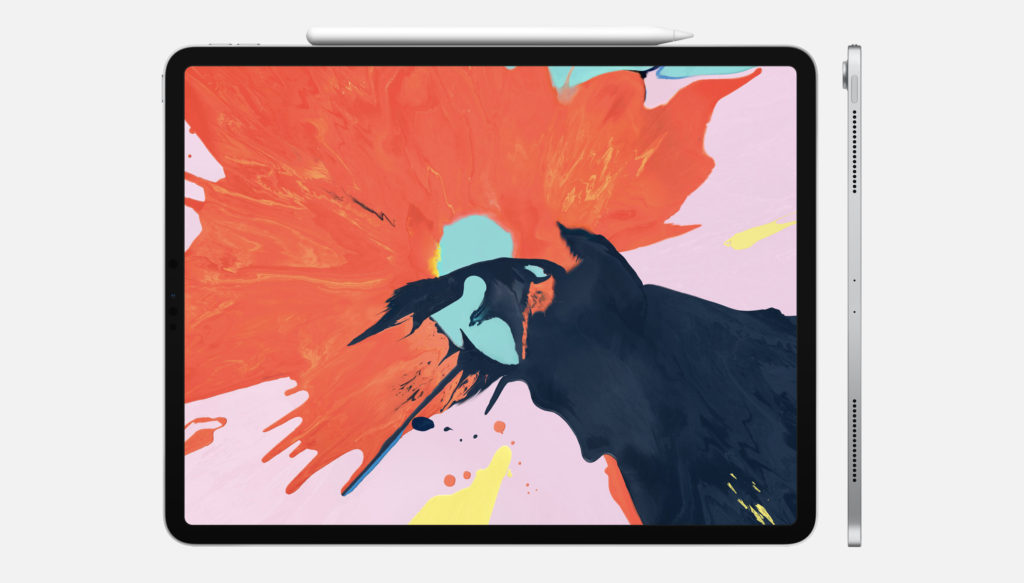Contributor Joe White walks us through the apps he used to turn his iPad into a powerhouse for getting work done
As someone who uses an iPad as their main computer, I know it’s possible to get work done using Apple’s tablet — if you have the right apps. We’ve all heard of Pages and Word, but a number of lesser-known App Store treasures can turn your iPad into a serious computing device for real work. These apps won’t necessarily allow you to trash your old laptop, but they might allow you to spend more time away from a conventional computer without sacrificing productivity.
Of course, the iPad became even more of a computing behemoth with last year’s launch of iPadOS, making it even easier to get work done on the go. But this piece isn’t about iPadOS features – it’s about the third-party apps I use to manage my workload from Apple’s tablet. Let’s take a look.
iA Writer
The first of these is iA Writer. On the surface, this is a simple text editor: it lets you add text-based notes and it integrates with services like iCloud Drive and Dropbox. The app also supports Markdown: a beautifully accessible syntax for writing using plain text, which calls on simple, easy-to-remember shortcuts for text formatting.
The compose interface in iA Writer, the app I used to write this article.
Importantly, iA Writer lets iPad users get around some of the problems with iOS. For example, I find it frustrating that I can’t create my own custom hyperlinks in the Mail app. To get around this, I sometimes compose emails inside iA Writer and use a shortcut to convert my writing to rich text and add it to the Mail app. Apple’s Notes application might be great for quick note-taking, but iA Writer is a fully-functional text editing app.
GoodNotes
I really like GoodNotes. This is the app I use when it comes to making notes using the Apple Pencil. In particular, I use GoodNotes for making annotations to PDFs. You can import PDFs into GoodNotes effortlessly (and you can export your annotated document to a range of apps and services), but the app also lets users create virtual notebooks for their own handwritten jottings. Clever tools, like smart highlighting and shape-drawing, make GoodNotes a cut above some of its competitors.
GoodNotes works brilliantly with the Apple Pencil, a must-have accessory for anybody looking to make handwritten notes on their iPad.
Fantastical
I didn’t realize how cumbersome the Calendar and Reminders apps felt until I downloaded Fantastical. This app does an amazing job of combining both Calendars and Reminders into one single interface. Better still, it uses clever parsing to let users input new events or reminders using natural language.
Fantastical’s support for Calendar events and Reminders makes it a great app for productivity.
This means that in Fantastical, you can type “get milk tomorrow evening,” and the app creates a suitable reminder based on what you’ve written. Support for Calendars and Reminders not only means you can create both events and to-do items from the same input field, but Fantastical also displays your events and reminders alongside one another. By reducing two apps into one, Fantastical has boosted my productivity and made it easier to manage my personal and professional life using the iPad.
TextExpander
I’d used TextExpander on macOS, but the utility is even more useful on iOS, where the clumsy virtual keyboard is often required. TextExpander lets users generate large amounts of text from snippets, which serve as in-text shortcuts for things you have to type again and again, like addresses or stock email responses. You can insert snippets using the third-party TextExpander keyboard, which is functional, reliable, and can work alongside Apple’s Smart Keyboard devices for iPad.
TextExpander’s snippets can be as simple or complex as you want.
But there’s more. TextExpander can also call on elements like the contents of your clipboard, or the current time, and insert these as part of your snippet. The app even supports shared snippets, and many companies have created huge repositories of work-based TextExpander shortcuts for employees to use. You can find out more at Smile Software’s website.
Files
It’s impossible not to mention the Files app when it comes the age-old “iPad as a computer” debate. Files is an app you should definitely be using: it integrates with iCloud Drive, Dropbox, and a number of other cloud services to provide file access on iOS. It’s the closest thing to a file system on iPad, and with support for folder creation, tags, and offline downloads, it works well. Files is an app I use every day to seamlessly organize and back up my documents. It’s also something Apple expanded quite a bit with iOS 13.
Apple’s Files app: the closest thing to a file system currently available for iOS.
Share Article
Bonus mention: Shortcuts
We’ve talked about Apple’s Shortcuts app before — it really is an amazing app for iPad work and productivity. Here are some of the latest workflows I’ve been using to get work done on my iPad.