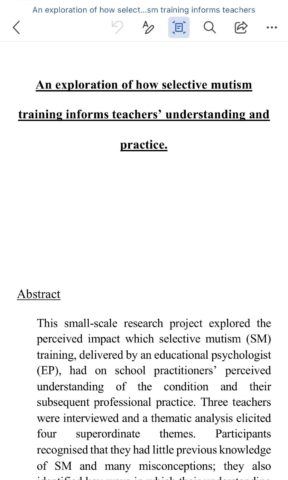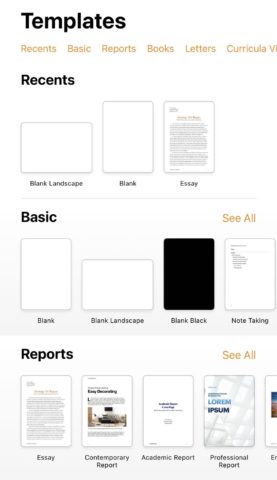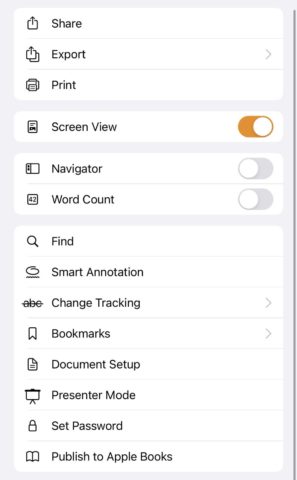If you find that file formats leave you scratching your head, this explainer is for you. Here, we’re going to break down the benefits of Word, Pages, and PDF files – including when you should (and shouldn’t) think about using each one.
For iOS and iPadOS users, these are the most commonly shared formats: Word (identified by the .doc extension), Pages (with the .pages extension), and PDF (.pdf) – which stands for Portable Document Format.
Word
Arguably the world’s most-famous word processor, Microsoft Word creates .doc files. On your iPhone or iPad, your best option for creating and editing Word files is to use the Microsoft Office app (although you’ll need an Office 365 subscription to do so).
You can also open .doc files in Pages, although the formatting and layout won’t necessarily look exactly the same.
The main benefit of using Word is its transportability. Microsoft Word is more commonly used than Pages, and it’s available on practically every platform. For many people, this will be considered the “default” format.
Pages
Apple’s Pages is the casual document-editing extraordinaire. This doesn’t mean you can’t get serious work done in Pages, because you can. Instead, you’ll find Pages better suited to creating more creative pieces of written work that need to look good.
Because its an Apple-made app, it’s right at home on Apple devices. It plugs directly into iCloud for easy sync between all your devices – including Mac. The downside is that Pages isn’t available on PC, which could be an issue for sharing documents.
One more thing: Although Office does offer collaboration features, Pages does a better job – so long as your whole team has access to Pages. Folks can edit on their iPhone, iPad, Mac, or even on the web.
How to save a Pages file as a Word file
For anyone who doesn’t know, Pages lets you easily export files as Word documents. Tap the three dots in the top-right corner of the screen, choose Export, and select Word. This is handy if you prefer writing in Pages but want to share with somebody who uses Word.
So far, we’ve talked about document-editing file formats. Word and Pages are great when it comes to sharing your files for further editing. But what about finished pieces – documents you don’t want anyone to be able to edit further?
For that, you’ll need to make a PDF file – a simple way to share read-only versions of your documents. PDF files are incredibly useful for anyone looking to share locked-down documents.
It’s also true that PDFs are far more readable than Word or Pages – you can quick-view them on most platforms without needing to download third-party software, and they will look identical everywhere.
How to export as a PDF
In both Office and Pages, you can easily export files as PDFs. Fortunately, the method for doing so is identical in both apps.
First, tap the three dots in the top-right corner. Then, choose Export and select PDF. Your document will be exported as a locked, readable PDF, ready for sharing!