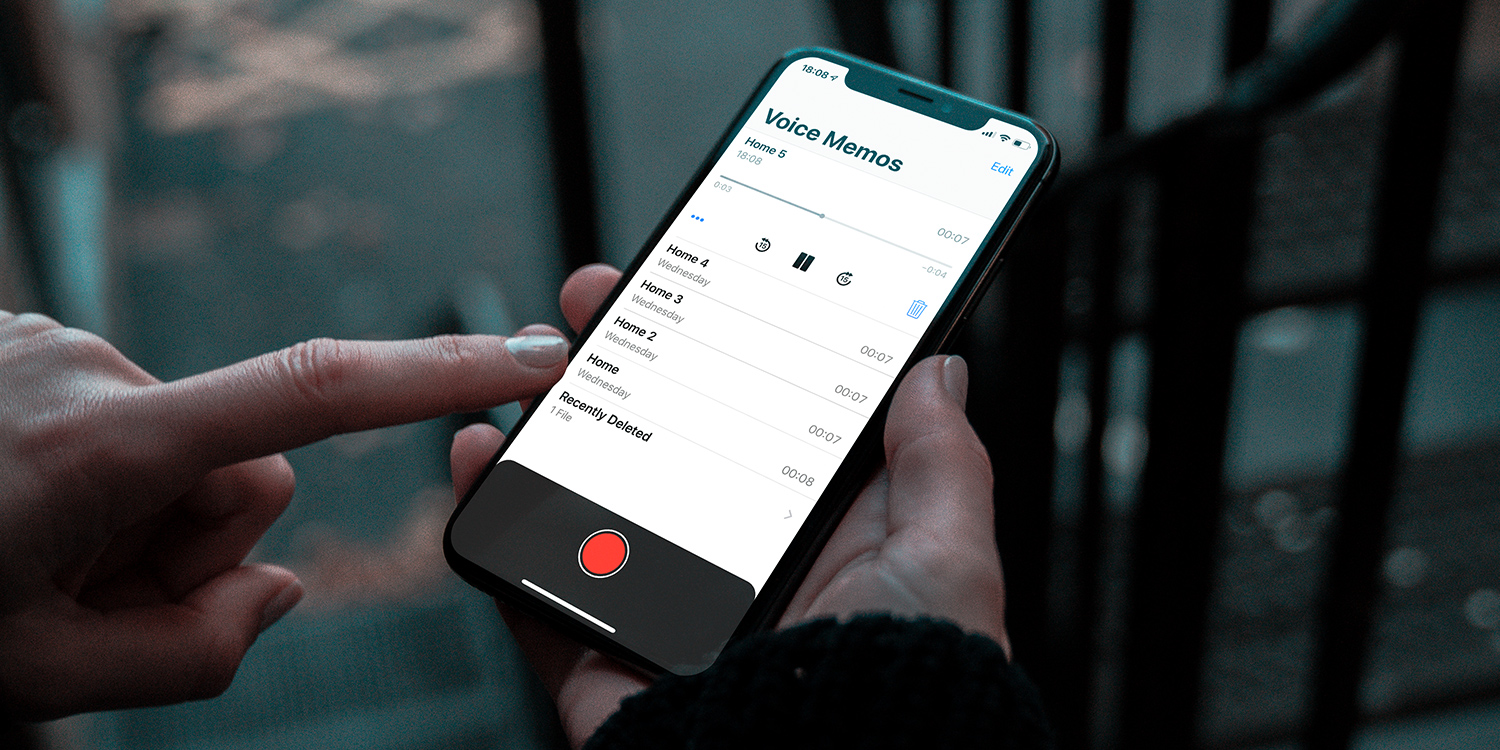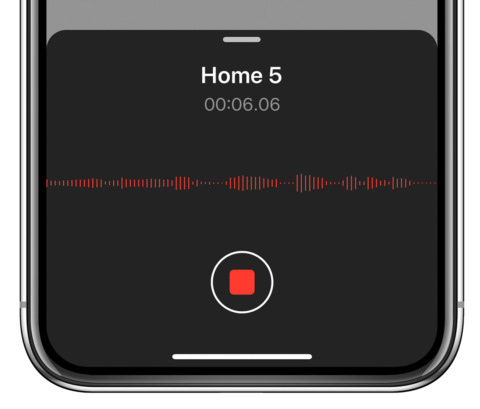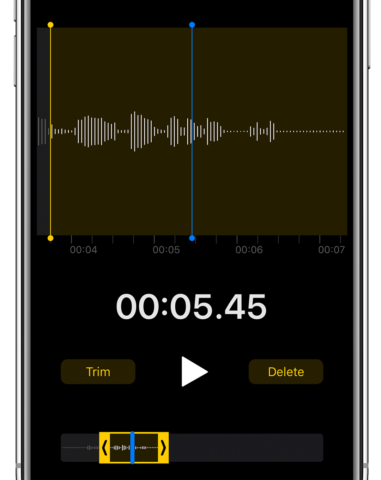iOS includes an easy way to record audio. To make a recording, open the Voice Memos app and hit the big red record button. It will turn into a stop button which you can press when you’re done.
Recordings will be saved in chronological order in the app’s main view. To listen to a recording, tap once to select it and then hit the play button that appears.
To delete a single recording, tap to select it and then press the trash button. To delete multiple recordings, tap Edit, select everything you want to remove and then press Delete.
You can also tap the back button in the top-left of your device’s screen to organize your recordings into folders.
Editing
If you’re not entirely happy with your output, tap a recording to select it and then tap the menu icon and choose Edit Recording.
Press the crop button and then drag the yellow handles at the bottom to choose which part of the recording you’d like to keep. Press Trim, then Save to confirm the edit.
You can also use the Replace button to talk over a segment of the recording to dub in a new take.
Hit Done when you’re finished editing.