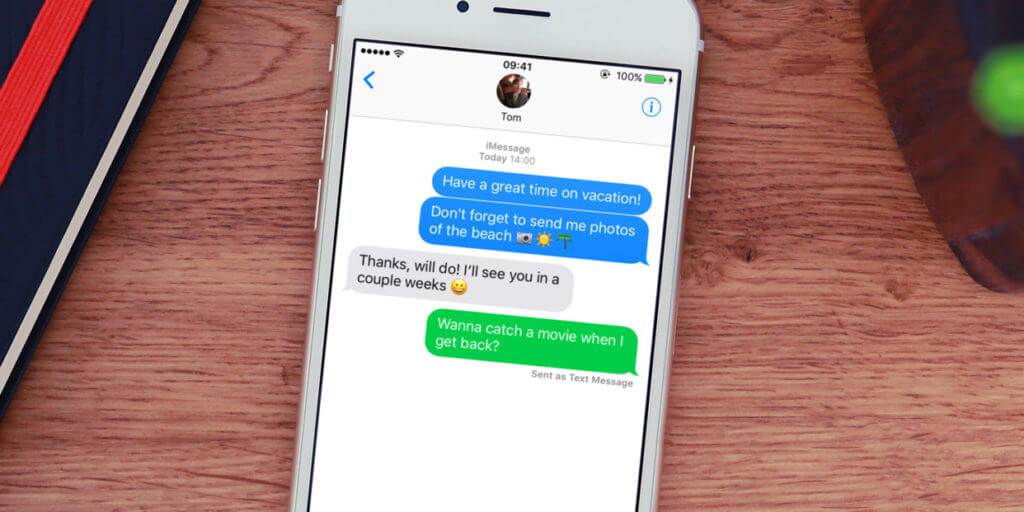iMessage can sometimes stall if the service is experiencing problems, or if you’re out of Wi-Fi or 3G/4G range. However, texts can still be sent via the regular cellular network.
To do this, tap and hold the bubble with the message inside. When options appear, tap Send as Text Message. The iPhone will then attempt to send the text using a cellular connection. The message bubble will turn green to indicate that it was sent as a text message. Of course, this will use up some of your SMS allowance.
If you’d prefer the device to send messages as regular texts by default, then you can.
Open the Settings app, select Messages, and turn on Send as SMS. When an iMessage fails in the future it will automatically switch and try to send as a text message. Again, this will use your text allowance.
Text length
Texts longer than 160 characters are billed as multiple text messages, so if you have a limited cell plan you’ll want to keep track of your messages.
Open Settings then Messages and turn on Character Count. The count appears after one line has been typed.