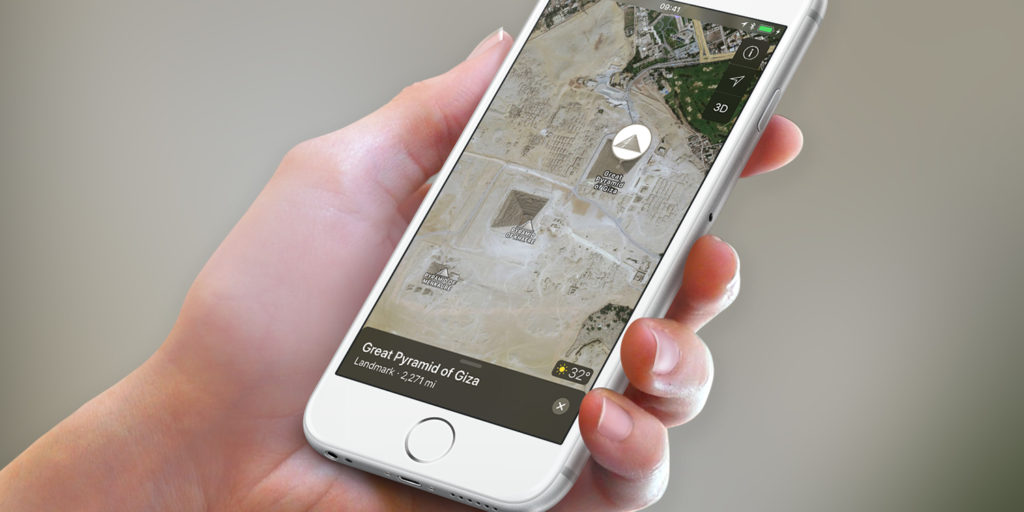It’s possible to save images from apps by taking a screenshot of the current view on your iPhone. This automatically saves a snapshot of your display to the device camera roll.
Taking a screenshot is slightly different depending on which device you’re using.
If you have a modern iPhone with a notch and no Home button, you can take a screenshot by pressing the Power and Volume Up buttons at the same time.
If you have an iPhone with a Home button, you’ll instead need to press the Home and On/Off buttons at the same time.
The screen flashes and – if your device isn’t on Silent mode – a camera shutter sound will play.
You’ll see a little preview of the screenshot in the bottom left of the screen. This will disappear after a few seconds, or you can swipe it off screen. Tapping it allows you to annotate the screenshot.
The screenshot can then be found in the Photos app.