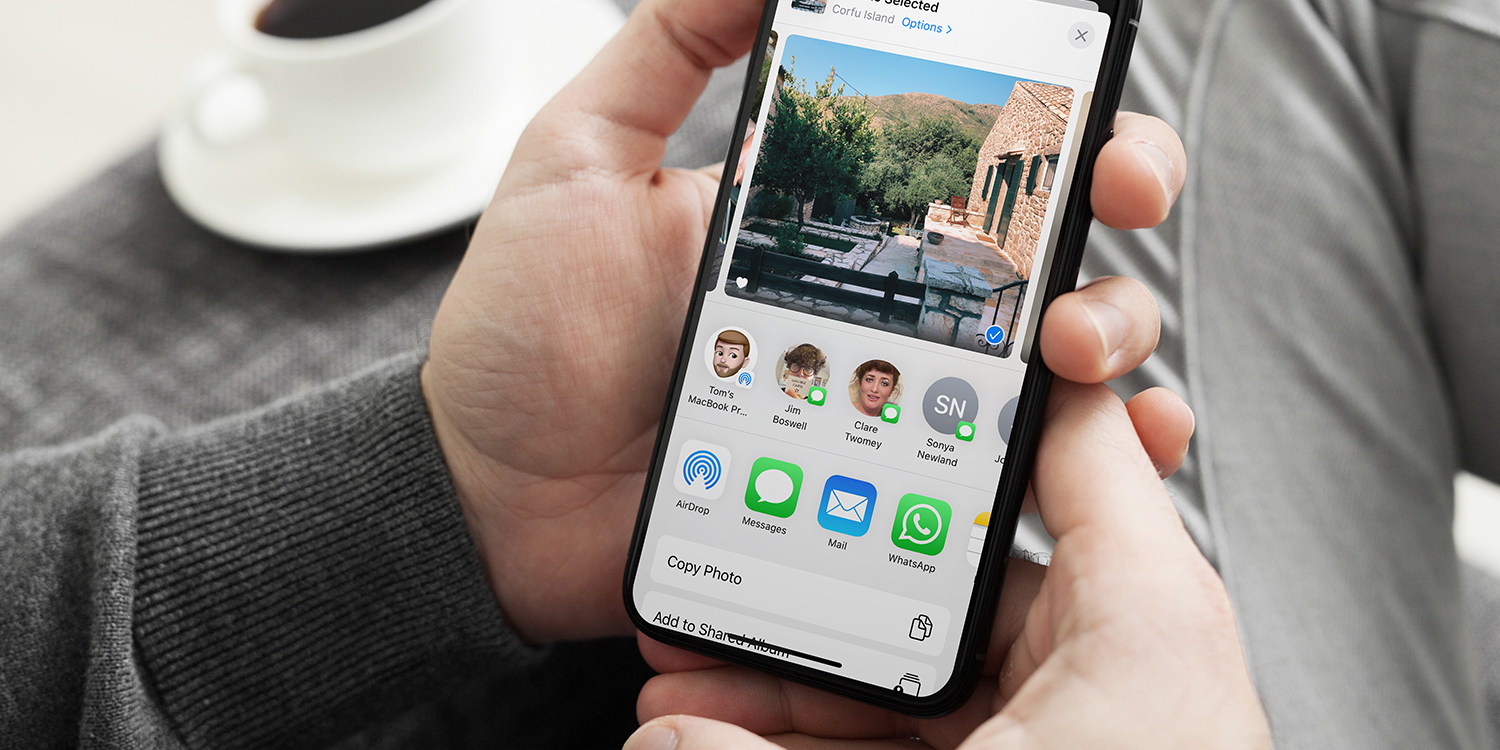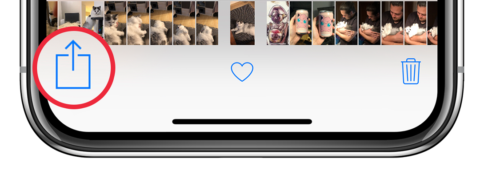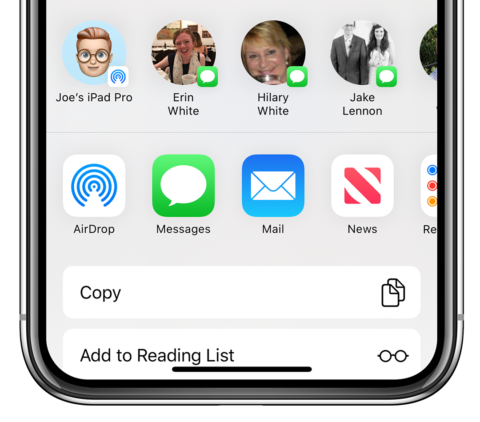When browsing or creating content on your device, you might want to send something to friends or family. To do so, you’ll need to use the iOS Share Sheet.
You’ll see the Share button all over the place. It’s a square with an upward arrow inside. You’ll find it in default iOS apps like Photos, Safari, Notes, and Music – but it’s also implemented in many other apps, including this one! If you find a tip you like, why not share it?
From any compatible app, press the Share button and you’ll see the same familiar Share Sheet no matter what type of content you’re looking at.
The Share Sheet features three main sections of buttons. On the top, there’s a selection of sharing shortcuts. These are based on the sharing actions you most often perform.
On the middle row is a selection of apps. Tap any of the apps – such as Mail or Messages – to send the file to a contact using the chosen app. You can share to Instagram or Facebook using this same method. Likewise, choose any of the functions from the lower list of options – like Copy, Print, or Save to Files – to perform the stated action.
You can edit the actions that appear in this list and change the order in which they are listed. To do so, scroll to the bottom of the action list and choose Edit Actions. Adding an action to the Favourites section means they will appear first in the list.