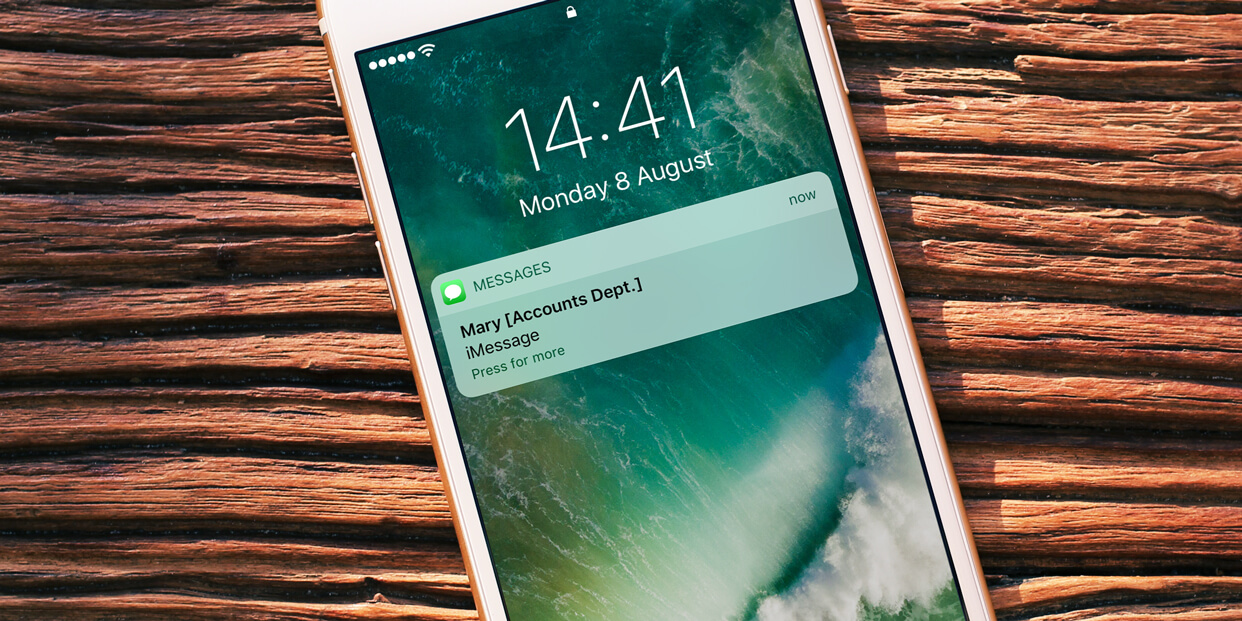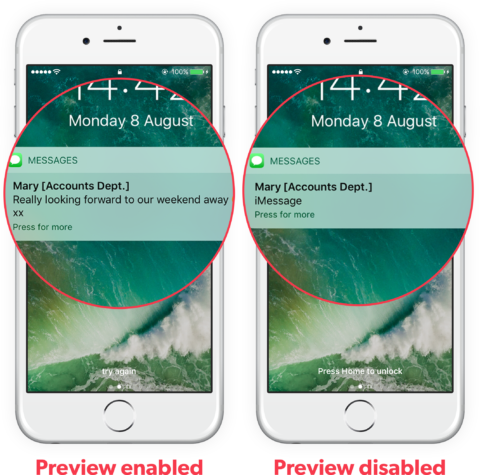Depending on how your device is configured, new messages could appear on the Lock screen in all their glory — ready for prying eyes to read through! Fortunately, it’s possible to customize whether a message is displayed in full when your device is locked.
Open Settings and navigate to Notifications, then Messages. Towards the bottom of the screen is a button labelled Show Previews.
This should be set to When Unlocked by default, but if it isn’t, choose this option. This will prevent the full content of messages from appearing on your device’s Lock screen — instead, the content will only appear following Face ID or Touch ID verification, or when you’ve unlocked your device using a passcode.
You can also configure previews to appear Always or Never, depending on your preference.
This is possible for email messages, too. Open Settings, Notifications, then select Mail and follow the above steps. Now, neither text or email previews will appear on your device when received.
You’ll find similar options in the settings for third-party messaging apps like Facebook Messenger and WhatsApp.