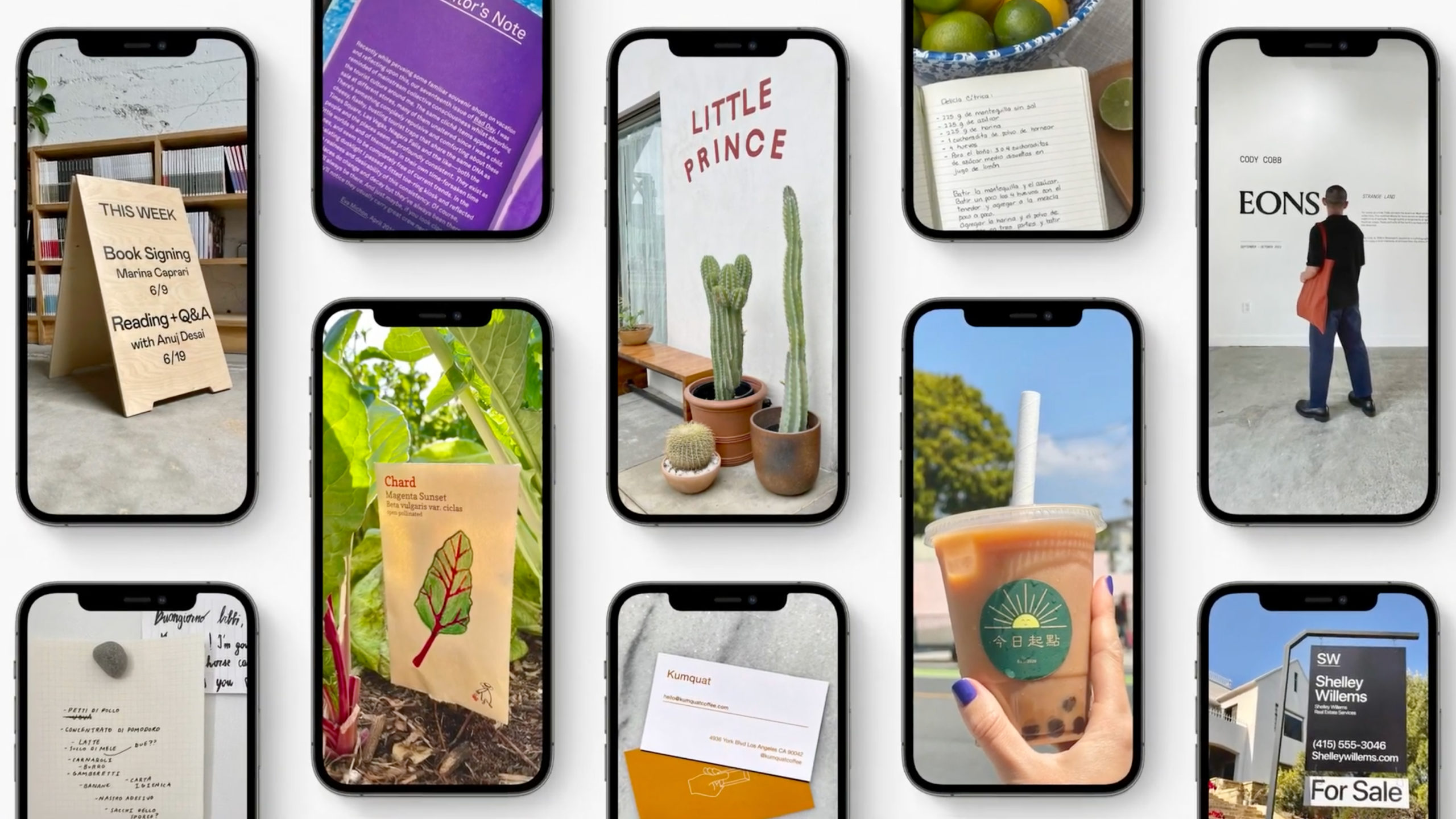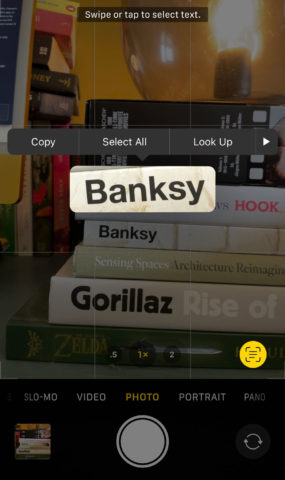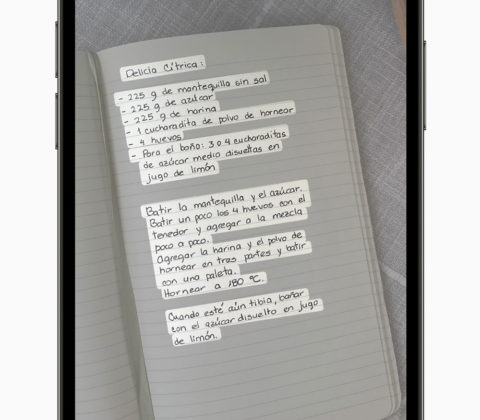Live Text is an incredible feature that lets you interact with text in photos. It can identify printed or handwritten text, phone numbers, URLs, and more from photos or even a live Camera feed. Using Live Text, you can find a photograph of a storefront and call their number simply by tapping it.
To use Live Text, you’ll need a fairly recent device: it works with iPhone XS and later and any iPad released after 2018. If your device is compatible, scanning for text couldn’t be easier. There are two ways to do it.
Via the camera
Open the Camera app and point the lens towards some text. When the app detects words, you’ll see subtle yellow brackets forming around whichever chunk of text is close to the middle of the shot. You can pan around or change angle to focus on a different bit of text.
When the yellow brackets are highlighting your chosen passage, tap the Live Text button in the bottom right of the viewfinder. It will freeze and zoom in on the section of the image containing the text.
You can then tap and hold on a snippet of text and you’ll be able to Copy, Select All, Look up, Translate, or Share it using a pop-up menu – just the same way you’d highlight text anywhere else on your device. Magic!
Via the Photos app
Maybe the text you want to grab isn’t right there in real life – it’s in a photo you’ve already taken. Luckily, the same process applies in the Photos app too. Find a compatible image, tap the Live Text button in the bottom right, and you’re away.
But within Photos, there’s a secondary method that’s even easier. Without hitting the Live Text button, you can simply press and hold on a word to select it, and then drag the blue handles to expand the selection.
Of course, if you’ve taken a photo of a phone number or URL, calling or opening the web page in Safari is as simple as tapping it!
Read another language
Choosing Translate lets you switch between different languages using Apple’s onboard translation tools – it’s incredibly useful for menus while abroad. Tapping Share is really helpful too – it lets you send the selected text onto a different app, like Messages, Mail, or Notes.