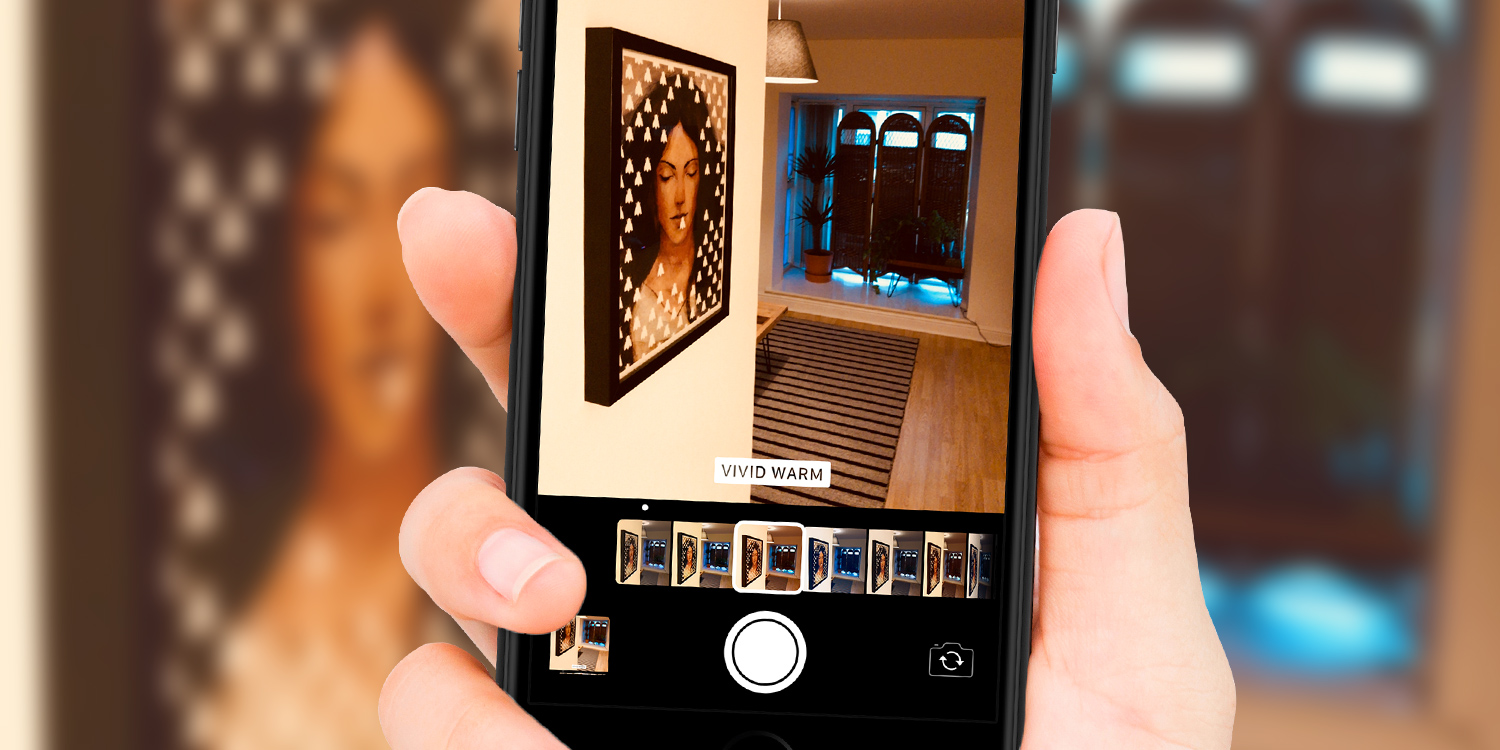With the Camera app, you can add a filter which will appear live in the viewfinder while taking a picture.
In Photo, Square, or Portrait mode, tap the filters icon (three overlapping circles) to reveal a selection of filters. If you can’t see the filters icon, you may have to first tap the ^ button at the top of the screen to uncover some more menu options.
The filters will appear at the bottom of the screen, or on the side if you’re shooting in landscape orientation. You can swipe through to preview each filter, and then take the shot when you’re ready.
While a filter is enabled, the filters icon becomes illuminated. Tap this and change the filter back to Original if you want to turn it off.