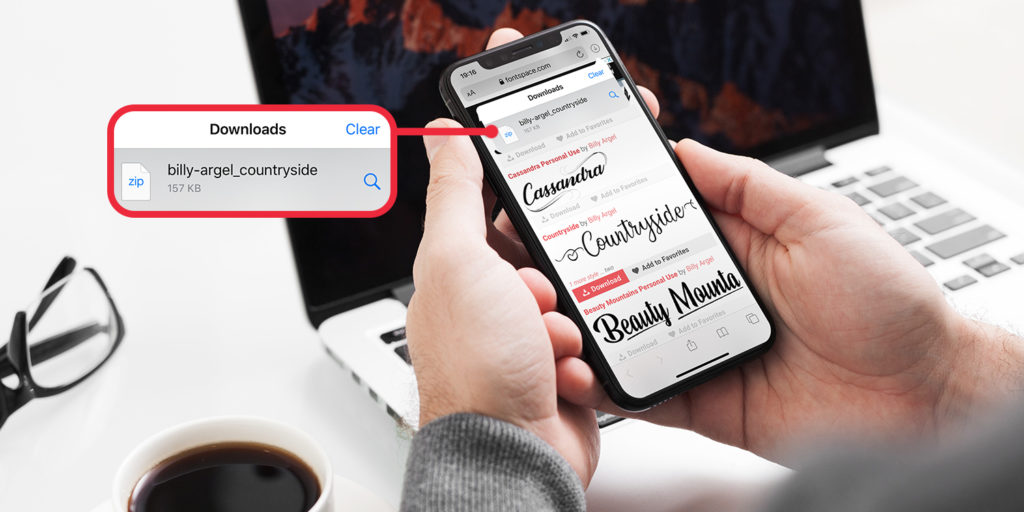Safari features a useful download manager that provides a space for files you might download from the Web.
You can access the download manager by tapping a link to a file online and choosing Download from the pop-up menu.
You’ll notice that a new icon appears alongside the share icon in the top-right corner of Safari. Tap this to monitor the file while it’s downloading or access it once the file has downloaded.
Where’s my stuff?
By default, Safari saves downloaded files to the Downloads folder in iCloud Drive, which you can access from the Files app. You’ll be able to access this folder on your other devices, including any desktop computers signed into iCloud Drive.
To change the location downloaded files are saved to, open Settings and press Safari. Choose Downloads and choose a new location.
If you’d like to save downloads to a different folder in iCloud Drive, tap Other… and choose an existing folder or create a new one.
Here, you can also customize how long items remain in the downloads list in Safari. By default, items remain for one day. To change this, tap Remove Download List Items and choose the option you prefer.