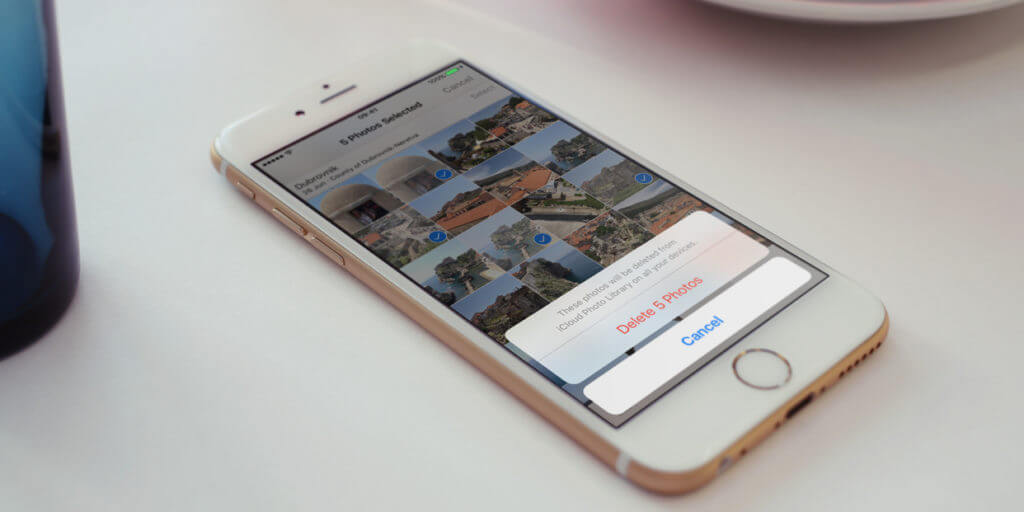To remove a picture from your iPhone, navigate through the Photos app until you find the image you want to delete. Then hold your finger on the thumbnail to activate the pop-up menu, and choose Delete from Library.
Alternatively, you can tap the thumbnail to bring the photo full screen, then tap the trash icon to delete it.
To get rid of more than one image at a time, go to the thumbnail view and tap Select. Choose all the images you want, and then tap the trash icon. If you try to remove something from an album, you’ll be given the option to Remove from Album or Delete completely. The first will remove your selection from the current album but keep it on your device. The second option will remove your selection from the current album and anywhere else it might be seen, such as the Camera Roll.
Note that only images taken with your iPhone and not those synced from a computer and be deleted.
Recently deleted
If you delete an image by accident, it can be restored easily. In the Albums page within the Photos app there’s a Recently Deleted album. Open this to see any images removed within the last 40 days.
To retrieve, tap Select in the top right and then tap on some thumbnails. Select Recover to return them to the photo library, or Delete to completely remove them. After 40 days, photos are permanently deleted from this folder.
Detect duplicates
This is a really handy feature that saves time and storage space. Head to the main Albums view and scroll down. Under the Utilities heading, you’ll see a Duplicates folder. Open this to see any exact copies of photos and videos you may have in your library.
Tap Merge next to any matching set to delete the duplicate. Photos will automatically save the best quality version if there’s any discrepancy in resolution. You can merge multiple duplicates at once by first tapping the Select button, choosing multiple photo sets, and then pressing Merge (X). There’s even a Select All button if you’re happy to deal with everything in one fell swoop.
Removing duplicates does wonders for cleaning up your library, and it could save you plenty of storage space too. But be aware that merged duplicates are initially sent to your Recently Deleted folder, not fully deleted. So to get that storage space back you’ll need to wait a month for automatic deletion, or open Recently Deleted and manually remove them.