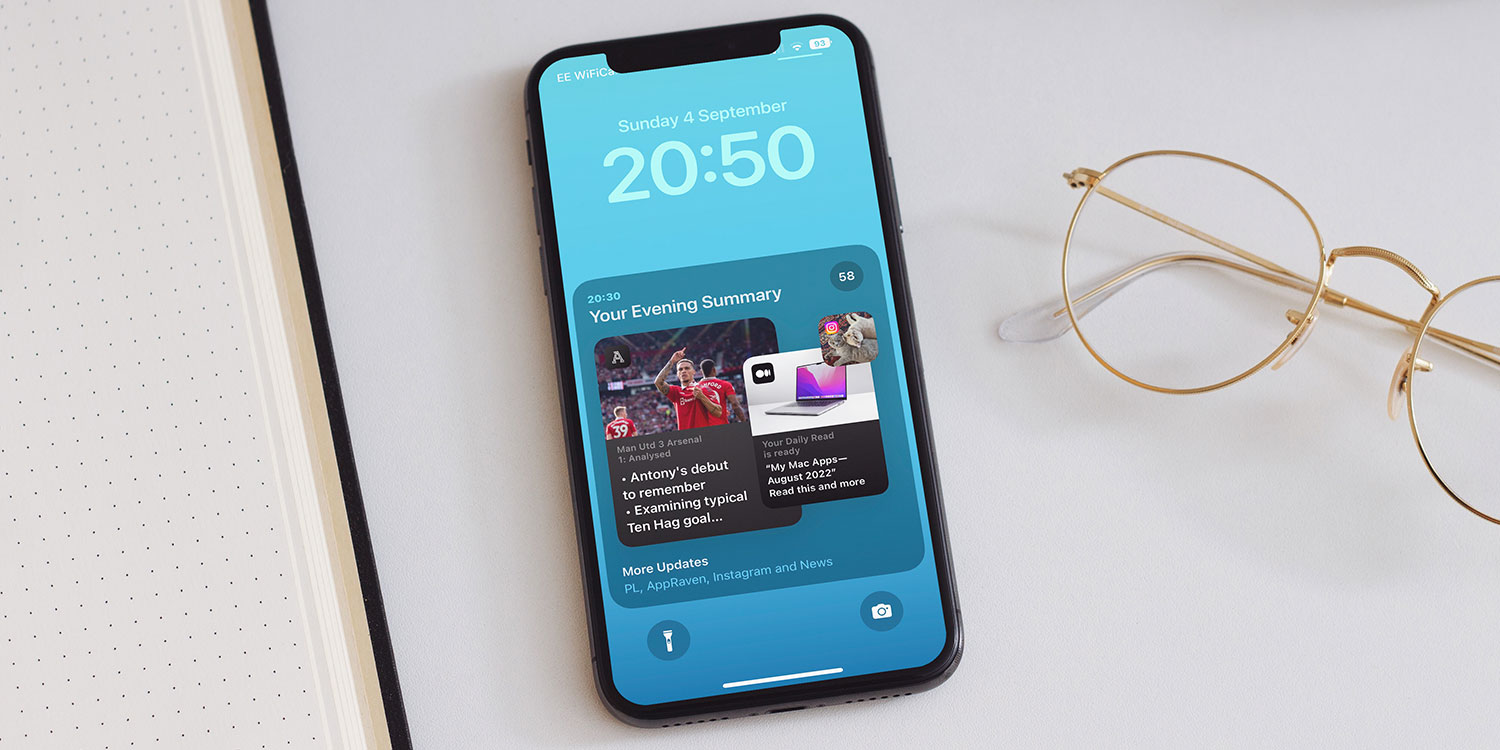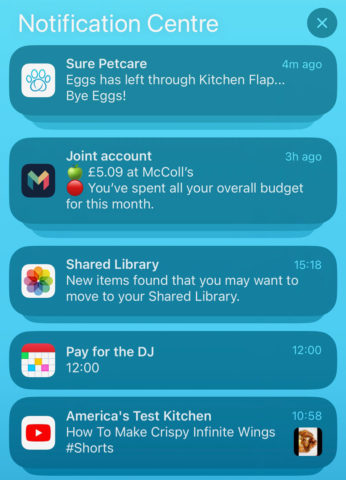The Cover Sheet is the main view of your device’s Lock screen. It displays the current time and date, alongside your unread notifications and alerts. You can access it any time by swiping down from the top left corner of the screen. (iPhones without a camera notch can swipe from anywhere along the top, not just the left corner.)
This screen will show all the recent messages that your installed apps have sent in the form of notification alerts. Tap an alert to respond to it – generally, this will launch the associated app and show you something relevant to the notification.
You can swipe left over any notification to see more options: most usefully, the Clear button to dismiss the alert.
To leave Cover Sheet, swipe up from the bottom of the screen (or press the Home button if your iPhone has one). You can also swipe from left to right from this screen to access the Widgets view, or from right to left to access the Camera.
Notification Center
To view more alerts, swipe up again to access Notification Center. This shows older notifications that you haven’t yet interacted with or dismissed, in chronological order.
Notifications are grouped by app to keep the list shorter, and you can tap a stack of notifications to unfurl them. You can then clear the entire stack by swiping left on the notifications and tapping Clear.
Banner alerts
When you’re not looking at the Cover Sheet, notifications show up as banners at the top of the screen. To quickly respond to these, swipe down or long-press on the banner to type a reply.
Sometimes, you may feel that these banner notifications are a little intrusive and get in the way of controls. These banners will disappear after a few seconds – but to instantly hide the banner, simply swipe up on it.
Quick access
At any time, from any app, you can swipe downwards from the top left corner of the screen to return to the Cover Sheet and see your notifications. Note that although this looks and functions like the main Lock Screen, your device won’t actually be locked.