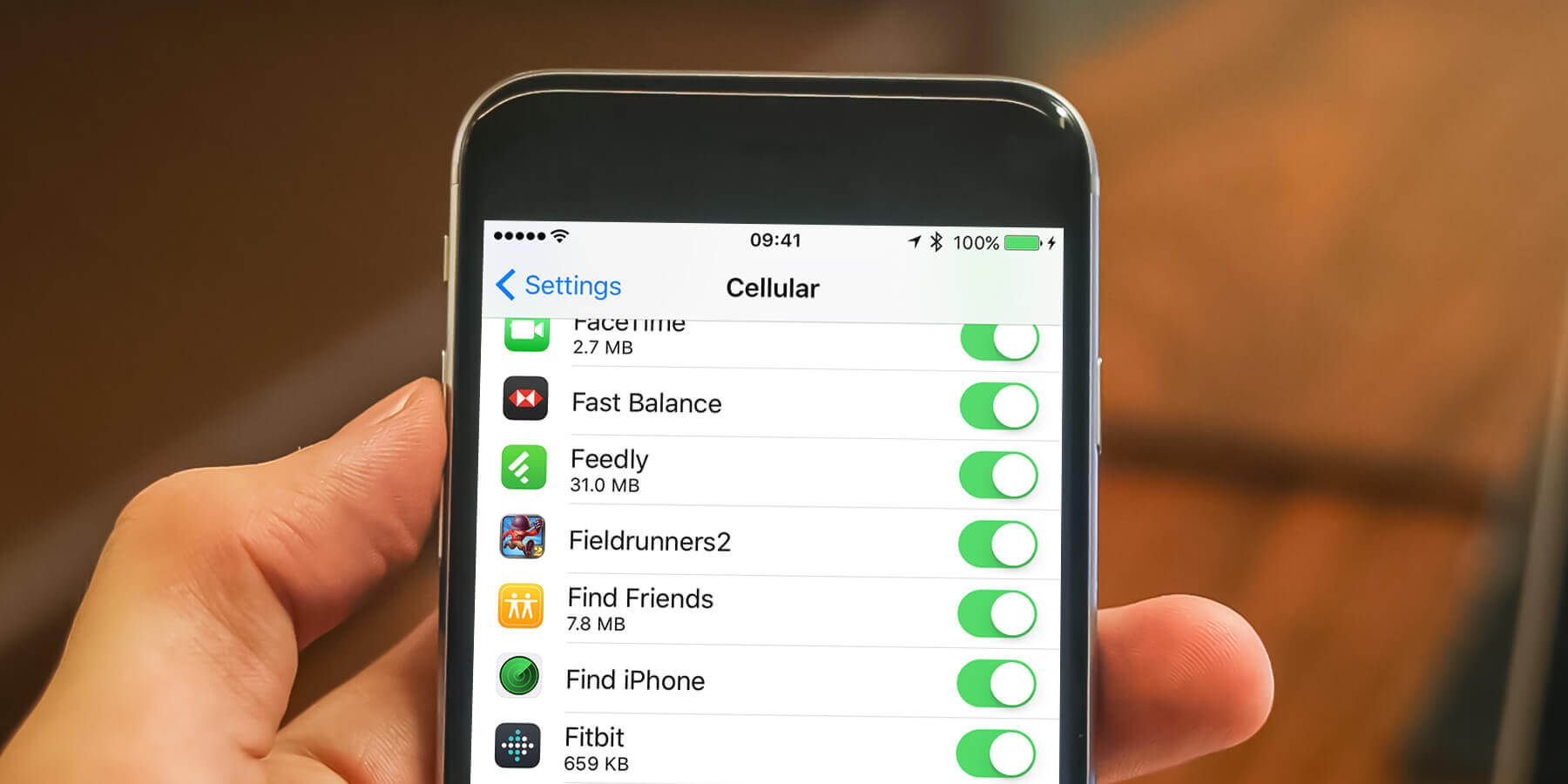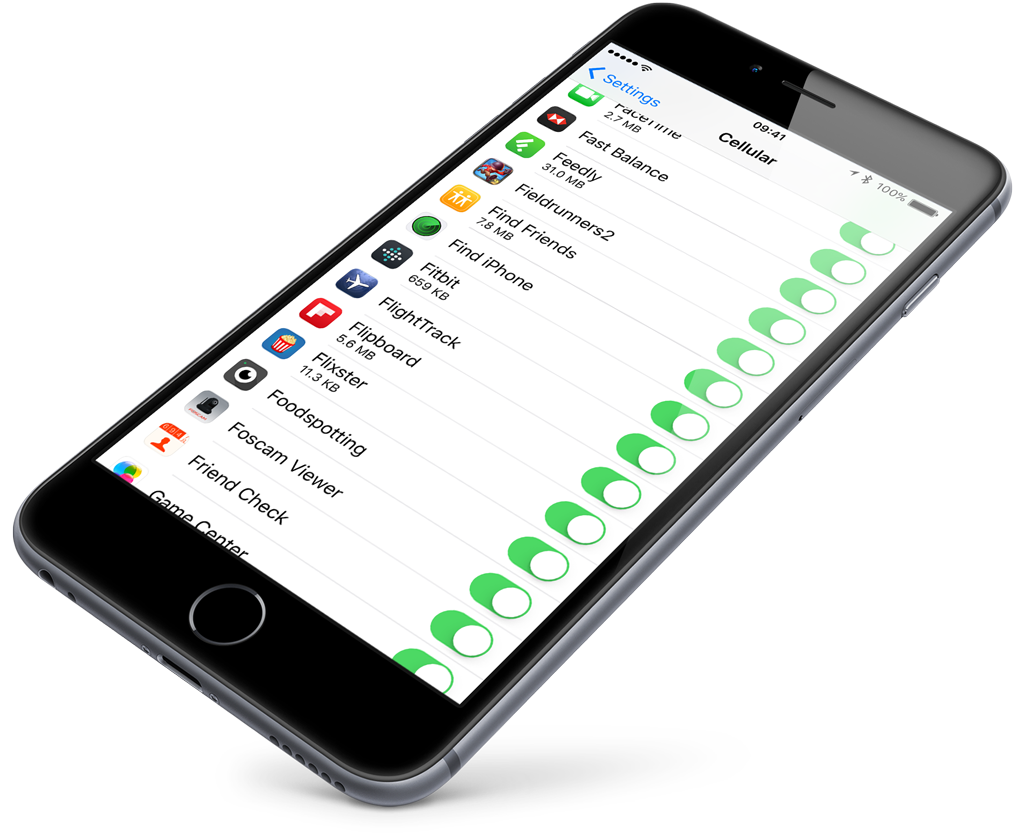If you have a cellular data allowance, the ability to check which apps are using the most data is invaluable.
Open Settings, select Cellular (or Mobile Data in some regions), then scroll down to see a list of the apps that can use data.
Along with each entry, it will state how much data has been consumed when using that app.
Don’t want an app to update when connected to the cellular network? Turn it off and it will only refresh when you’re connected to Wi-Fi, saving you precious megabytes of data.
Some carriers allow you to keep track of your monthly usage to ensure you don’t exceed your data allowance. Press Usage to see a breakdown of how much of your allowance remains, and when the current billing cycle ends.
Data roaming
Data roaming while overseas is an expensive luxury, so we’d recommend switching it off if you’re traveling abroad. Open Settings then select Cellular (or Mobile Data in some regions) followed by Cellular Data Options. From here, toggle Data Roaming to the off position. This will mean no more expensive 3G or 4G connections, but you’ll still be able to access the Internet from any Wi-Fi connection.
If you do need to use the data connection, leave Data Roaming turned on but avoid using apps such as Facebook, Mail, and Maps for long periods of time, and avoid streaming videos or music, as these can use up large amounts of data.