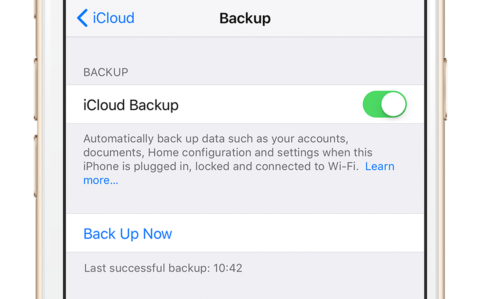Backing up the contents of your device is important. It means you can recover your apps, photos, documents, and so on even if your device is lost or stolen.
Plus, if you upgrade your iPhone but don’t want to lose everything that’s on your old one, it’s easy to make a backup and transfer it to your new phone.
There are two ways to back up your device. Here’s a quick look at both methods of backing up and reloading the backup onto a new device.
Use iCloud
First, make sure your old device is connected to Wi-Fi. Head to Settings, then tap your name, iCloud, and then iCloud Backup.
Turn iCloud Backup on, then tap Back Up Now.
Now turn on your new device (and transfer the SIM to it if you’re using the same one). Once the “Hello” screen appears, follow the steps on screen.
Join a Wi-Fi network, and follow the subsequent steps. Once you reach the Apps & Data screen, hit Restore from iCloud Backup and then Next.
Sign in to iCloud and then choose the backup you just made.
Use your computer
You can also make a backup on your computer instead of relying on the cloud. Simply connect your device to your computer using a Lightning cable.
On a Mac, open the Finder and you’ll see your iPhone appear in the navigation menu to the left. Select it to see all the details of the device, and tap Back Up Now.
On a PC, the process is similar, but you’ll need to use iTunes instead of Finder.
Now follow the steps above for setting up your new device, but once you reach the Apps & Data page, tap Restore from iTunes Backup instead.