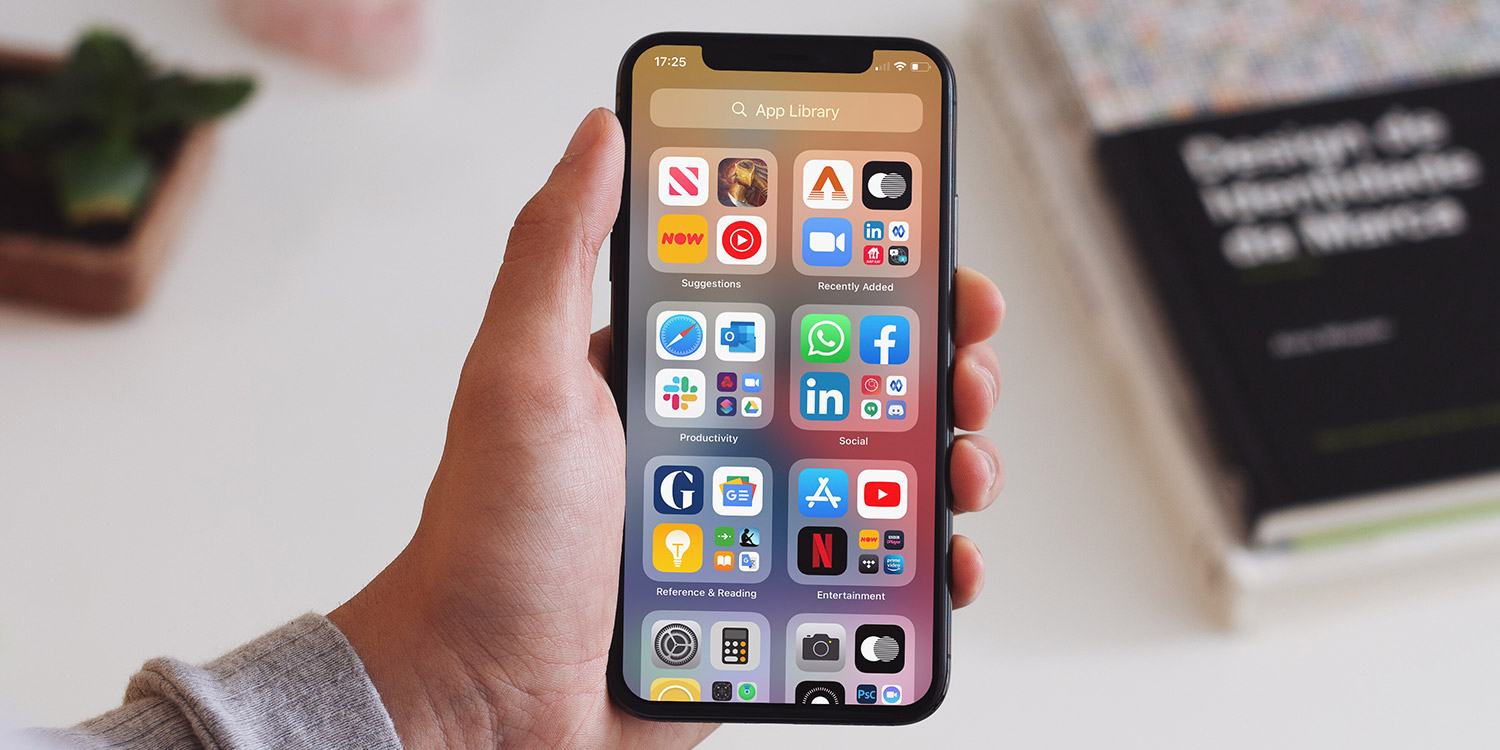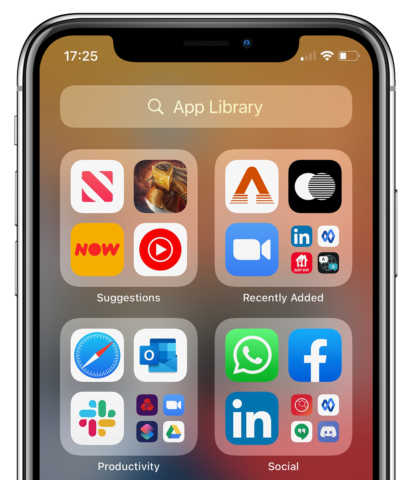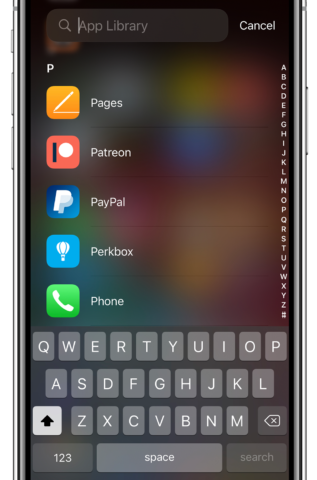App Library sits to the far right of your Home screens, providing a neat overview of all your installed apps.
Simply scroll to the right of your Home screens until App Library appears. You’ll find themed app folders covering the likes of Entertainment, Games, and Social – plus Siri-powered Suggestions and a section of Recently Added apps.
You can’t edit any of these folders – they’re provided and arranged automatically. The larger icons can be tapped to open apps as usual, but tapping on the smaller icons will bring up an expanded folder view showing all of the enclosed apps.
Alternatively, tap on the App Library search field at the top to bring up an alphabetical list of installed apps. Start typing to search for individual apps, or tap the mic button to the bottom right and speak the name of the app you’re after.
You can also set new app downloads to only show up in App Library rather than on your home screen. Just go to Settings > Home Screen and tap App Library Only. It’s a great way to keep your main Home screen uncluttered.