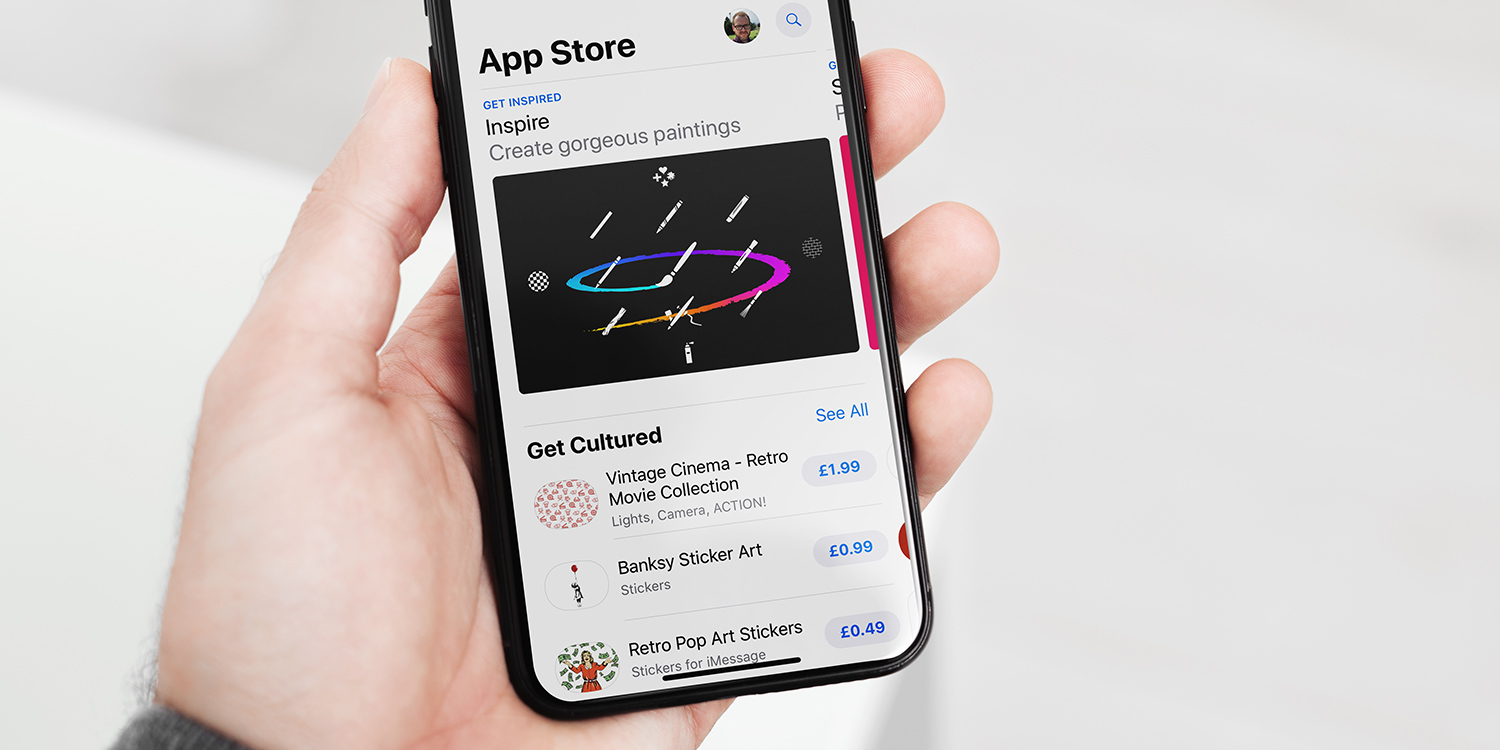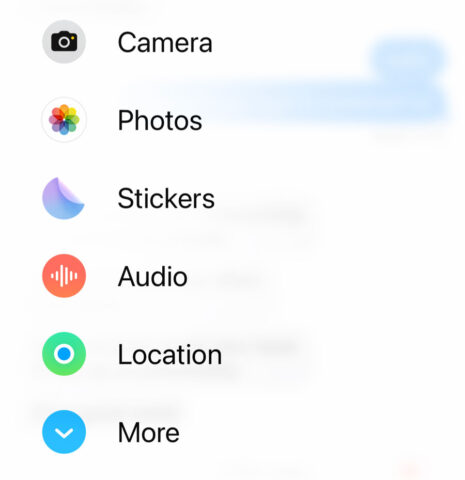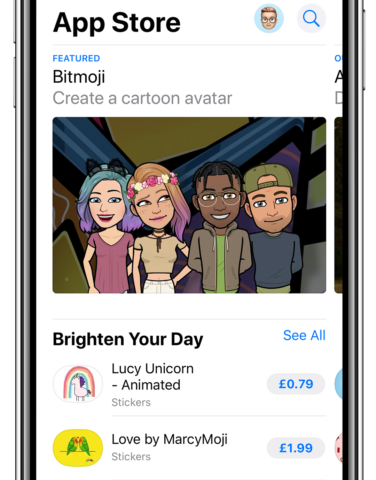There’s a ton of extra functionality available in the Messages app. To uncover apps, extensions, and more simply tap the + button to the left of the message entry box.
You’ll see a menu pop up with quick access to some very useful items. (Prior to iOS 17, you’d access these iMessage apps and extensions from the ‘App Drawer’ situated just above the keyboard instead. Most of them work in the same way, but the menu to access them looks a little different.)
By default, you’ll see Camera, Photos, Stickers, Audio, and Location. These are all core features of the Messages app and worth checking out if you haven’t before.
Tap More for a full list of every iMessage app currently available, including those from third-party developers. This list is alphabetized, but you can rearrange it with a long-press and drag of any item. Hold you finger at the very top of the screen and you can pin anything you like to the top menu for easy access.
You’ll find popular and useful features here including Memoji, Check In, and Digital Touch.
While some of these iMessage apps are mere sticker packs, others offer functionality you can use within your message threads. They all work differently, so play around with them!
Adding extensions
To get some new extensions, you’ll need to visit the iMessage App Store. Tap More and then Store and you’ll be taken to an iMessage-specific page of the App Store. Install a new app and it’ll appear in the menu with the rest.