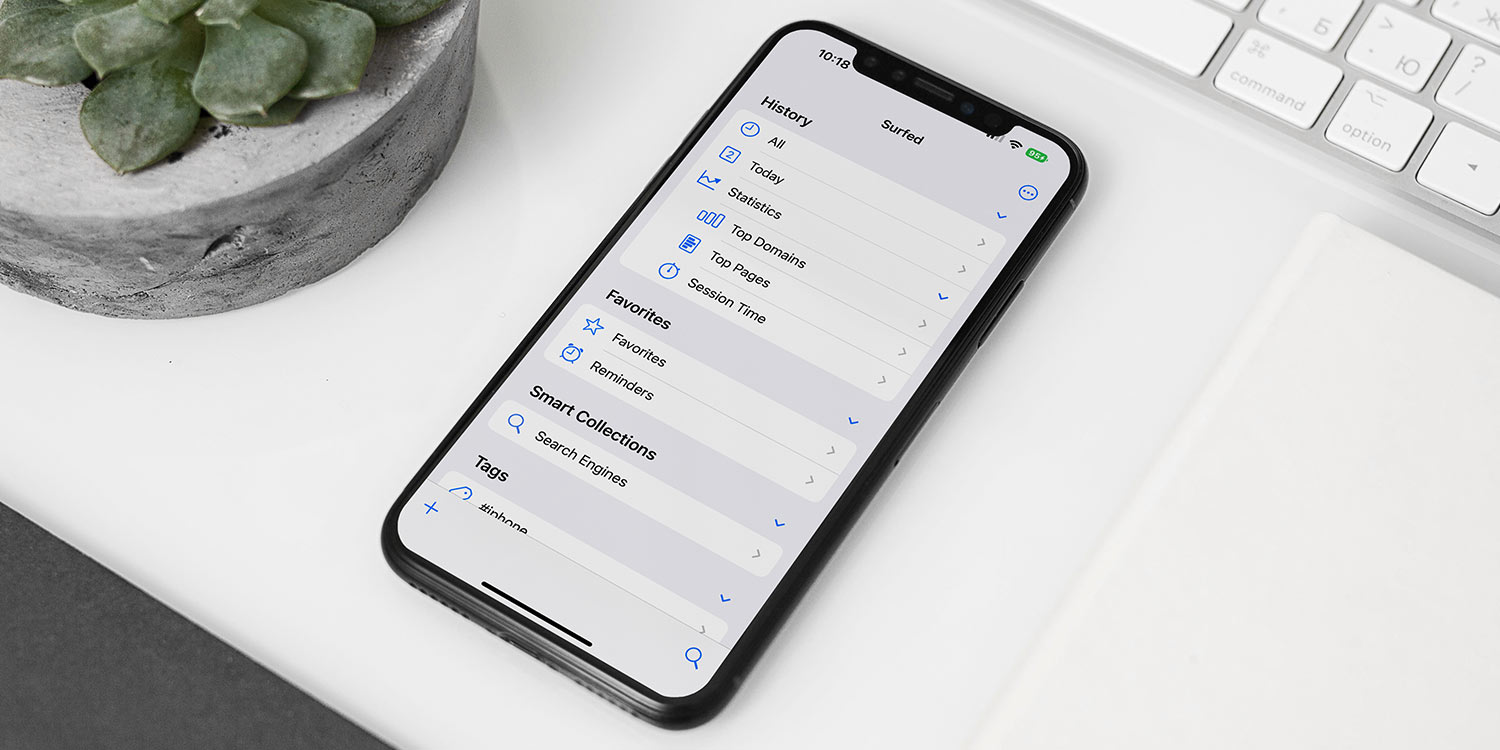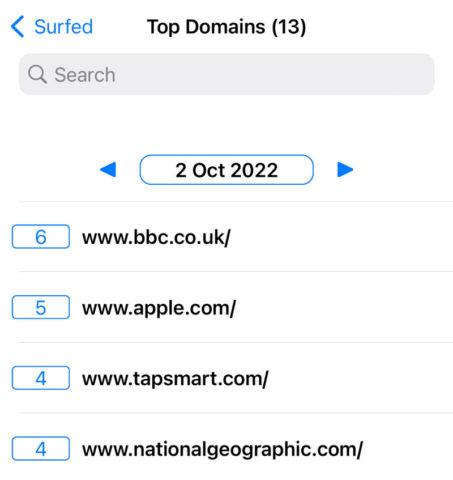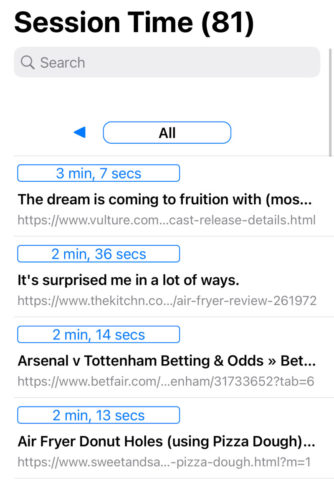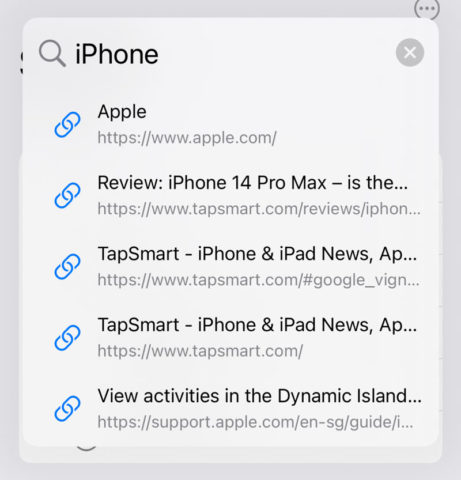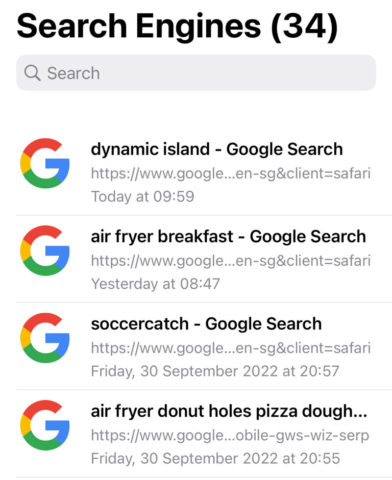By default, Safari keeps a log of every website you’ve visited, which you can view by tapping the book icon and selecting the History tab. You can scan through your browsing history chronologically, delete items with a left swipe, and search the logs if you want to rediscover a page you’ve previously visited.
It’s a bit limited, though, considering how much useful and interesting data is tied to your browsing history. Safari extension Surfed aims to expand its potential, improving search capabilities, logging some really interesting data points, and giving users a personal history lesson.
Used correctly, it can be more convenient than standard bookmarks or favorites for keeping track of important sites. Here’s how it works.
Installing Surfed
First, download Surfed from the App Store. Then, to use it, you’ll then need to enable the extension.
Open Safari and tap the aA button to open an options menu. Tap Manage Extensions and toggle Surfed on from the list. Now a Surfed button will appear permanently in the aA menu for easy access. Tap it to launch the extension, and grant it the necessary permissions to function. (Don’t worry, the app stores everything locally, and no data is collected by the app. We checked.)
Head back to the app and dismiss the introduction with the X button. You’ll then be asked if you want Surfed to continue recording your history even in private browsing mode. It’s up to you, but we suspect most people will choose No.
That’s it for setup, but note that Surfed doesn’t get access to your historical browsing data. Rather, the extension starts recording its own browsing log when you first install it. That means it will take a few days before you really see the benefits, as there’s not much you can do with a blank history on day one. But once you’ve had Surfed set up for a while, you’ll really start to see the benefits.
Dive into the data
Explore Surfed and you’ll see there are a bunch of different ways to interact with your history.
For starters, the Statistics section offers you three really interesting insights into your browsing behavior. Top Domains shows you the websites you frequent most often, while Top Pages is the same for individual web pages.
Session Time sorts every web page you’ve visited by the amount of time you spent there. All three of these sections default to sorting All your browsing history, but using the arrows at the top you can skip through to look at specific days instead.
This stuff is interesting to browse, but more importantly, it helps you rediscover sites you may have forgotten. Tap any web page in the app to open it in Safari, or swipe left for more technical data about your visits. And if you’re looking for something specific, use the powerful search in the bottom right of Surfed to find it. If you use the app’s tag and group systems, sorting and finding things is even easier.
You can also create smart collections to group together history for things like shopping websites, news articles, or social media. Items will automatically be sorted into these collections based on the criteria you choose, which can even include constraints like “working hours” so you can browse through work-related site history without clogging it up with everything you’ve searched for in your personal time.
With a little creativity, this can be a really helpful way to keep track of web pages you’ve visited without having to manually favorite or bookmark too many things. Try making a smart collection of search engines for a reminder of all the stupid things you’ve been searching for recently.
If this brief intro to Surfed has you convinced, we encourage you to experiment with other ways to take advantage of the app as a bookmark and history manager.