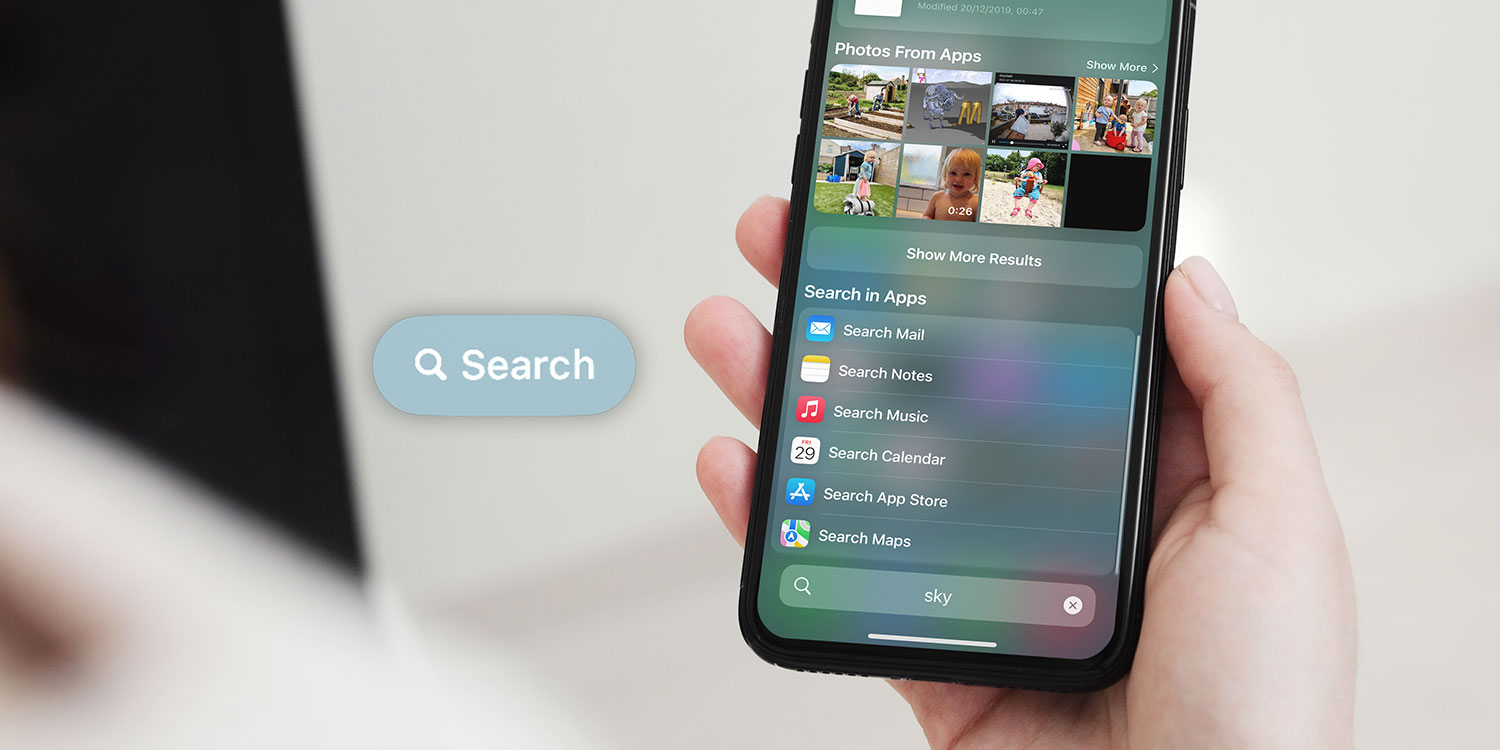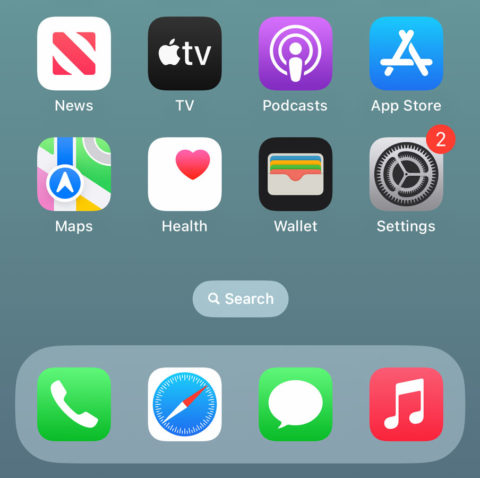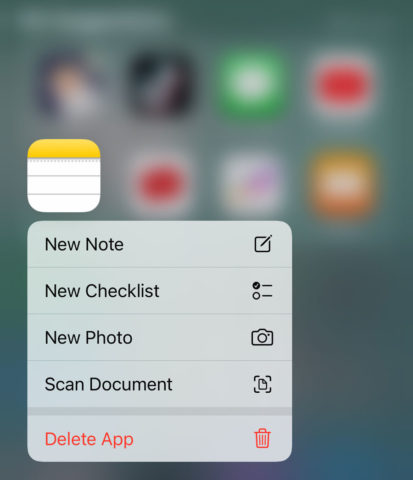Spotlight is Apple’s universal search bar. A place you can quickly find what you’re looking for, whether it’s from the internet or your own device.
Home Screen Search
There are two ways to access the Spotlight interface. Either swipe downwards from the middle of the Home Screen or Lock Screen, or tap the Search button at the bottom of the Home Screen. If you find yourself accidentally tapping the Search button, you can remove it from Settings > Home Screen and stick with the former method.
Intelligent search
Type a query or keyword in the text box at the top to search for answers.
You can search for practically anything here and Spotlight will do its best to give you a relevant spread of results. It will show a mix of content from your device – apps, contacts, emails, etc. – along with results from the internet. Sometimes you might even see results that link directly into other apps. Tap any of the results to be taken to the relevant app.
Thanks to Siri integration, you can get even rich search results directly within Spotlight. Type in the name of an actor or a movie, for example, and Spotlight might just offer to Show More. Hitting Return or tapping the preview will then bring up an image, key information from Wikipedia, any recent news, social media links, and more.
You can even search for something within an image on your device. Try typing in “cat” or “beach“ or even a friend’s name and scroll down to the Photos From Apps section. This is something the Photos app has been able to do for a while now, but it’s nice to be able to access the results through Spotlight as well.
Time-saving shortcuts
Quick Actions are a feature of the Home Screen that presents shortcuts to simple actions when you long-press an app’s icon. But if you want to see the available Quick Actions for an app that isn’t in easy reach on your Home Screen, just search for it in Spotlight and long-press the icon that appears in the results. Pro tip: you can also access homemade shortcuts, made with the Shortcuts app, this way.
Similarly, in iOS 17 you can search for settings like AirPlane mode and toggle them on or off directly from the Spotlight search results. You can also use natural language to type something like “Haircut at 2pm on Friday” and it will give you an Add prompt to create a Calendar event. Neat!