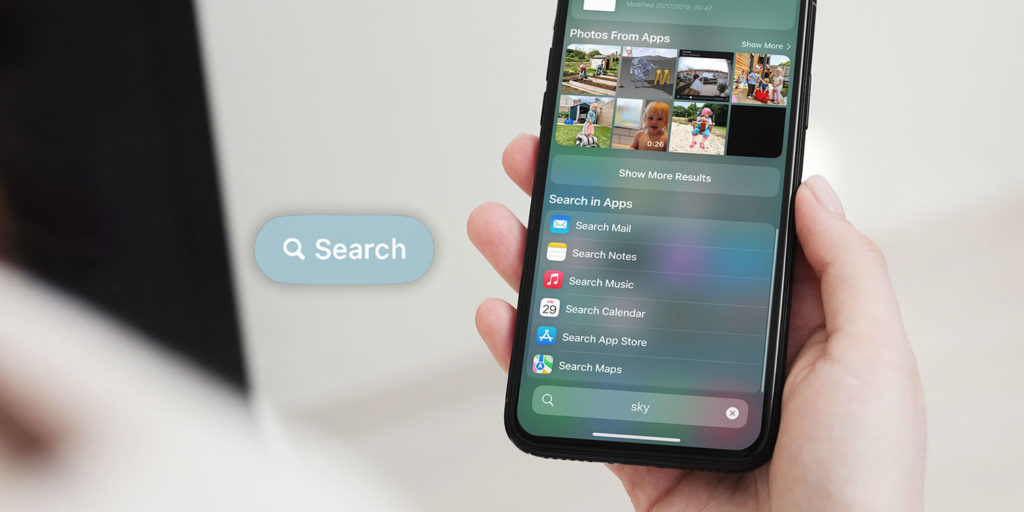Spotlight is Apple’s universal search bar. A place you can quickly find what you’re looking for, whether it’s an app, a website, a contact, an email, or one of many other things Spotlight understands. In iOS 16, it’s getting some key upgrades.
Home Screen Search
Accessing the search is easy: swipe down from the middle of the Home Screen, and there it is. But with iOS 16, Apple decided even this gesture was too much effort, so there’s now an even quicker way. Simply tap the new Search button at the bottom of the Home Screen and the usual Spotlight interface will appear.
This isn’t a replacement for the old gesture, so if your muscle memory still prefers the swipe-down method you can stick with it. If you’d prefer to get rid of this new search button entirely, there’s a toggle for that in the Home Screen menu of the Settings app.
Intelligent search
The automated “Siri suggestions” shown in the Spotlight view are now smarter and more context-sensitive, while a list of recent searches allows you to easily revisit something you found earlier. You’ll also get better, more details results when searching for businesses and sports teams.
You can even search for something within an image on your device. Try typing in “cat” or “beach“ or even a friend’s name and scroll down to the Photos From Apps section. This is something the Photos app has been able to do for a while now, but it’s nice to be able to access the results through Spotlight as well.
Time-saving shortcuts
Quick Actions are a feature of the Home Screen that presents shortcuts to simple actions when you long-press an app’s icon. But if you want to see the available Quick Actions for an app that isn’t in easy reach on your Home Screen, just search for it in Spotlight and long-press the icon that appears in the results.
Pro tip: you can also access homemade shortcuts, made with the Shortcuts app, this way.