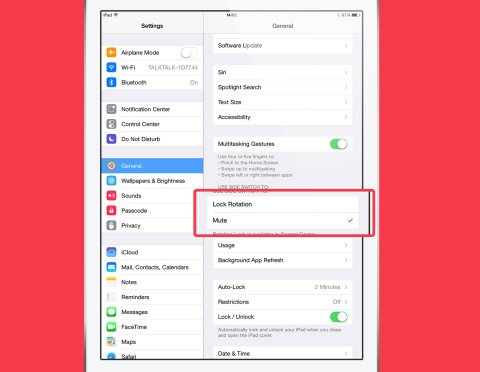Have you found that your iPad has suddenly stopped making sounds when playing games, watching videos, or listening to music? Then you may have accidentally muted your iPad – it’s easily done.
Depending on your setup, there are two ways in which you may have accidentally done this:
1. Side switch
The side switch is located just above the volume buttons on the side of your iPad. This can be set to mute your iPad if activated. Try sliding the switch and note what icon appears in the center of the screen. If a bell icon appears then the side switch is in control of the mute setting. This switch can be used to go between mute and sound – sliding it so that a bell with no line running through it appears, means you’ve turned the sound back on. As you do this you’ll also see the current volume. You can turn it up or down by pressing the volume buttons just below the side switch.
If a bell icon does not appear then the side switch does not control mute. Instead open Control Center by sliding up from the bottom of the screen. Here check if the bell icon is illuminated. If so then mute is enabled. Tap it to quickly turn if off. If the bell is not illuminated you may just have the volume down low so try turning it up.
2. Sound control
If you want to change the setting for the side switch you can do. Open the Settings app, select General and find the ‘Use Side Switch To’ heading. Below this select Mute if you want the switch to always control the Mute option.
And that’s it! Those are your options for changing the mute settings on your iPad, and has hopefully solved your silence issues.