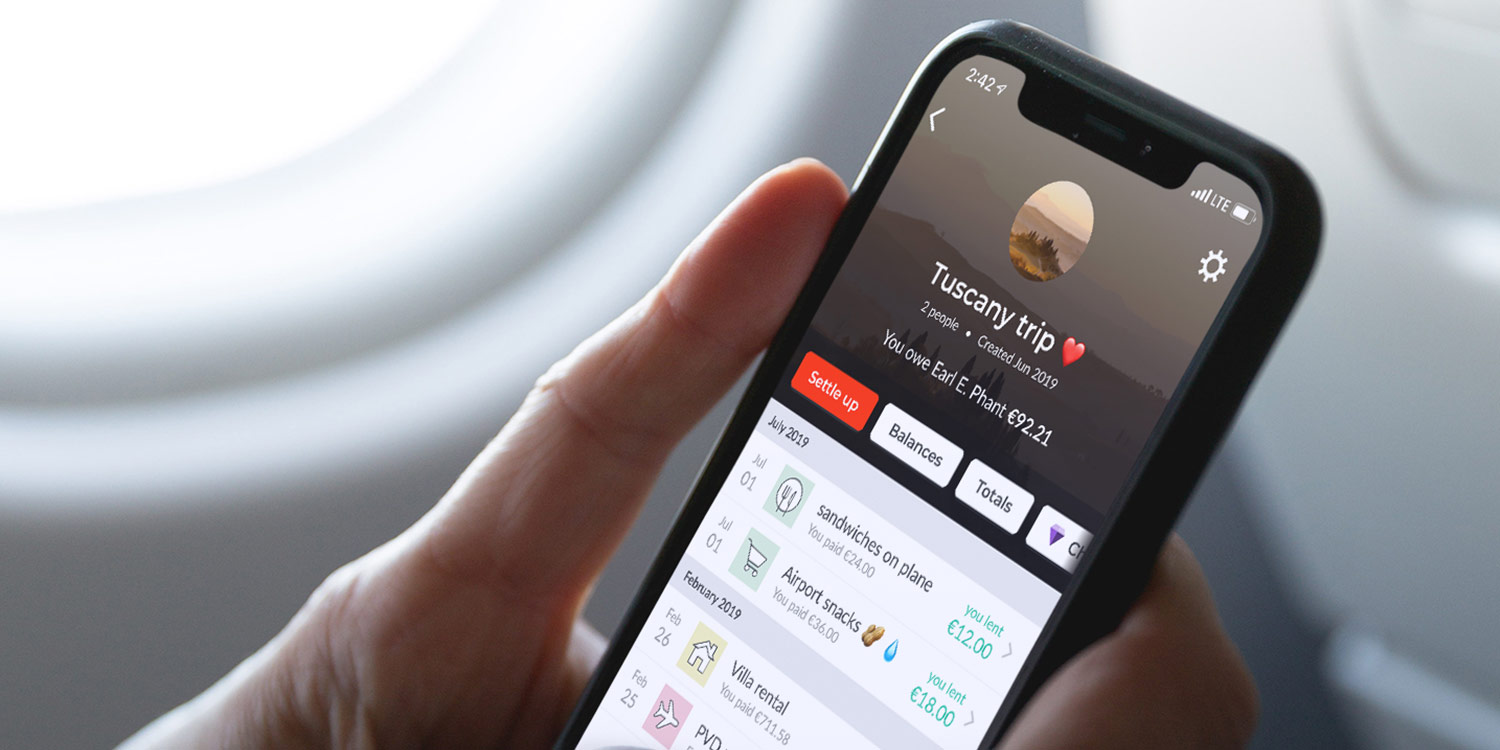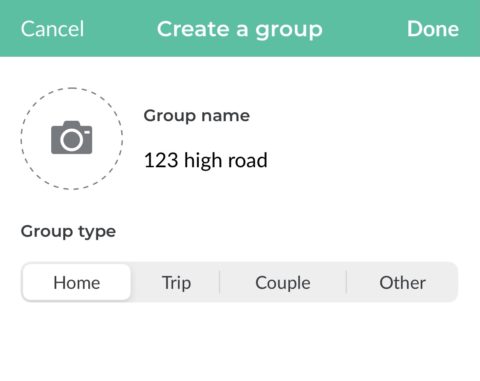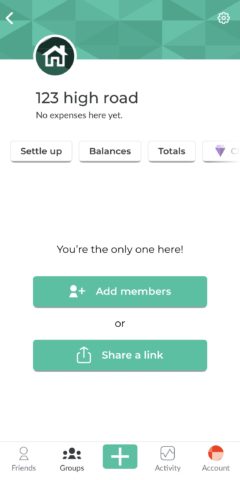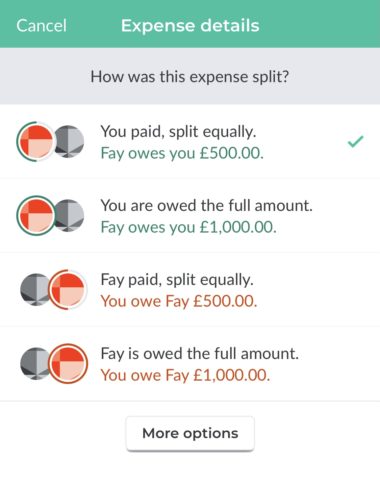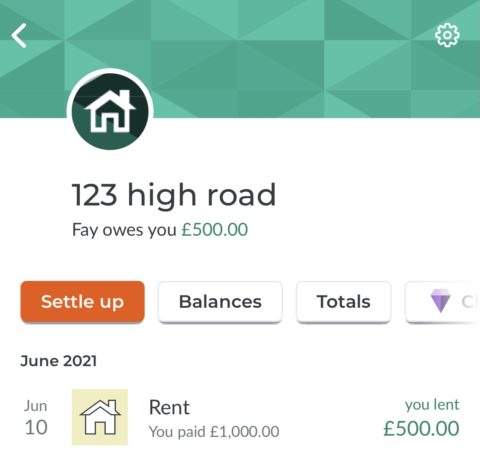Splitwise is a one-stop-shop for sharing expenses like rent and bills across houseshares, couples’ expenses, shared vacations, or a simple dinner with friends.
Here’s how to set up a group and invite others so you can live a life of financial equality (within your friendship group, at least).
How to set up a group to split your rent and bills
First, create your group.
Open the app and navigate to the Group tab, then tap Start a group. Next, enter a name for the group. For our example we’re putting in an address and choosing the Home type for a houseshare.
How to invite people to join your group
Now it’s time to add those you live with to your group.
Open the group you just created and select Share a link which will open up the iOS Share sheet allowing you to send an invite via email, SMS, social media, or even AirDrop.
Alternatively, you can select Add Members and manually choose people from your contacts. Tap Next when you’re done, verify the contact info, and tap Finish.
This person will then be notified they have been added to the group.
How to add expenses to your group
Once you’re setup, you can start adding shared expenses.
While in your group, tap the big + icon in the bottom menu. Add a description of the expense and how much it cost.
Tap on the button below and you can customize who paid this bill and how you want to split it between group members. For example, maybe you paid up-front but it needs to be split equally between all group members. The app will then highlight how much others owe you.
You can then use the camera icon to show evidence of a receipt, or the pen icon to make additional notes on the expense.
If you want to make it a recurring expense tap the calendar icon and under repeat, set the correct frequency. Tap save.
How to balance the books
Once an expense has been added, your group page will highlight who owes what showing that your books aren’t quite balanced. Other group members will be able to see this too.
You will have to request individuals to pay you what they owe directly, but the app is your record of this.
Once they’ve paid you tap Settle up and confirm payment has been made.