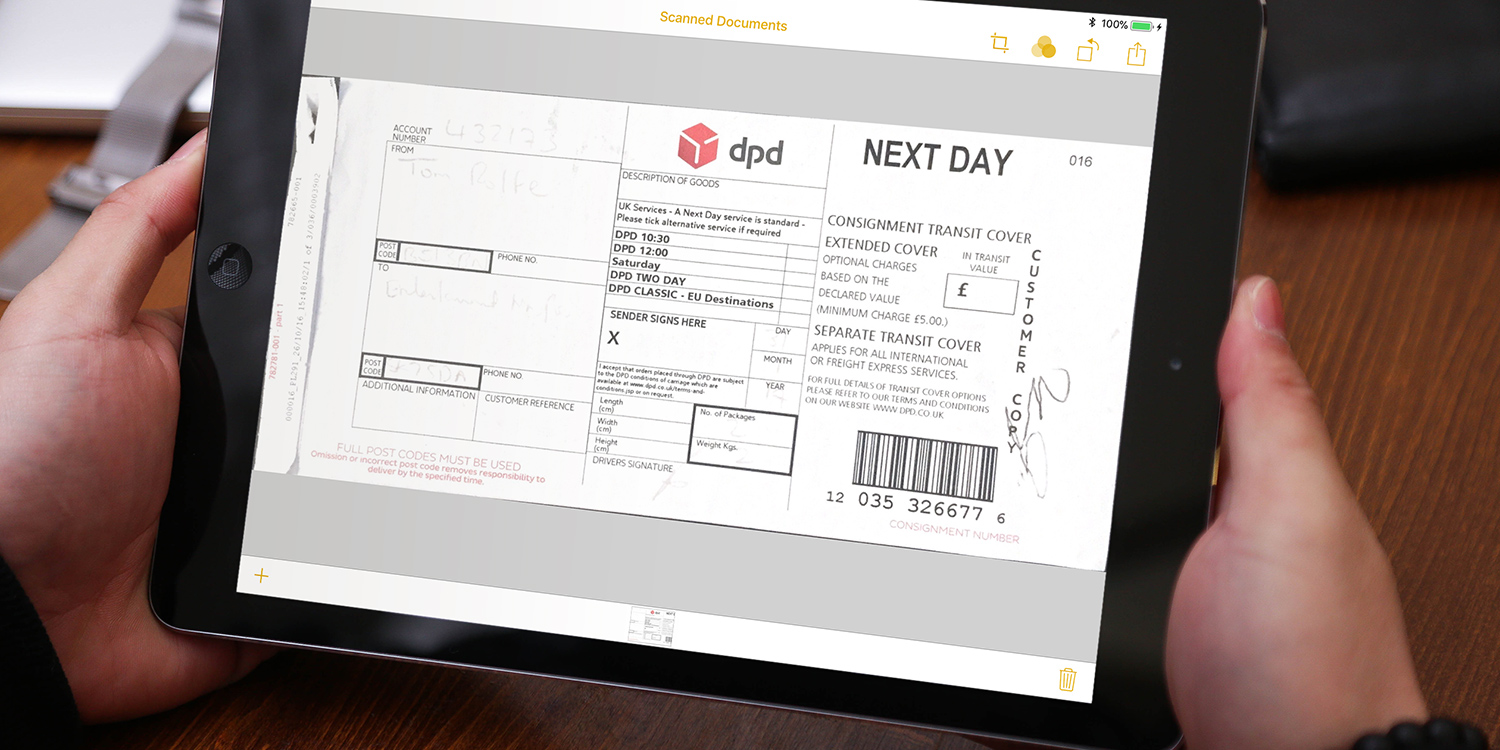You can use the Notes app to capture and scan printed documents with the device camera. Here’s how.
Open a new note, then tap the camera icon at the top of the screen. Next, tap Scan Documents from the menu.
This opens your device’s camera – hold it over the document and tap the shutter button. To only save the area the document covers, reposition the pointers over the document’s corners and tap Keep Scan, or retake if you want to have another go at capturing the document.
You can then keep going with each page of the document. When you’re done, tap Save and the app will collate each captured page and place it into the document, where you can swipe through the pages.
Enhanced scanning
In iPadOS 14 and beyond, scans are easier and more detailed than ever. Notes will also attempt to transcribe the heading of the document to use as the title of the scan.