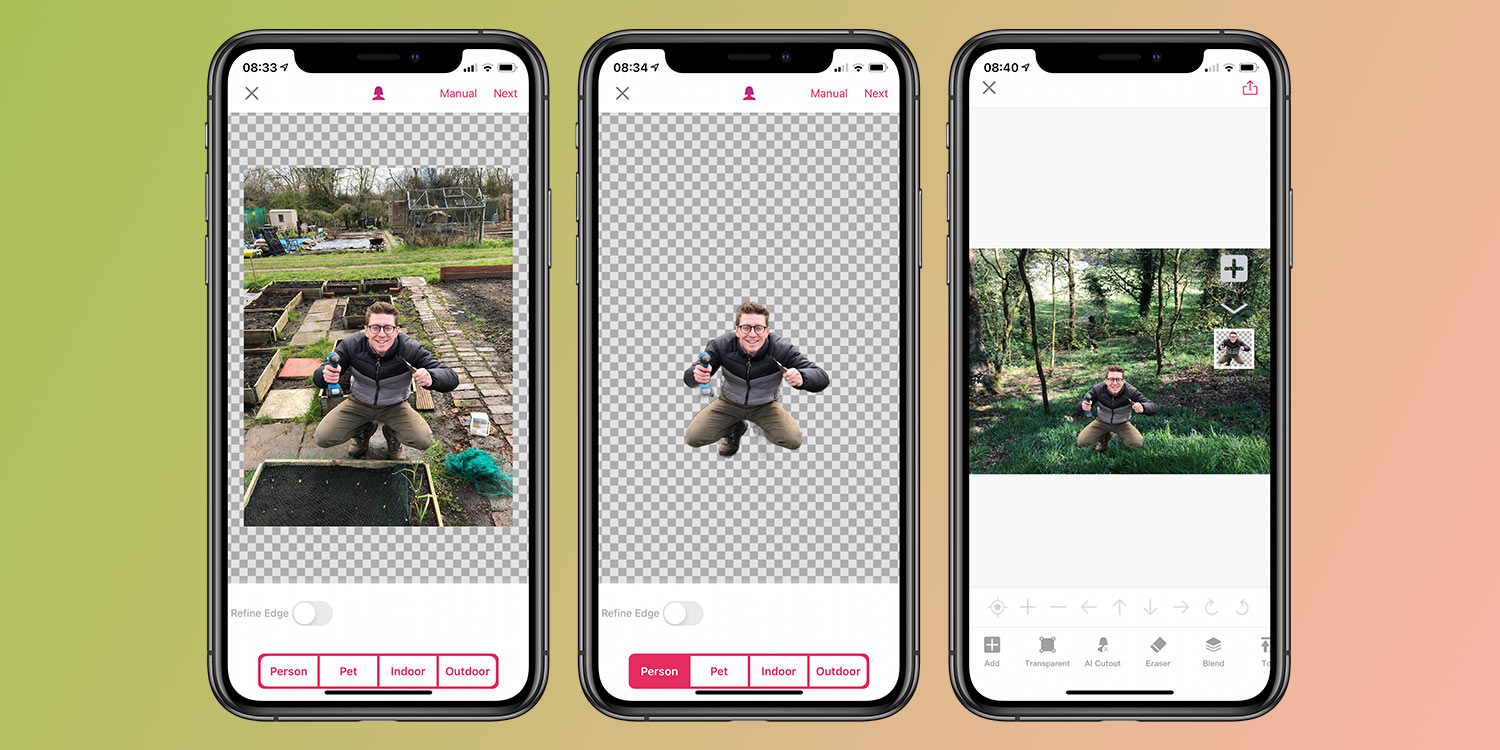Apple’s Photos app is great – but one thing it can’t do is superimpose a subject from one image onto the background of another. Fortunately for us, Pro Knockout is a free app that does just that, and a whole lot more.
First, you’ll need to download the app. Pro Knockout is available free of charge and it’s optimized for both the iPhone and iPad. Then you’ll need to prepare your images.
Because we’re going to superimpose a subject from one image onto another, we need to pick a subject and prepare the image using Pro Knockout’s “cut out” feature. Choose a picture that has a clear subject – ideally a person or a pet. To work well, the photo should be well lit with a clear contrast between the foreground and background. Something shot using Portrait mode would work well.

Choose your subject.
You can add a shortcut to your chosen image by adding it to your Favorites. To do so, simply tap the heart icon in Photos.
Next, launch Pro Knockout and choose AI CutOut. Select your chosen picture by choosing Album. Then along the bottom of the screen, choose whether your subject is a person or a pet, and Pro Knockout will automatically crop the person from the image.
This process worked seamlessly in our testing, but if you need to tweak things, you can do so by tapping Manual in the top-right corner. When you’re happy with the result, tap Next and save the image as a PNG (at high resolution) to your library by choosing Album. It’s important you choose PNG to maintain the transparency in the background – saving as a JPG, for example, would revert the background to white.

Extracting your subject.
At this point, you’ve got your subject. From here, return to the app’s main menu, choose Superimpose, and select your foreground and background images. The foreground image will be the one you’ve just created, while the background image can be anything of your choosing: a picture of an empty landscape would work well. You can find high-quality backgrounds from royalty-free stock photo websites like Pexels or Unsplash.
Pro Knockout will then combine the two, superimposing your subject in the foreground. You now have the option to pinch the image to resize it and position it. Try your best to match-up the size of your subject so it blends within the background. Using reference points (like trees or even other people) is a good idea.
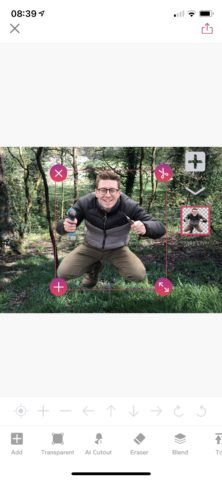
Positioning your image.
Your finished image is now ready to be exported. Choose the share icon in the top-right of the screen – this time, select JPG (again at high resolution) and send the picture to your library by selecting Album.
It really is as simple as that. Pro Knockout includes plenty of additional features, including erasers and stickers as well as stock images for you to play around with. Note that there are a number of in-app purchases, including photo packs and a premium subscription, if you want to expand your image-editing arsenal. There’s also a community of users who share posts and pictures of their own.
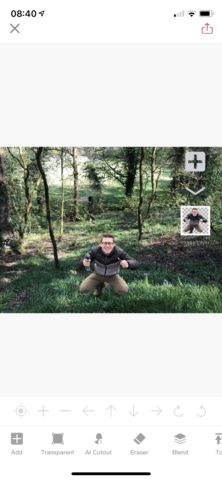
Your finished image.
Once you get to grips with this technique, you can eventually try more complex things to make your compositions even more realistic. Adding shadows, matching the lighting, color grading, selective blur – there are plenty of ways to up your game. But Pro Knockout makes the basics easy.