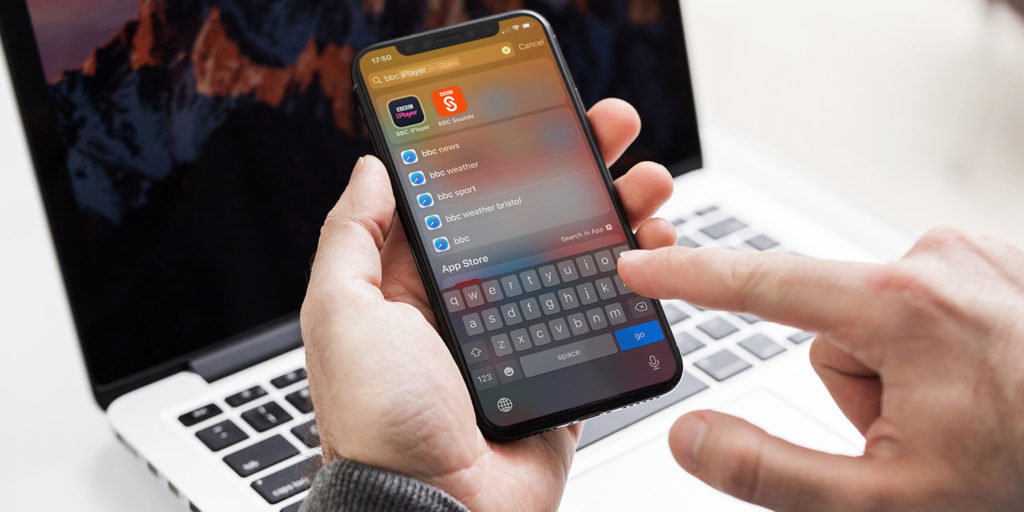With iOS 14, Apple has refined its universal Search system to be even more powerful and far-reaching. Now more than ever, it’s your one-stop shop for anything you might be looking for on your iOS device, whether that’s a web search, an app, or a specific file. Here’s how to harness the power of universal Search in iOS 14.
How to launch Search
Accessing Spotlight is easy. Simply swipe down anywhere on the home screen – except the very top – to bring down the search box. Then type away, or hit the mic button and dictate your search term.
Here’s a little tip: Spotlight will highlight the first returned search item while you’re typing, so you simply need to hit the contextual blue button to the right of the keyboard to open or initiate that result at any time. You’ll be amazed at how quick and intuitive this feels.
Search and Siri
Search ties in with Siri, so Apple’s personal assistant will work to intelligently provide suggestions for you. For example, even before you start typing, Siri will provide some suggested apps that it thinks you might want to access at that moment.
Siri will also work to suggest web-based search results for any general Search terms you enter. Again, all you need to do is type what you’re looking for into that general Search field, and Siri will contribute.
What to search for: Apps
Start typing an app’s name into the universal Search field, and you’ll be presented with any installed apps you have under that name. Search will highlight the app it thinks you’re looking for, so simply hit the blue keyboard button to open it.
What to search for: Files
Type in the title of a file or document, and this too will be highlighted. If the first entry isn’t the one you want, scroll down to the Files heading for multiple files that meet that term.
What to search for: Web searches
Search ties in with your web browser too, so if you type in a general search term you’ll be presented with web search results. You don’t need to type the full URL – just start typing out the name of the website, and Siri should return it as an option.