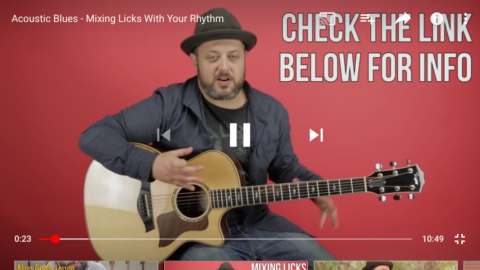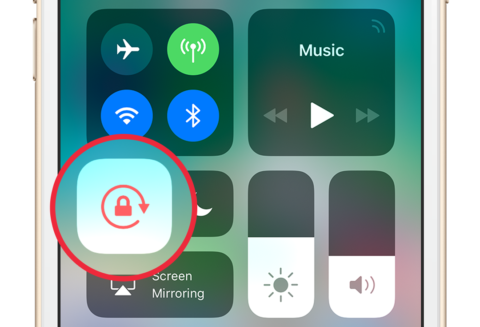The orientation lock has been around since the early days of iOS. It allows you to prevent the screen on your iPhone or iPad switching from portrait to landscape mode when the device is rotated beyond a certain point.
There are good reasons why you might want to override the natural behavior of iOS. While you might deliberately turn your device around to see a photo or watch a video in landscape mode, it can be frustrating if you’re lying on your side while reading a webpage, book or magazine, and the screen swings around 90 degrees.
Sensors
Your iPhone is equipped with a number of different sensors that measure things like acceleration, ambient light, air pressure, and proximity. But it’s the three-axis gyroscope that’s used to monitor orientation and control the screen’s rotation.
How to toggle the orientation lock
1. Open Control Center by swiping up from the bottom of the screen, or swiping down from the top right corner on an iPhone X
2. Tap the orientation lock button – it’s a padlock inside a circular arrow
3. Swipe back down to return to the Home Screen, or whichever app was previously open
You should now see the orientation lock shown in the status bar at the top of the screen. With this symbol active, the display won’t rotate no matter how much you move your device around.
There is another way to switch orientation lock on and off, if you’re using an iPad made before 2015. Those iPads have a switch on the side that that can toggled on and off. That switch can be set to control either orientation lock or audio mute. However, Apple removed that switch in the iPad Air 2 and iPad mini 4, as well as later iPad models, as part of its drive to simplify hardware design and reduce moving parts.
Apps that bypass or override orientation lock
Some apps are designed to work only in portrait mode, and others only in landscape. These apps bypass the orientation lock and will display in their designated orientation, no matter how you’re holding the device.
Other apps override orientation lock in certain situations. The YouTube app, for example, works in portrait mode and will play video in portrait mode. However, if you tap the full-screen button, the video will flip to landscape even if you’re holding your iPhone in portrait mode with orientation lock on.