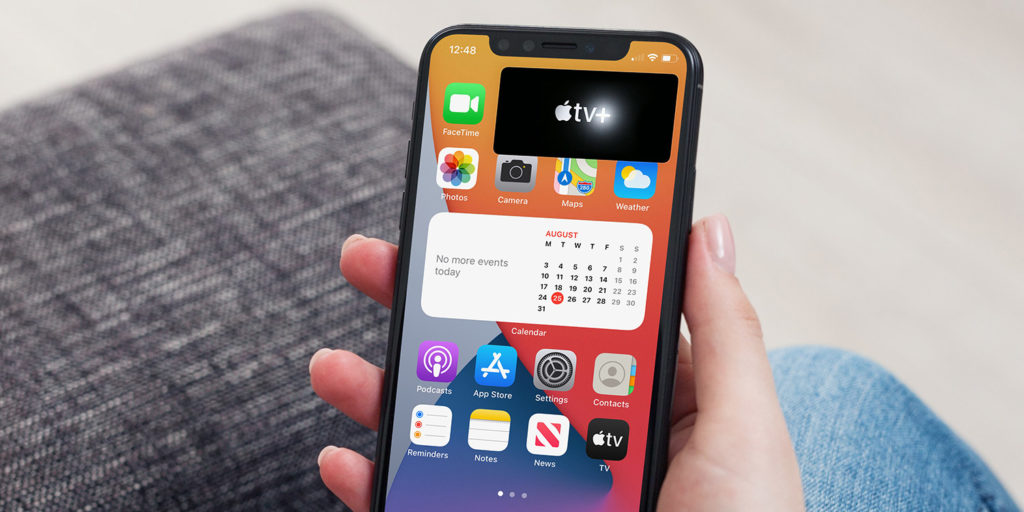With iOS 14, Apple lets you continue watching videos and making FaceTime calls while you go about other business on your iPhone. This is thanks to an expansion of the Picture in Picture function first introduced on the iPad. Here’s how Picture in Picture works in iOS 14.
Streaming content
Picture in Picture works with dedicated video apps like Apple TV, Amazon Prime Video, and Netflix, though third-party app support is dependent on developer implementation. More are being added all the time.
To initiate Picture in Picture, open your chosen app and start a video. Then tap the Picture in Picture icon at the top of the view to pop the video into its own little window. Alternatively, simply switch apps or return to the Home Screen – the video should automatically continue playing in its box overlay.
Web videos
Picture in Picture also works with any web-based video, provided you use Safari as your browser. Simply navigate to a video and start it playing, then either tap the Picture in Picture icon at the top or initiate a two-fingered double tap on the video.
Continue a FaceTime call
When in a FaceTime call, you can use Picture in Picture to continue using your device in the background. Switch apps or return Home while using FaceTime, and you’ll see that the other person remains connected and visible in a floating window. Just tap on that window to return to full screen.
Move, resize, and minimize
Regardless of the type of video content you’re viewing with Picture in Picture, the controls to manipulate these overlaid videos are the same.
You can move the video window by simply touching and dragging. It will ‘stick’ to the corners of the display. You can also resize by pinching.
Finally, you can minimize the video, removing the visual element but keeping the audio playing, by dragging it off the side of the screen. When you want to reinstate the video, just drag the arrow icon in from the side.
Tap the X in the corner of the video to dismiss Picture in Picture mode.