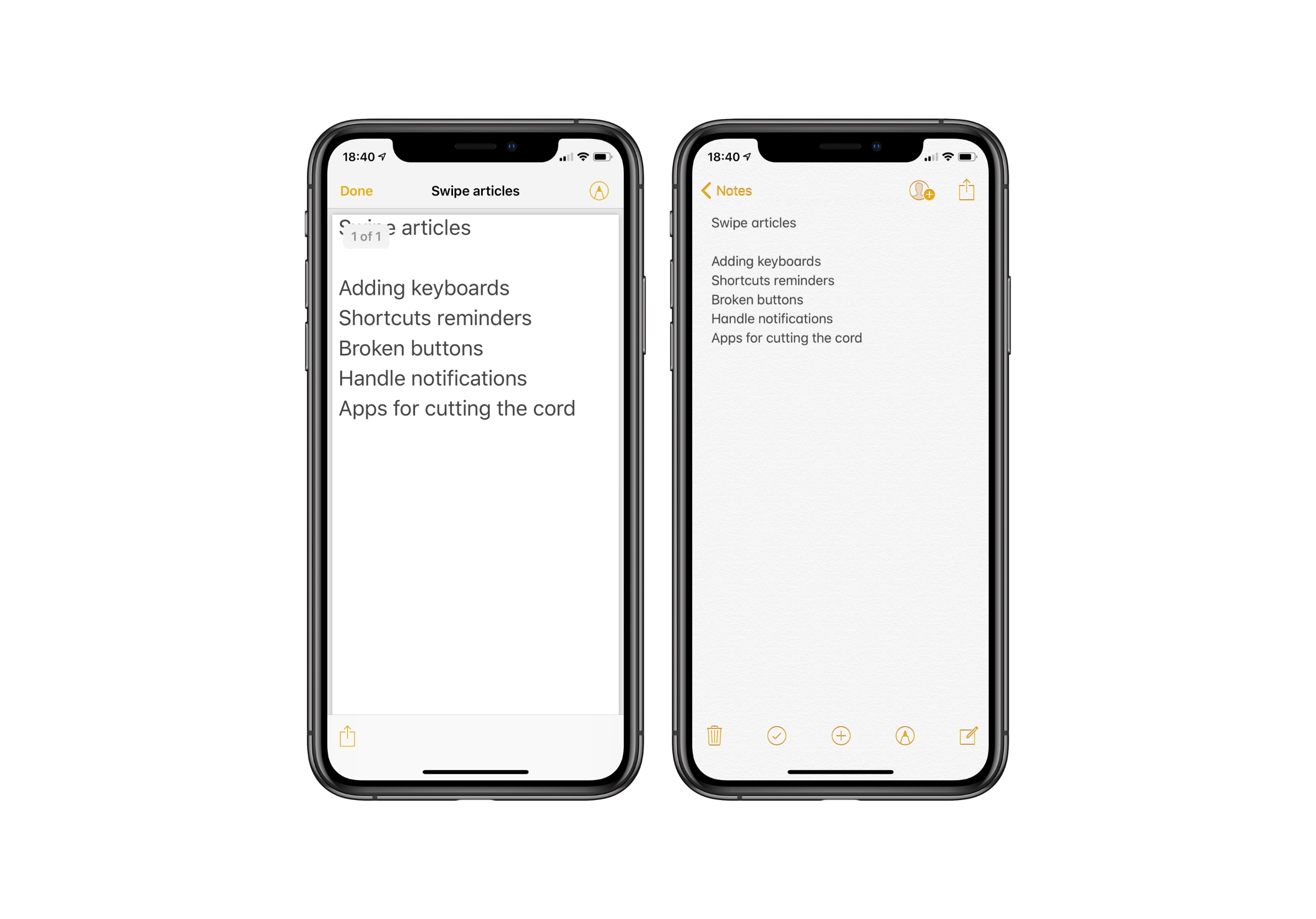It’s no secret that Apple’s Notes app is going from strength to strength – more features have been added year over year, including annotations, handwriting recognition, and even document scanning. It’s possible to use the Notes app as a productivity powerhouse to process to handle to-do lists, quick-fire notes, and even comprehensive documents. But what happens when you need to export content out of the Notes app?
While Notes allows users to share individual notes with fellow iOS users via Messages, Mail, and AirDrop – and while the Notes app also supports collaboration – it can be difficult when sharing notes with folks who live outside of the Apple ecosystem (read: Android and Windows users). Fortunately, it’s possible to export notes from the Notes app in the universally-accessible format of PDF, which is, in fact, perfect for sharing, storing, and searching through your catalog of digital notes.
And better still, the process of exporting notes from the Notes app is as simple as A, B, C.
First up, locate the note you’d like to export. You can do this from either an iPhone or iPad, and don’t forget that a pull-down on the list of notes in the Notes app reveals a search bar which might make finding specific notes a little easier. Once you’ve found your desired note, open it.
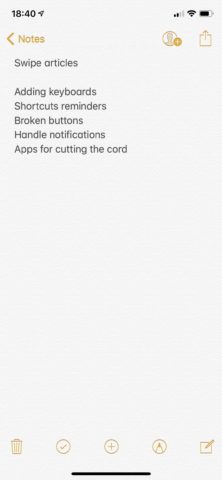
A note ready to be exported as a PDF.
Next, you’ll need to tap the sharing icon in the top-right of the app screen. Two rows of icons will appear: one with apps (on the top) and the other made up of tools or shortcuts (on the bottom). Scroll through the bottom row and locate the “Create PDF” icon, and tap it.
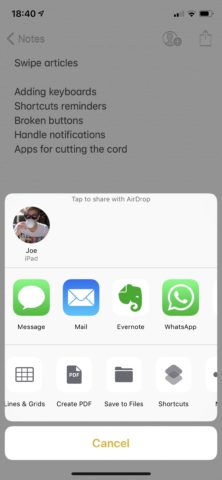
Create PDF might be hidden further along the row – scroll to find it.
The Notes app will then format the current note as a PDF, adjusting the font size as necessary, and present it on-screen. To export the PDF either into the Files app (for storage) or elsewhere, you’ll need to tap the same sharing icon – but this time it’s moved to the bottom-left corner of the app screen.
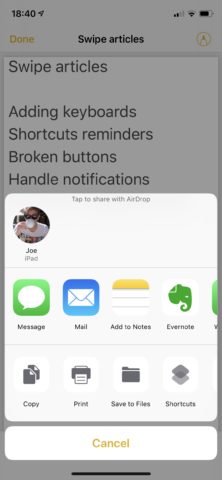
Your generated PDF can then be saved or shared.
There are plenty of options for processing the PDF at this stage, including sharing (via Messages and Mail), saving to the Files app, Printing via AirPrint, or processing with a dedicated shortcut. There’s even the option of annotating the PDF via Markup before you save or send it.
So there you have it: a quick and easy way to export notes from the Notes app as PDFs. Didn’t we say it was simple?