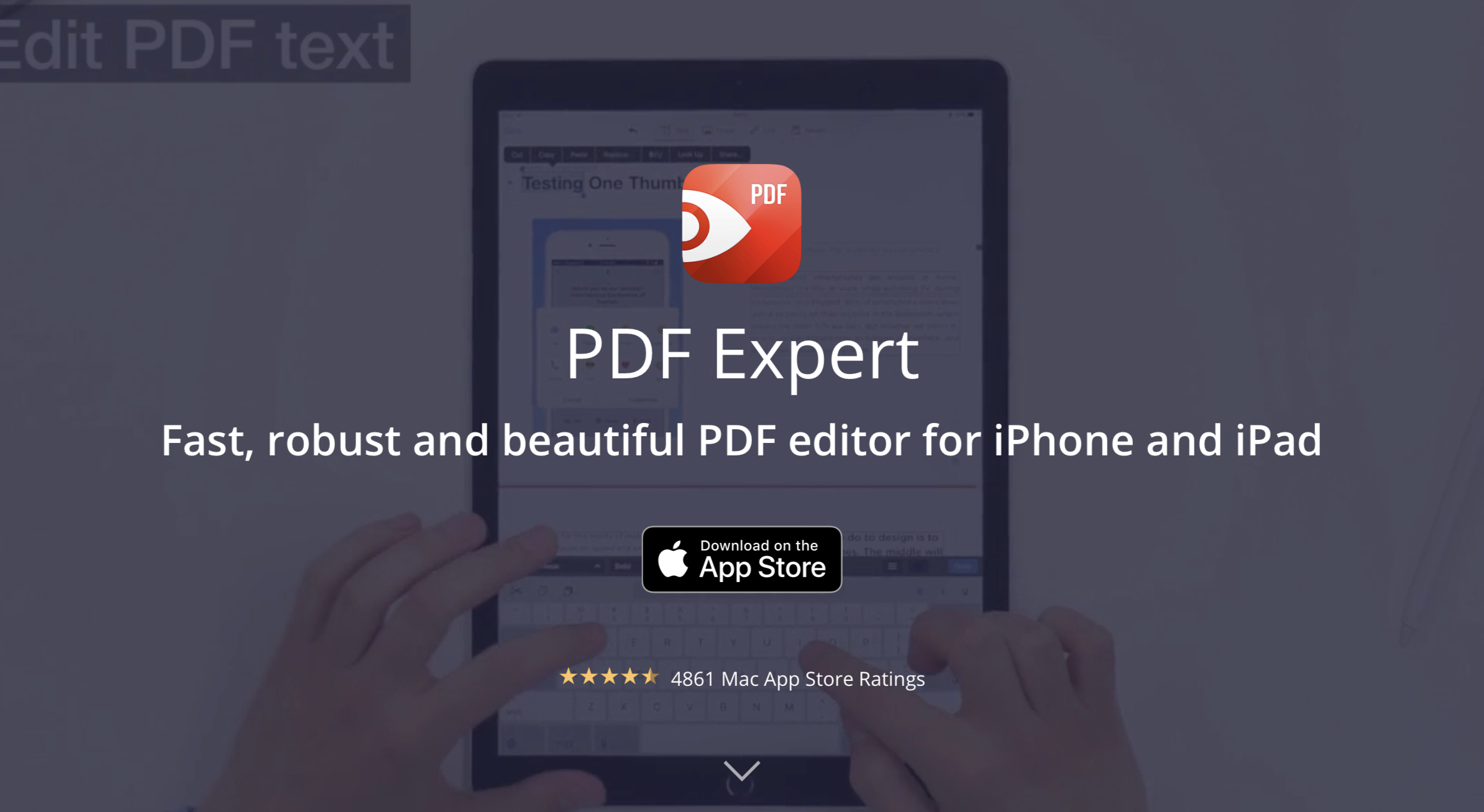Readdle’s award-winning app lets you leave your laptop behind and take care of PDFs on iOS
PDF Expert is a great app that lets you process PDFs while on the go. From importing to editing, redacting, and sharing, it’s all quick and easy with Readdle’s superb app. Let’s take a closer look at how PDF Expert can help you take control of PDFs on your iPhone or iPad.
Importing
Getting files into PDF Expert is simple. Launch the app and hit the big, blue “+” button. You can import PDFs from an image in the Photos app, from iCloud Drive, or from a variety of cloud storage services including Dropbox and Google Drive.
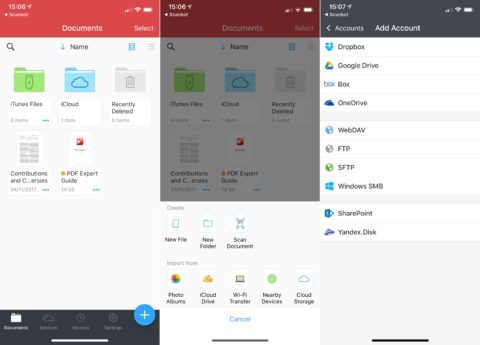
Importing PDFs is simple: you can use one of two routes, both of which send your PDFs into the app in no time.
On the other hand, you can also send a PDF into PDF Expert using the iOS share sheet. This is useful when you’ve used another app for processing (like Scanbot, the iOS scanning app) or if you’ve stumbled across a useful PDF online. Just tap the share icon, and choose Copy to PDF Expert.
Editing
Once your files are in PDF Expert, the app lets you perform a range of edits. You can add text, highlight text, doodle, add shapes, and even stamp the document.
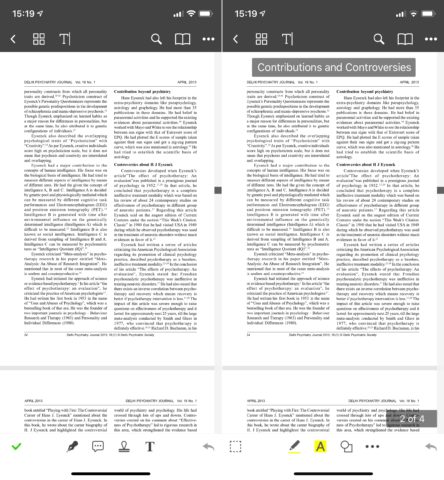
Edits are quick and easy to make.
Usefully, it’s also possible to search through the PDF to find key terms or words, and you can password-protect the PDF if you’re working with something confidential or sensitive.
Redacting
For a $10/£10 in-app upgrade to PDF Expert Pro, users can redact information from a PDF. Users are able to draw a box around text they’d like to remove or edit, and the app will allow you to reposition that text, remove it from the document entirely, or input new text for that part of the PDF. The feature even works with pictures and links, too. Great for censoring sensitive information before sharing your PDF with a wider audience.
Sharing
Sharing in PDF Expert can be done in a few different ways, all of which require users to tap the “…” (“More”) icon when viewing a PDF, or when selecting PDFs from the main interface.
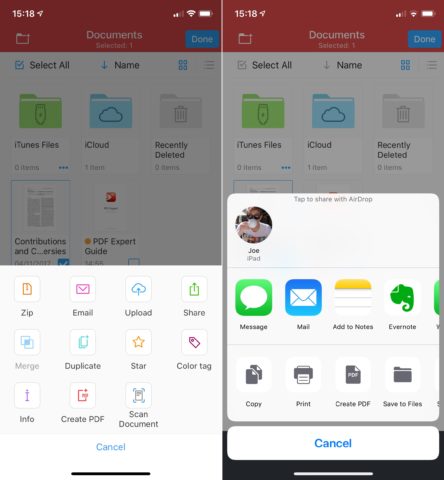
The app offers its own sharing options, or you can call on the iOS share sheet
The More interface lets users email their PDFs, upload them to a cloud service, or share them using the iOS share sheet. Your edits will be embedded into the PDF and so recipients will be able to see them. If you redacted information from a file, those changes will also remain when the PDF is shared.