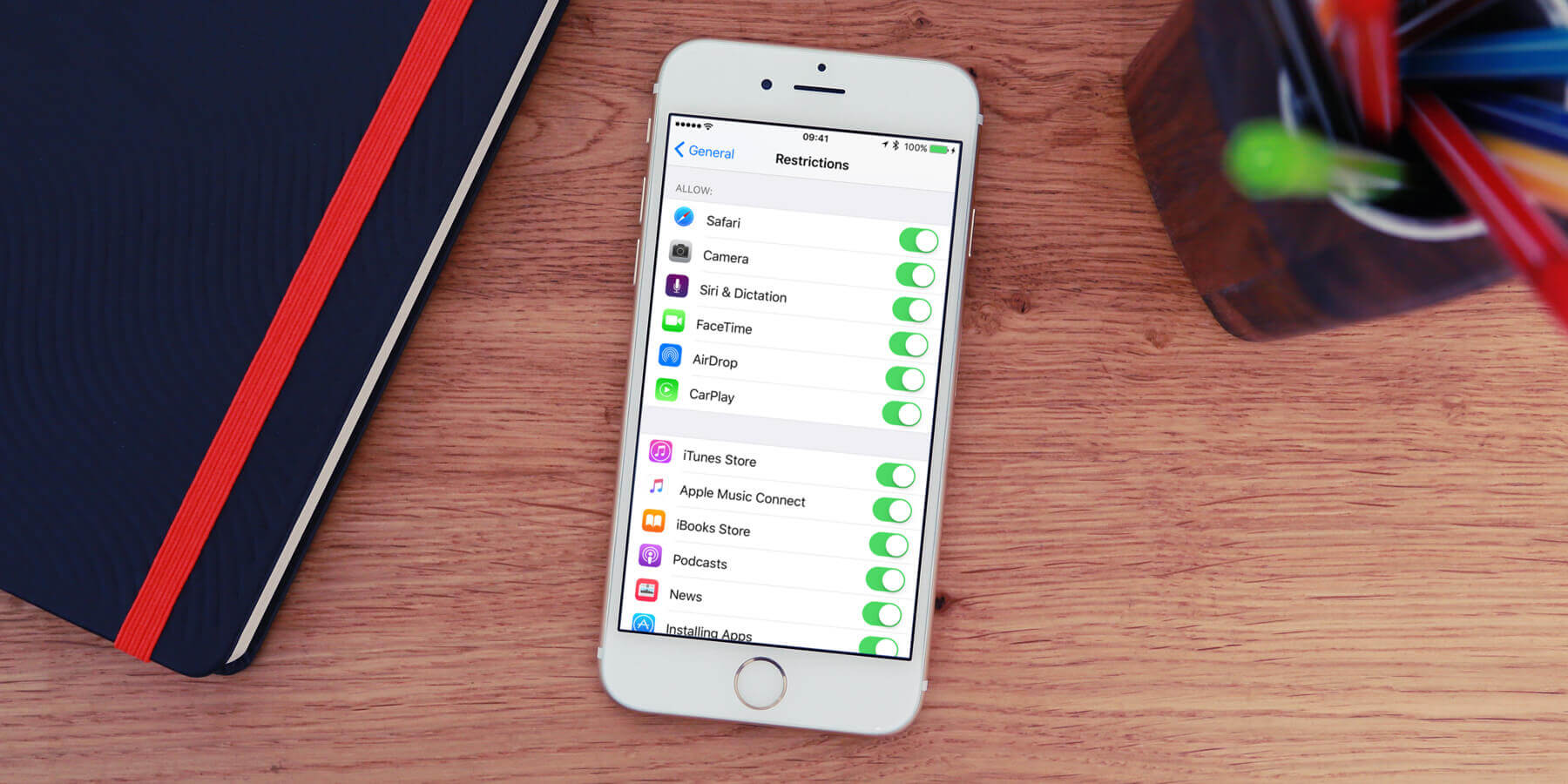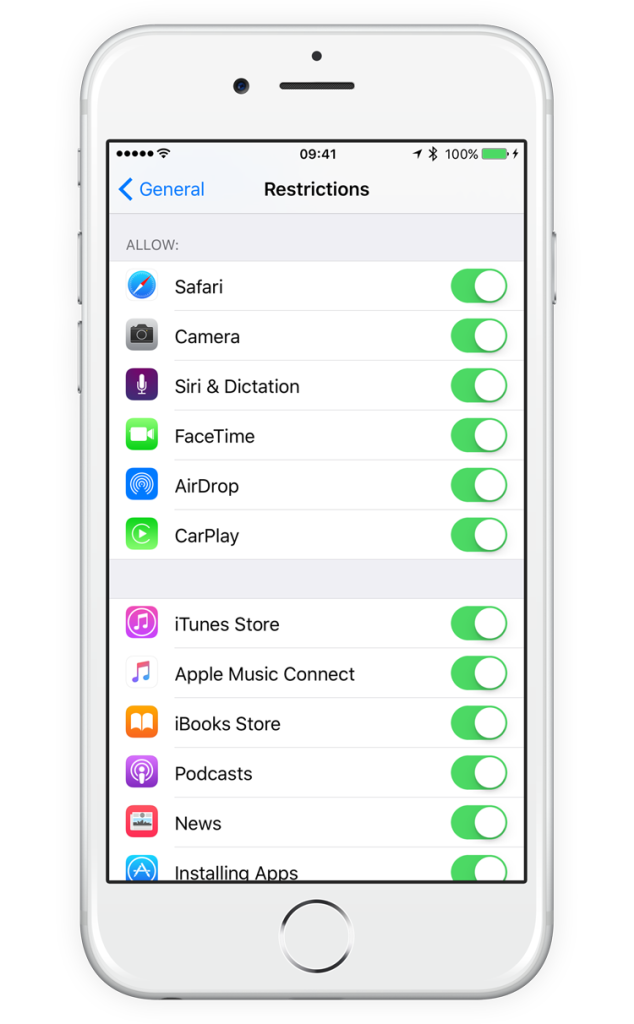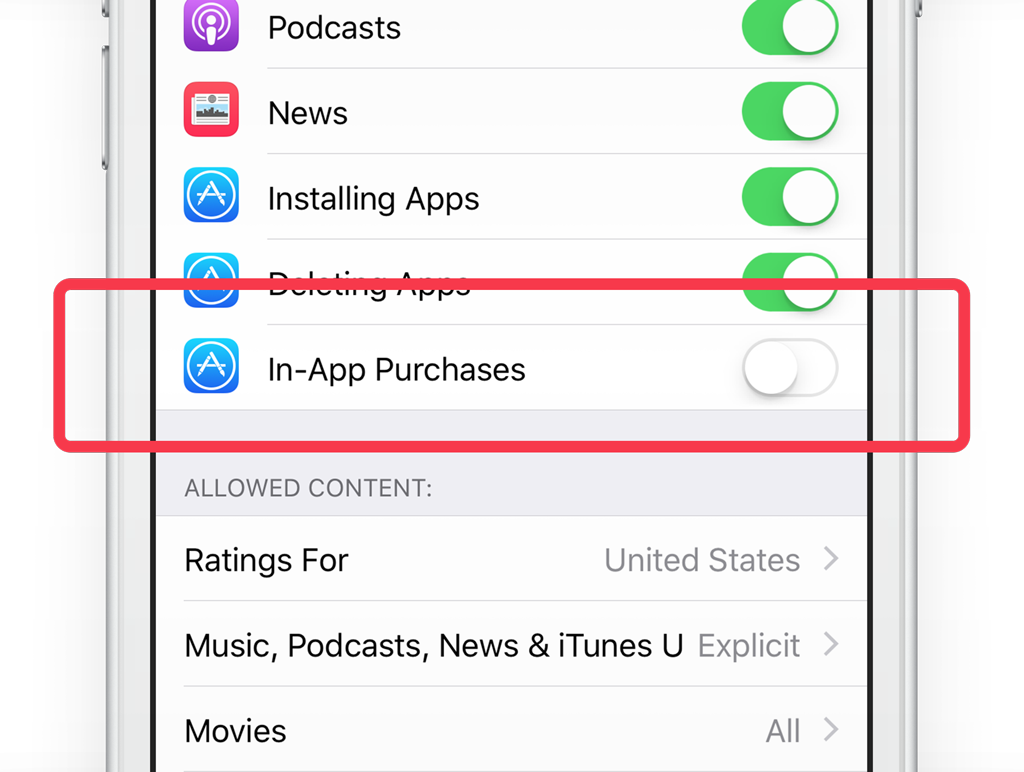Restrictions can stop certain actions being performed or block certain apps on the iPhone, so you can feel safe when handing it over to your kids.
Open Settings, General, then Restrictions. Tap Enable Restrictions and then enter a passcode. Remember this code as you’ll need it to turn the options back on.
From the list turn off any option to stop access to it.
Turn off the Installing Apps and Deleting Apps options to prevent any changes. To stop In-App Purchases, turn off this option as well. These are popular in many free games and have resulted in children running up thousands of dollars in charges on a parent’s phone.
It’s also recommended to change Require Password to Immediately. This means for every purchase, the Apple ID password needs to be entered. Remember – you should never give your password to anyone else to prevent unwanted purchases.
Once you have your phone back, return to the Settings app, select General, then Restrictions. Enter the passcode and turn the relevant options back on. To turn off restrictions completely tap Disable Restrictions at the top and enter the four-digit code. Now everything will be back to normal.