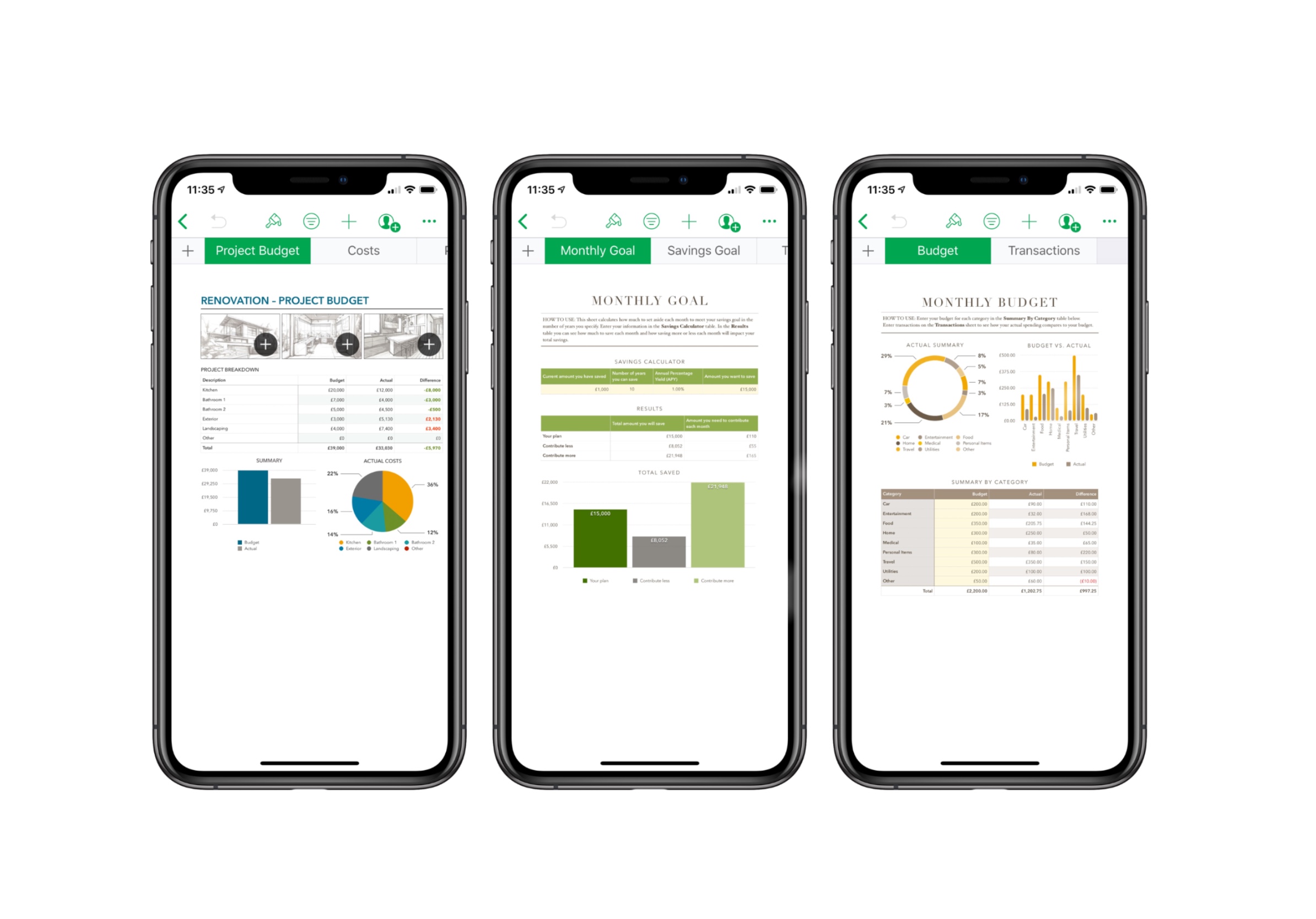When it comes to generating and editing spreadsheets, Numbers for iOS might not be your immediate first choice. But the iPhone and iPad, in combination with the free Numbers app, provide iOS users with a great workspace for crunching figures and wrangling formulas while on the go. There’s never been a better time to ditch your desktop PC and work from iOS.
Getting to grips with Numbers
The best thing about Apple’s iWork suite is its simplicity and ease of use, and Numbers is no different. You can pick from a wide range of spreadsheet templates designed for personal finance, business, education, and more. Or, if you have a precise idea of the kind of spreadsheet you’re hoping to create, you can load up a blank one and set to work.
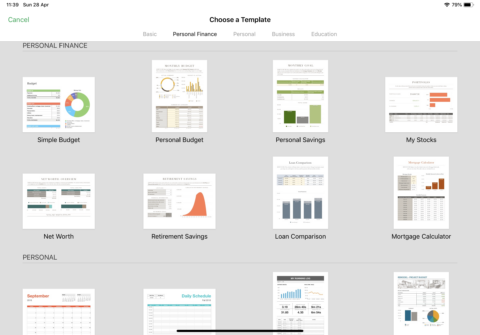
The templates available in Numbers for iOS will help you get up and running in no time.
While templates are great, it’s of course possible to import a spreadsheet into Numbers. The app accepts spreadsheets created in Numbers for macOS, as well Microsoft Excel spreadsheets, too (which you may be more likely to encounter).
As you’d expect, you can input values into cells using the iOS virtual keyboard, and the familiar paintbrush icon lets you set formatting for different rows and columns – font, size, and cell color can all be configured easily. There’s also a useful “Cell” icon in the bottom-right of the screen which lets you quickly populate cells with dynamic contents, including the current date, time, and specific stock quotes – this is a great time-saver and something users of the app shouldn’t overlook.
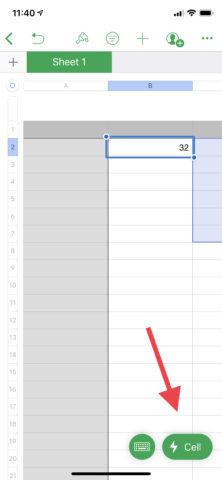
The “Cell” icon, in the bottom right of the screen, offers a number of useful tools.
Creating formulas
In the same “Cell” interface, Numbers lets users establish “quick formulas” too, which are perfect for those with little spreadsheet experience. Formulas allow users to perform dynamic calculations on different cells – like, for instance, finding the sum of a range of cells, or adding the contents of two cells together. Quick formulas for sum, minimum, average, and product are among the selection on offer. There’s no need to memorize formulas for the simple stuff anymore.
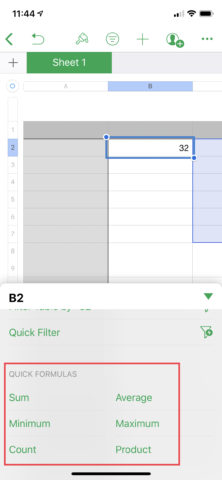
Quick formulas offer a great way to get started with formulas in Numbers for iOS.
If you do want to write your own formulas, however, you can choose a cell and tap the “=” icon on the left of the keyboard. This opens the formula editor interface, which includes a range of operations (like add, subtract, and multiply), alongside speedy access to the app’s “functions” – essentially, these are pre-written formulas which can be quickly edited.
In the below screenshots, you can see a walk-through for the “sum” formula – this formula adds together the numbers in the second column. When any of the numbers in the second column changes, the formula automatically re-calculates the sum of those cells. To set the range (described in the initial formulas as “value”), you need to drag a finger on your device’s screen to select your chosen cells.
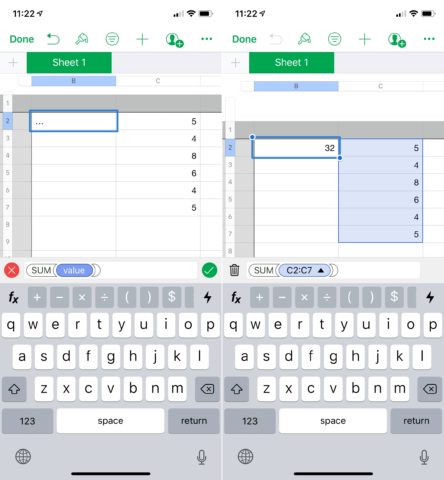
In this formula, a range has been selected and the sum of the numbers within that range is generated.
Like quick formulas, functions provide an easy way to begin working with formulas in Numbers. After playing around with a few, even the most unsure spreadsheet novices will feel more confident creating formulas of their own.
Don’t forget these great features
Numbers is a fully-featured app, and, much like Pages, it includes support for “Collaboration.” Here, you can invite friends via iMessage or email to collaborate on a spreadsheet, which will be useful when working on a project with a friend or a professional colleague.
You can also lock a spreadsheet by setting a password, or export it to a different format (like Excel or CSV). To do so, simply tap the “…” icon in the top-right of the screen. Here, you’ll also find a comprehensive resource called “Numbers Help,” which is definitely worth checking out if you need a guiding hand with some of the app’s more complex features.
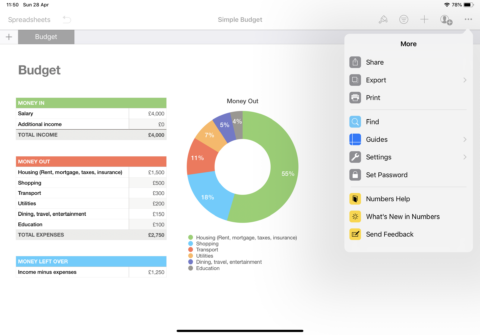
You can even protect your Numbers spreadsheet using Touch ID or Face ID, making it more secure.
Finally, it’s possible to add content – including shapes, pictures, and graphs – into your spreadsheet using the “+” icon at the top of the screen. These could really help liven a boring spreadsheet up!
So there you have it – an introduction to Numbers which should help you get up and running with Apple’s spreadsheet-editor for iOS in no time at all. Whether you’re managing a personal budget or balancing business accounts, Numbers for iOS has you covered.