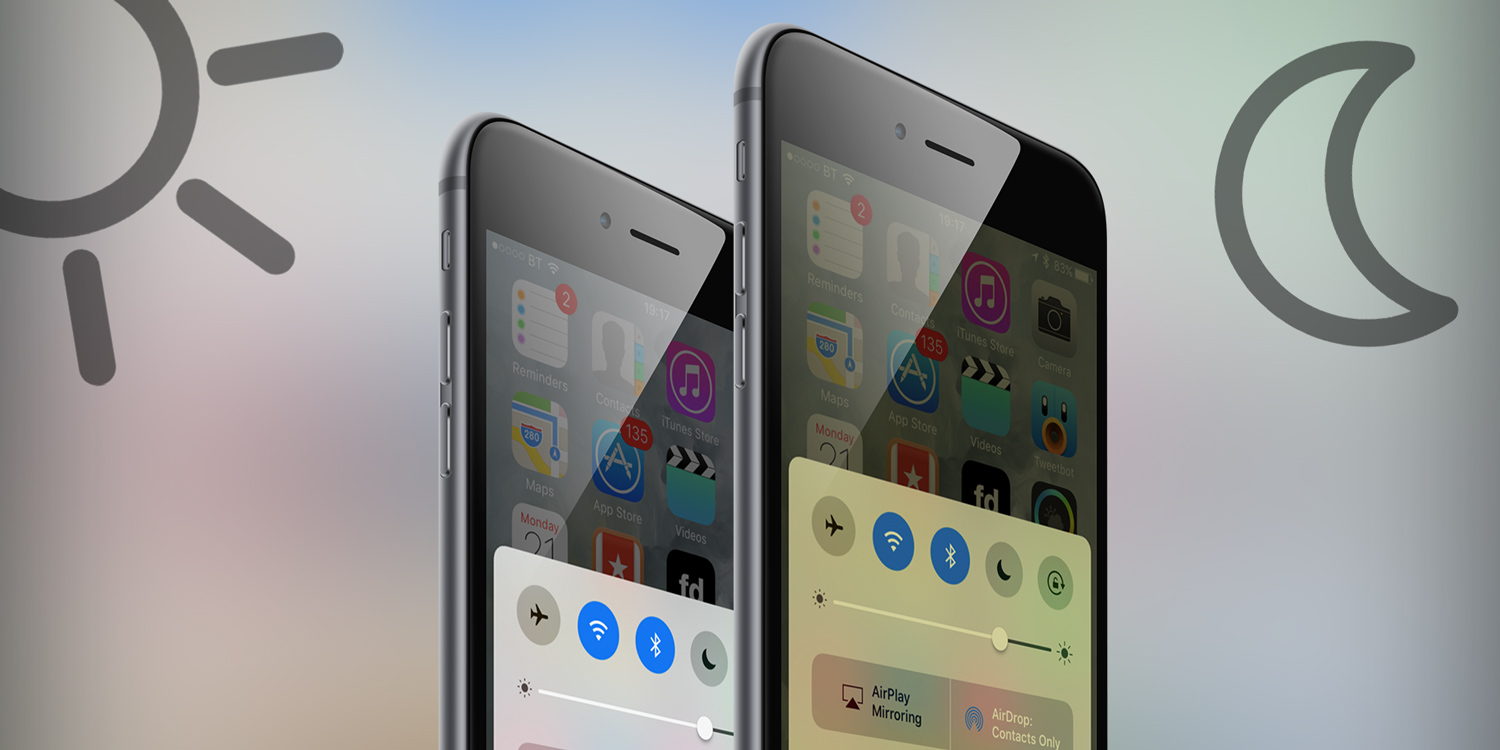The Night Shift feature on your iPhone allows the display to automatically change according to the time of day so that it displays warmer colors in the evening and during the night. In the morning, the display returns to its normal colors.
The theory is that exposure to light can disrupt your sleep because it suppresses the production of melatonin, a hormone that’s important for sleep. Blue light seems to be particularly guilty of melatonin suppression. So by switching to warmer, yellower hues and reducing the amount of blue light, you should sleep better.
Even ignoring the sleep theory, most people will find Night Shift’s warm tones less disruptive when using their device in the dark. Nobody likes being startled by the bright white glare of a screen in the middle of the night, after all. If you want to give it a try for yourself, here’s what to do.
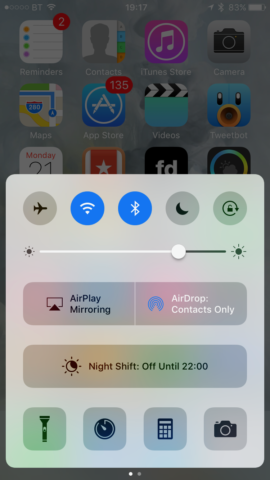
1. To toggle Night Shift on and off manually, swipe up from the bottom of your iPhone’s screen to invoke Control Center. Tap the Night Shift button.
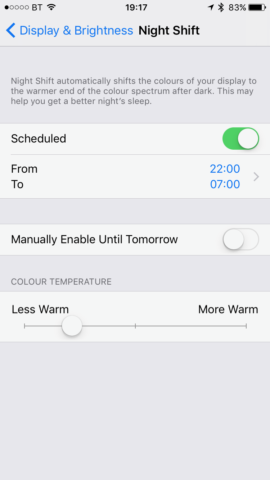
2. To schedule Night Shift, open the Settings app and tap Display and Brightness. Tap Night Shift. Switch the Scheduled toggle to on.
2a. For customizations: first, tap the From/To box. To have Night Shift turn on and off according to when the sun sets and rises, choose Sunset to Sunrise. iOS will use your location and the current time, along with sunset and sunrise data to decide when to switch it on and off. Alternatively, tap Custom Schedule and use the options beneath to set manual on and off times.
3. To adjust the warmth of the colors in Night Shift, head to the Display and Brightness section of Settings and tap Night Shift. Drag the slider to Less Warm or More Warm.
4. You can also enable Night Shift manually from here. Just toggle Manually Enable Until Tomorrow and it will switch on. No need to switch it back off again. As the setting name suggests, it’ll do that automatically in the morning.