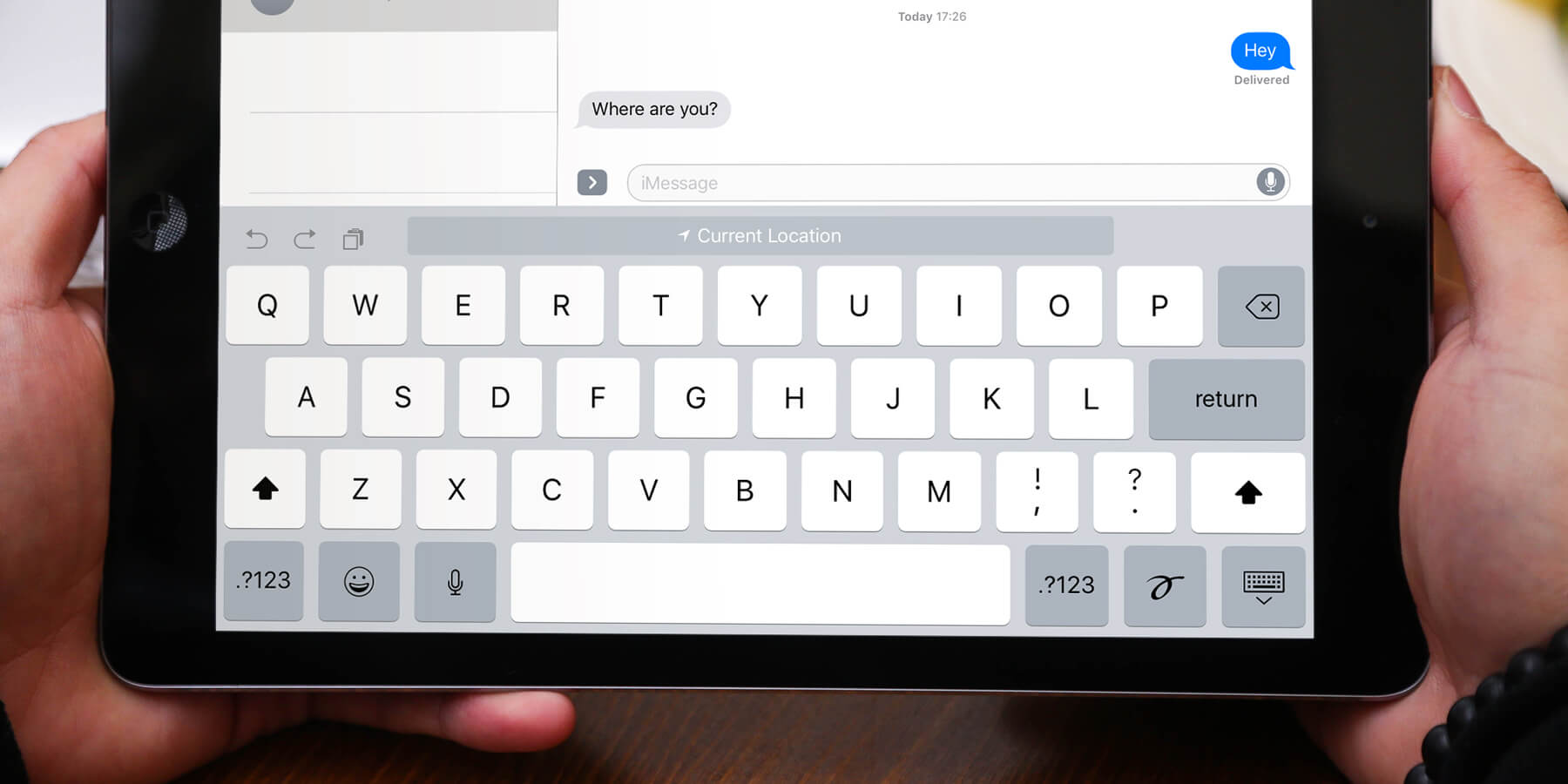In iOS 10, “Siri Intelligence” has come to the keyboard through the QuickType bar.
The QuickType bar is the row across the top of the keyboard, and it appears once Predictive text is turned on. To do this quickly, go to Messages, or anywhere else the keyboard will appear and hold town on the globe icon, then swipe upward over the Predictive toggle – as long as this is on, the bar will be above the keyboard.
So what’s new for QuickType?
Improved suggestions
This new intelligence will analyze your message content and suggest more useful responses to information it finds.
For example, if someone sends you a message saying “Where are you?” the QuickType bar will give you an option to share your current location with that person.
Another example, if someone asks for another’s email address and you have that person in your contacts, the QuickType bar will give you the option to tap that email address, and it’ll appear in the message.
If enough information is provided, when someone messages you details that could make up a Calendar item, QuickType will offer to create an event in your calendar if you tap on the underlined portion of the message.
When you then tap on ‘Create event’, the Calendar item will come pre-populated with location, time and context data.
Language recognition
The ability to use multiple languages in the same conversation has also been added. If you were to hold a conversation in English, then switch to Spanish later, for example, then QuickType would previously try and correct the Spanish words, believing they’re supposed to be written in English.
However, it’ll now recognize a switch in language and allow you to carry on typing in another language without being interrupted or having words auto-corrected.