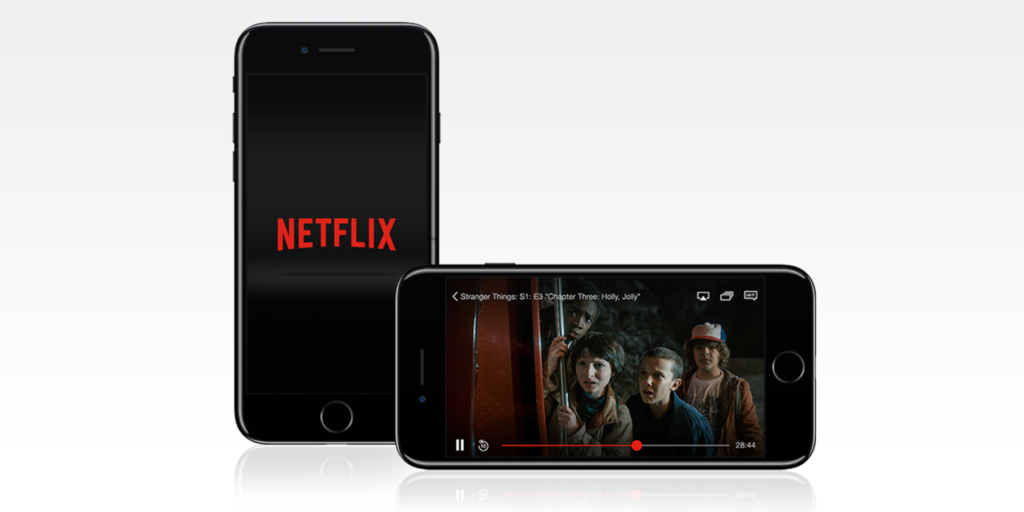Netflix users have long been pained by the often intrusive auto-playing trailers every time they open the video streaming service.
But earlier this year, a setting was introduced which allows you to turn this off.
Turn off auto-playing videos on Netflix
To do so, there’s a trick. Crucially, you have to sign in to Netflix via a web browser like Safari – not on the app. Log in to Netflix.com, go to ‘Manage Profiles’ in the menu, select your profile (if you have more than one), and uncheck ‘Autoplay previews while browsing on all devices.’ This will also turn off autoplay on your iOS device.
However, there are plenty of other tips to be aware of within the Netflix app itself. It’s key capabilities surround downloading content.
Download content to save data
You can download all Netflix original content and a vast amount of non-original content to your device to watch later when you might not have a signal.
The best way to do this is to head to the downloads tab where the app will display everything available for download in a similar menu to the main one. It’s best to do this when connected to a dependable Wi-Fi network.
Select a show or movie, and look out for the download arrow icon. Tap this, wait for the progress bar to fill, and when you later return to the downloads tab, any chosen content will be there and ready to watch.
Turn on smart downloads for TV series
Hidden in the App Settings under the More tab is a toggle for turning on ‘Smart downloads’.
Do this and once you’ve finished watching an episode of a TV series, the app will download and queue up the next episode. Neat.
Find out what’s coming soon and set reminders
The Netflix iOS app also has a tab for ‘Coming soon’. This lists of the TV shows and movies that are about to drop.
It’s great to see what you’ll soon have access to, but more importantly, you don’t have to commit it to memory in case any show that sparks your eye immediately gets buried in the algorithm that decides what to show you.
Instead, set a reminder for the day it arrives.
To do this, tap on a show under ‘Coming soon’ and look out for the bell icon. Tap this and the piece of content will be added to your watchlist as soon as it’s released.