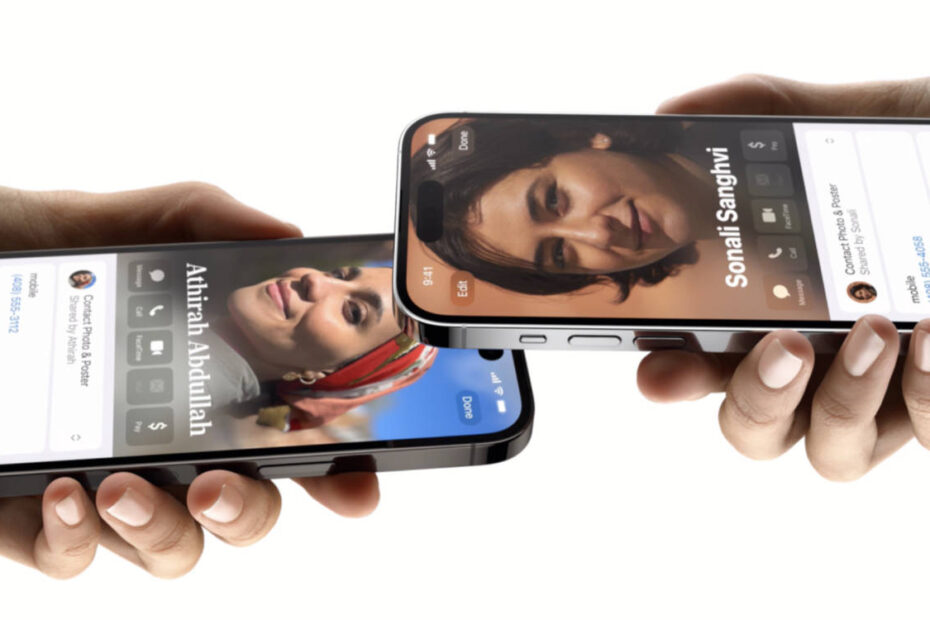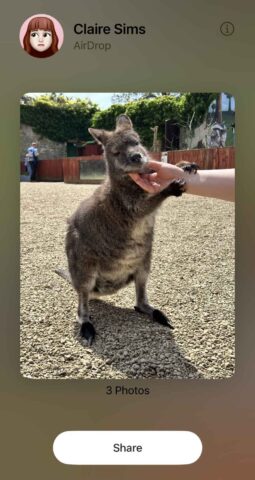- NameDrop lets users quickly share contact info
- It works by bringing two iPhones with iOS 17 near to one another
- The interface uses the new Contact Posters graphics
Digital business cards
One of the coolest features of recent times is NameDrop, which allows users to send and receive contact info by simply touching two iPhones together.
Bringing two iPhones (or an iPhone and Apple Watch) together will automatically display a contact sharing interface on both devices, putting your full-screen Contact Posters front and center. You’ll sense a vibration and see an organic-looking animation emanate from the top of the screen. This feature is powered by AirDrop and utilizes the in-built NFC sensor to detect the presence of another device.
For this to work, both users need iOS 17 or above and Bringing Devices Together toggled on under Settings > General > AirDrop. You may also need to select to share with Everyone for 10 Minutes from this menu.
Thanks for sharing
Once the sharing interface appears, press Receive Only to keep your own details to yourself, or Share if you want to send your contact info across.
To customize what type of information is shared – phone number, email, or both – tap the > button next to the info preview and select only what you’re happy to share. If triggered by mistake you can simply swipe this interface away from the bottom of the screen.
If you receive details from somebody already in your address book, their info will be updated. Otherwise, a new entry is created.
Remember you can edit your own contact details – including those Contact Posters – by opening the Contacts app and scrolling to the top of the list to find your own name.
Sharing other things
This new Bringing Devices Together feature doesn’t only work for NameDrop – you can share other things with it too.
For example, try selecting a few snaps in the Photos app and then touching your iPhone to another. A full-screen sharing interface will appear. Tap Share below the image preview to send the selected files via AirDrop.