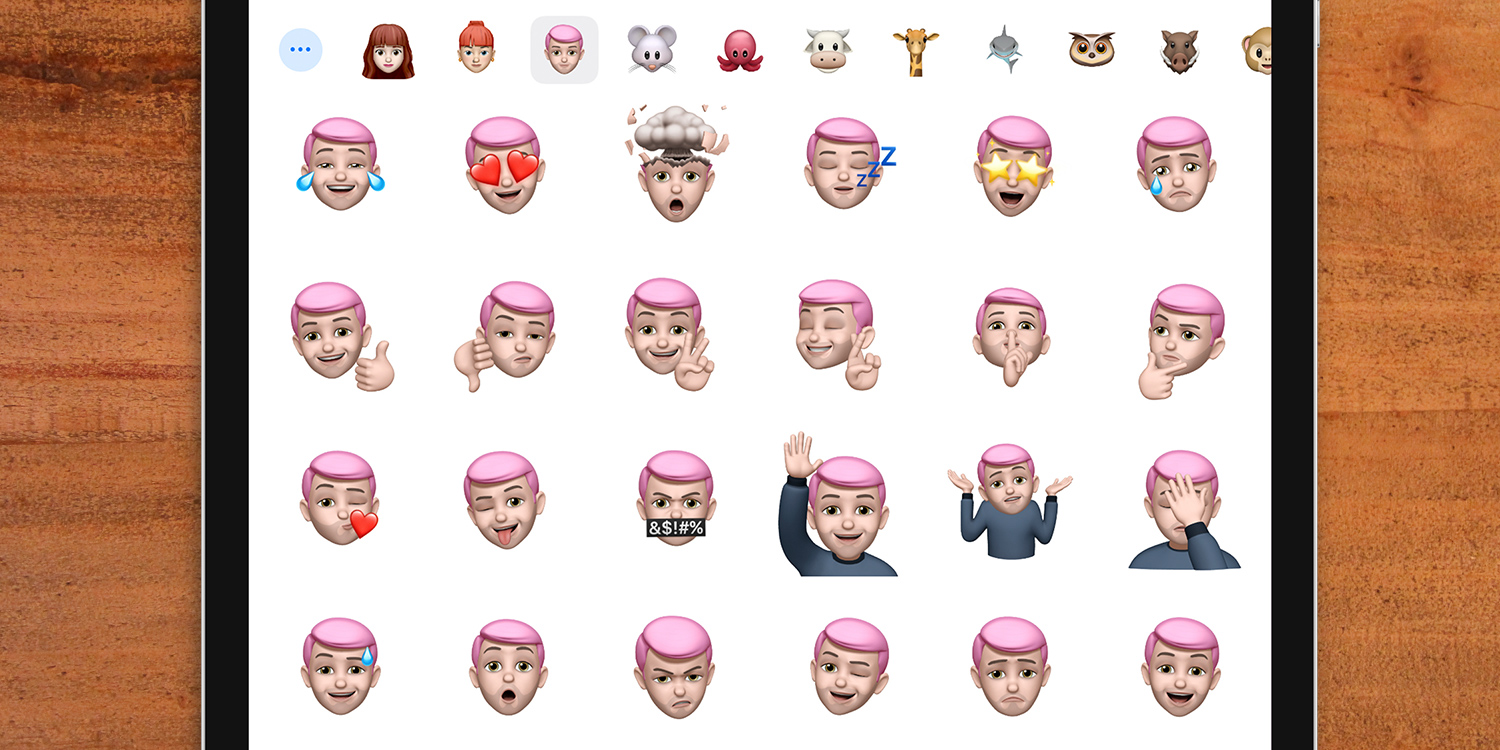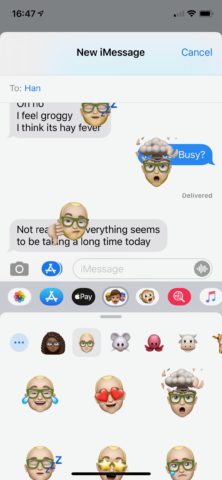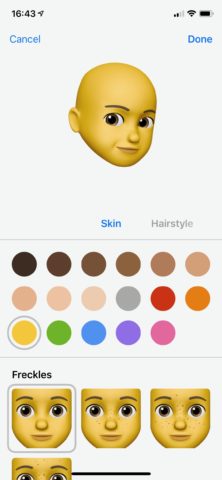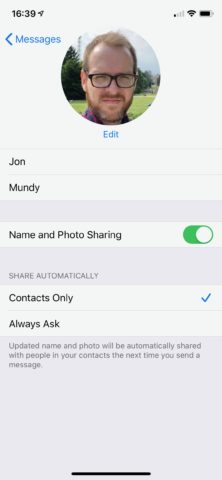iOS 13 and iPadOS come with a raft of Memoji-based enhancements, including the all-new Memoji stickers. Here’s how to make use of them.
Memoji stickers
Apple first introduced Animoji and Memoji to provide interactive, animated emoji that would respond to your own facial expressions and liven up your iMessages.
With Memoji stickers in iOS 13, you can send simple preset emoji-like stickers using those same Animoji any Memoji faces.
Just head into a Messages thread or start a new one and tap on the App Store icon next to the iMessage field. Hit the icon with the three Memoji faces, and either tap the sticker you want to add it to a new message bubble or drag it onto an existing one.
Create your own Memoji
Apple has also added the ability to create your own Memoji from scratch for any iOS device with an A9 chip or newer – so anything from the iPhone 6S onwards.
Start or open a Messages thread and tap on the App Store icon next to the iMessage field. Hit the icon with the three Memoji faces, then hit the … button to the left of the Memoji headers followed by New Memoji.
You can no build your Memoji from scratch, adjusting the facial shape, eye colour, hairstyle, accessories and more using the tools provided.
Share name and photo
It’s possible to automatically share your name and photo with contacts in iOS 13 Messages.
To do so, go to Settings > Messages > Share Name & Photo and flick the toggle to the On position. Now select whether you want to automatically share your name and photo with contacts, or if you want to be asked every time.
Fill in your First name and Last name in the fields below your image, and tap Edit under the photo if you want to select a new one (either from Photos or your Animoji collection).