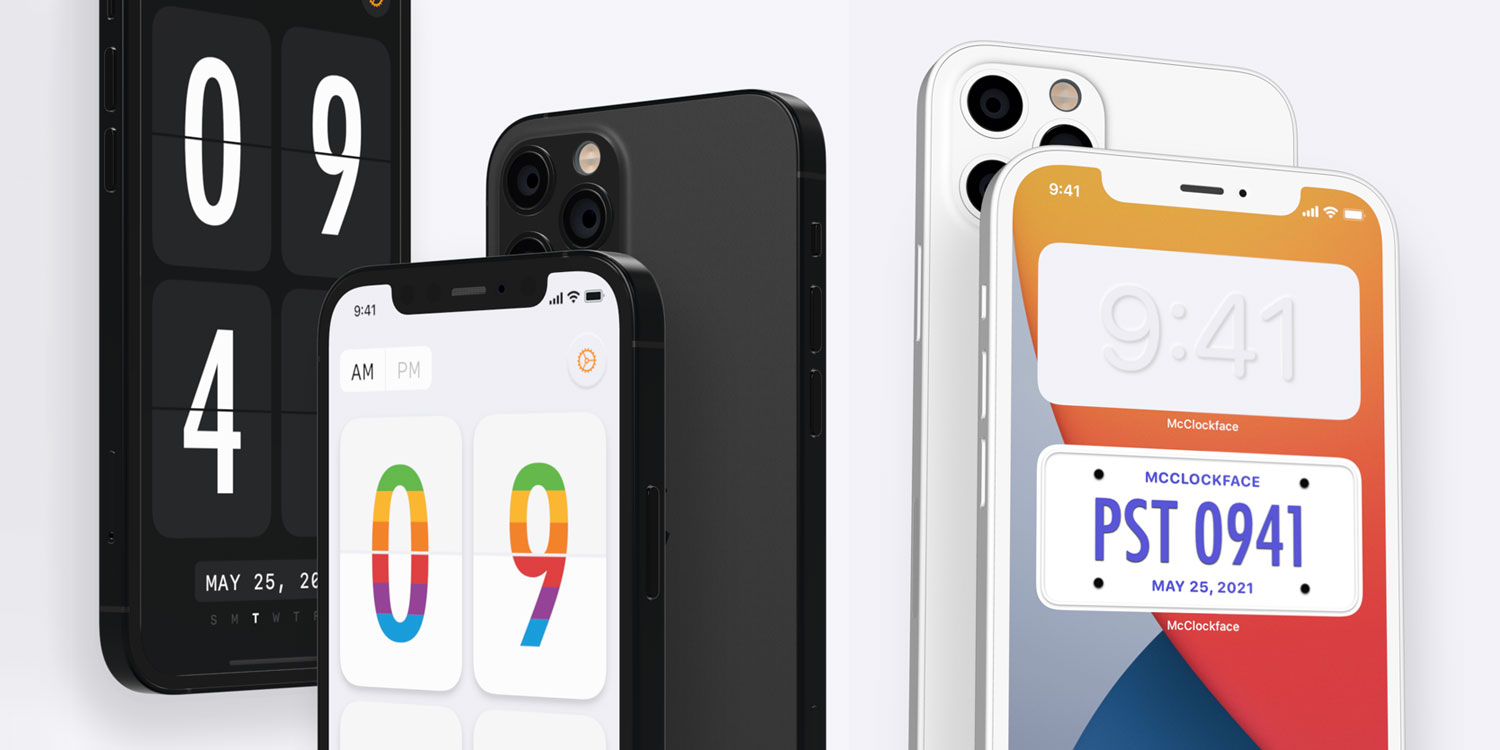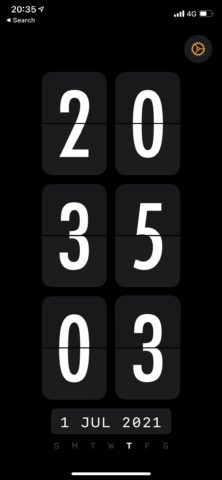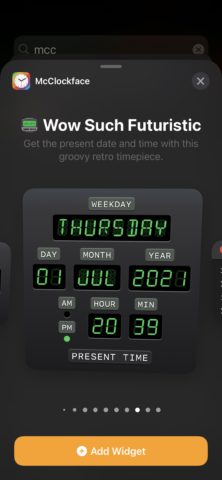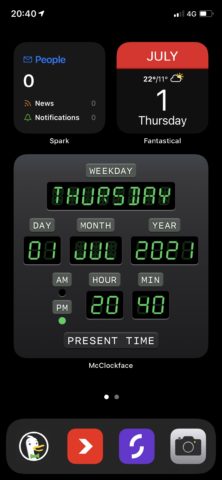Home Screen widgets arrived with iOS 14 in 2020, finally allowing handy widgets to nestle in amongst your app icons.
Developers have taken the opportunity to get creative with these widgets, with some releasing apps whose sole focus is widget creation. One of these, the amusingly named McClockface, lets you create and customize stylish and iconic clocks for use on the Home Screen.
With a variety of colors, styles, and sizes available to you, you’ll find a new love for checking the time. Here’s how to get started.
Download McClockface, currently priced at $4/£4. Open the app and marvel at its absolutely giant main clock.
Next, let’s place the widget. (You can customize it later). Head to your Home Screen and long-press any app icon. Press Edit Home Screen, and when the apps start jiggling, tap the + in the top left to add a widget.
Search for “McClockface” in the search bar or scroll down until you find it. Tap the widget and swipe through the available options until you find a design you like. Tap Add Widget and you’ll be able to drag it around on your Home Screen.
Once you’ve got it in position tap Done.
There are a ton of customizable options too. Go back to the app and tap the cog in the top right. You can now customize things like choosing between a 12 and 24-hour clock, choosing a simpler interface, changing the date type, font, color, and loads more.
Although the preset designs are where the app shines, these tweaks mean you should be able to create the perfect clock to suit your device.
To change to a new design, delete the old widget and follow the instructions above to add a new one with your changes intact. Enjoy!