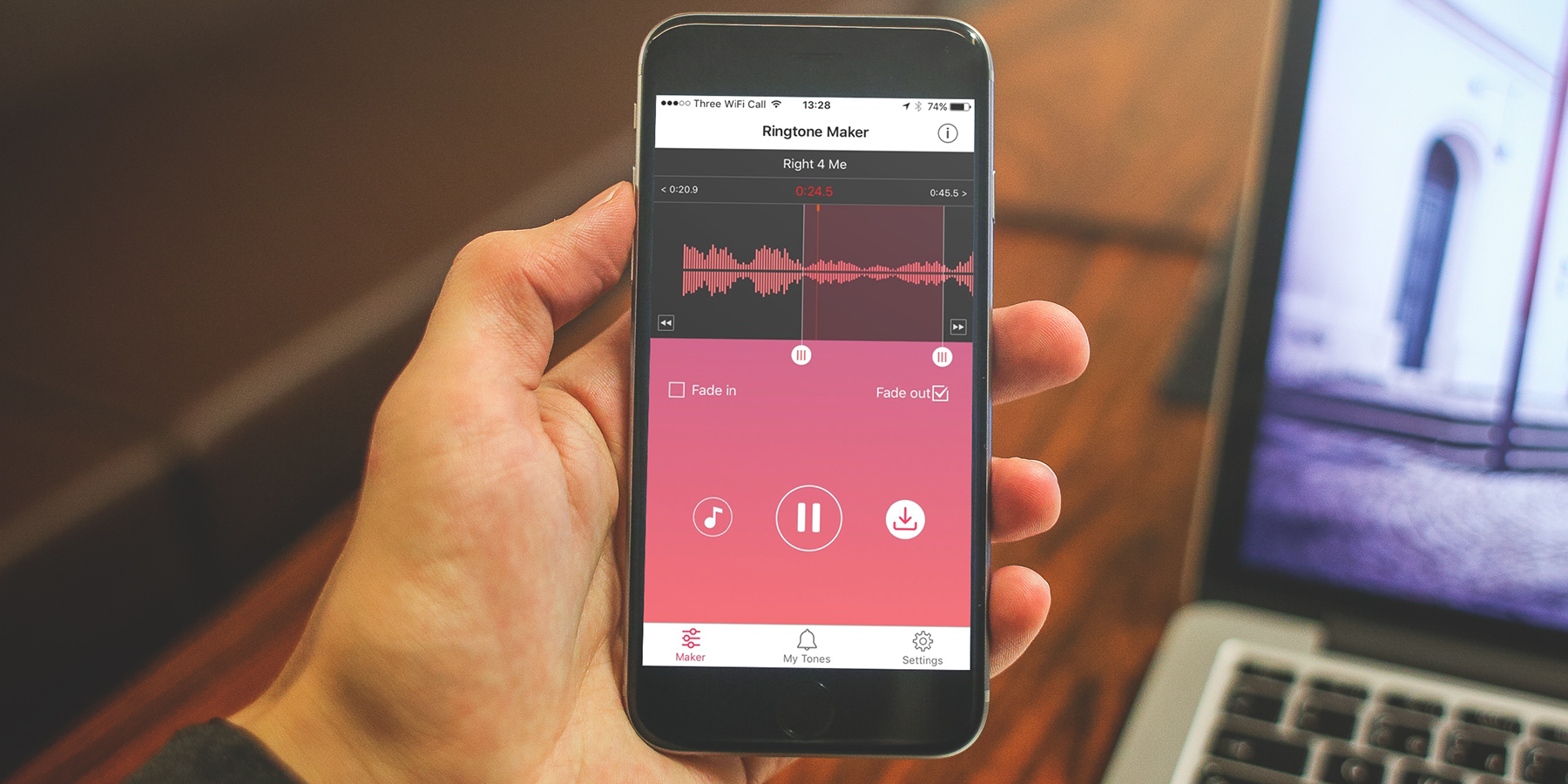It’s always been a bit of a pain to make custom ringtones for your iPhone, typically involving editing audio files on a computer before syncing to your device through iTunes.
The third party app Ringtone Maker doesn’t remove the need for iTunes syncing entirely, but it does provide a slick and effective way to create custom ringtones directly on your iOS device. Here’s how it works.
Create your ringtone
Obviously, the first thing you’ll need to do is download the Ringtone Maker app. It’s free to download and use, though you will have to put up with periodic full-screen and video ads.
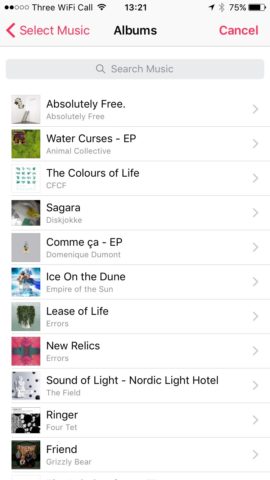
Open up Ringtone Maker and tap to select a song, agreeing to grant the necessary access to your media files when prompted. Navigate to the track you want using the self-explanatory Select Music interface.
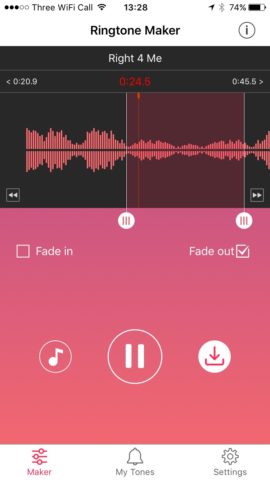
Choose the length of your tone – ‘Ringtone’ is 30 seconds, ‘Text Tone’ is 20 seconds. You’ll see the track laid out as a wave, represented by start and end points. Hit play to start the ringtone sample playing, and shift the start and end points to suit. Keep in mind that you can vary the size of the sample within the parameters you set (30 or 20 seconds) before.
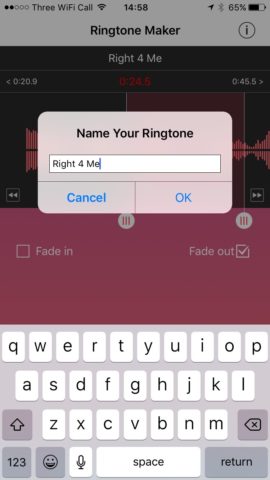
Remember that this sample will be looping, so consider ticking the ‘Fade Out’ and maybe even the ‘Fade In’ box to smooth the transitions. Hit the save button (the white one to the right of the Play button) and name your ringtone. It’ll now be saved on your phone under the My Tones tab at the bottom of the screen.
Use iTunes to import your ringtone
Now it’s time to get that ringtone installed as, well, a ringtone. To do that you’ll need to plug your iPhone into your computer and bring up iTunes.
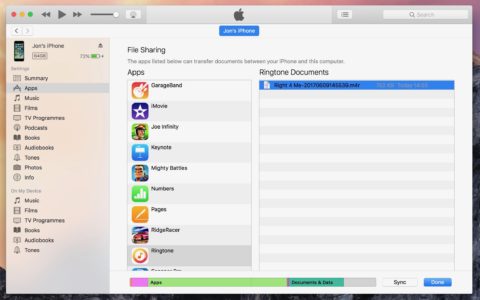
Select your device and click on Apps, then scroll down to the File Sharing section. Select the Ringtone app, locate your created ringtone file under the adjacent Ringtone Documents section, and either Save To or drag it onto your desktop.
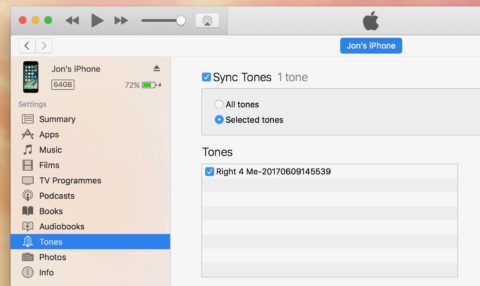
Double click on the ringtone file from your desktop to set it playing in iTunes. Now go to the Tones section in iTunes and check the box next to the new ringtone file, followed by Done. Approve any requests that pop up.
Set your new ringtone
Now all that remains to be done is to set your new ringtone on your iPhone. This bit’s the easiest stage.
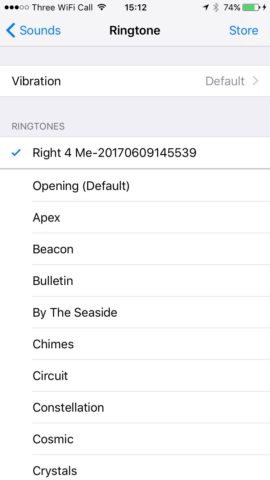
Head into Settings > Sound > Ringtone on your iPhone, and you should find your custom ringtone(s) listed with the defaults. Select the track, and you have yourself a custom ringtone!