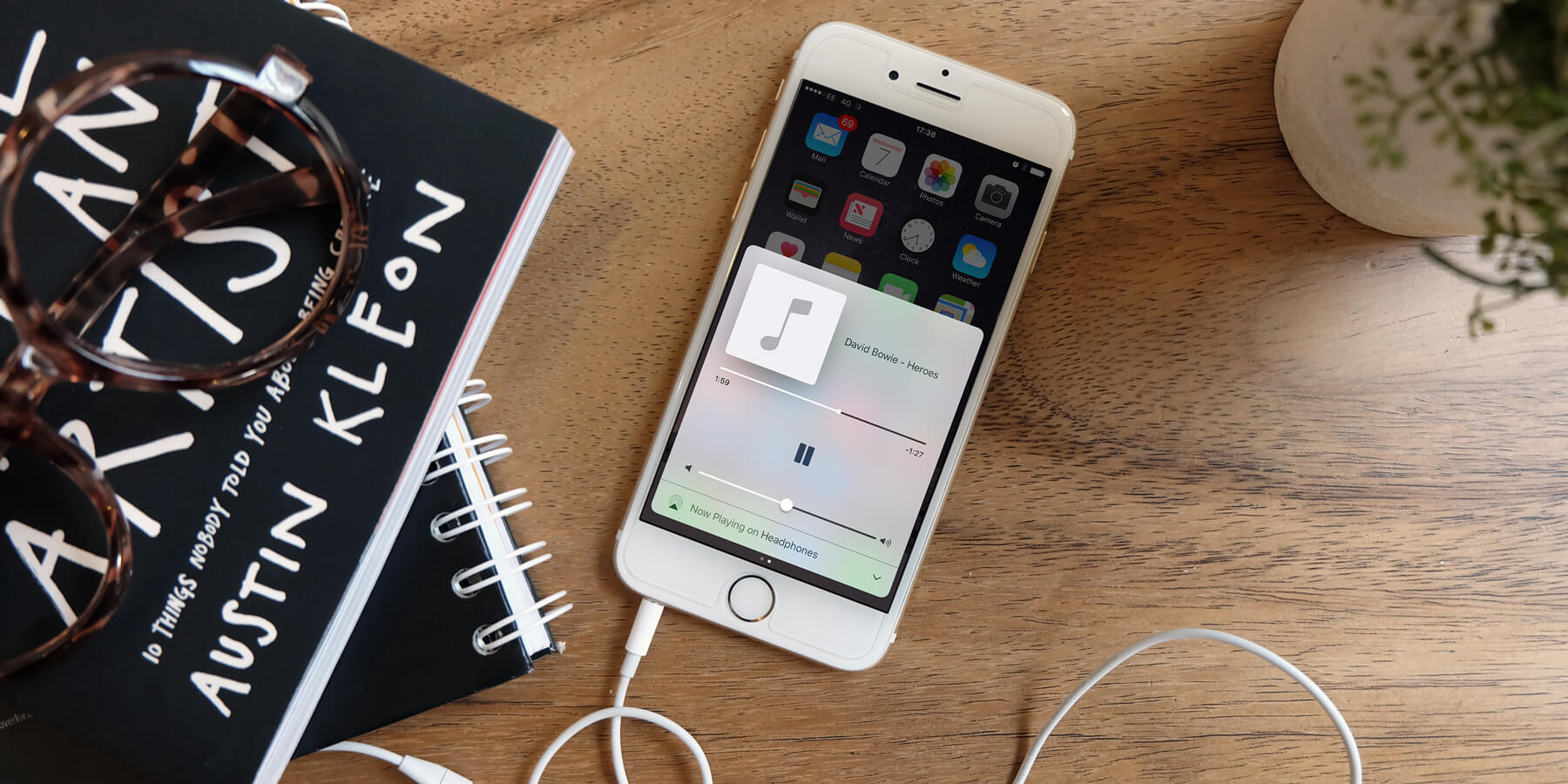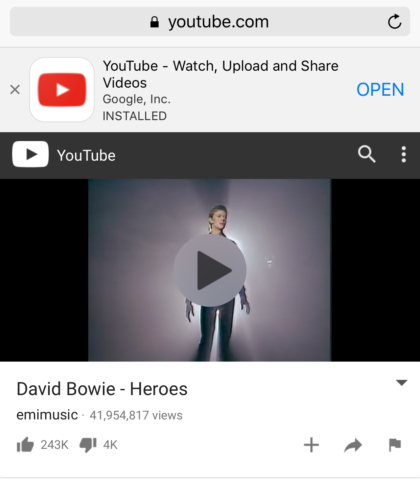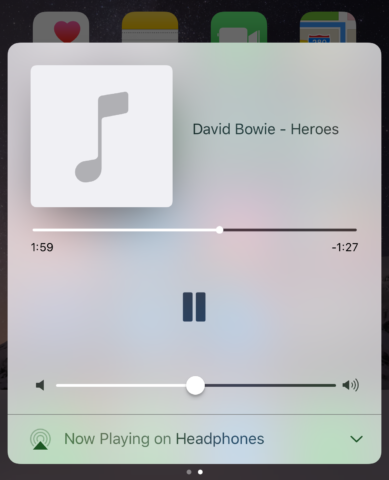Despite the popularity of music streaming services like Spotify and Apple Music, the most popular service people use to listen to songs is YouTube. It’s not an ideal platform, but for many people the fact that it’s free trumps any inconveniences. If you don’t subscribe to a paid service, YouTube is the go-to app to quickly and easily find a track or album to listen to. But one of the most annoying things about using the app on iOS is that the audio shuts off if you lock your device or switch to another app. Seeing as YouTube is designed primarily for videos, this makes sense, but wouldn’t it be nice to remove this limitation? Well, this sneaky workaround will show you how to do exactly that…
The YouTube app will automatically pause videos, and there’s nothing much you can do about it. So the secret to playing audio in the background is to not use the app at all. Instead, open up Safari and navigate to youtube.com – you can log in from the website if necessary, and all the same content will be available as using the standalone app.
Once you’ve started your chosen track playing, tap the Home button to leave Safari. Hang on – just like using the standard YouTube app, this pauses the audio too! The difference is that playing the video through Safari gives you access to iOS’ built-in playback controls.
Swipe up from the bottom of the screen to open Control Center, and then swipe from right to left to move to the playback view. It won’t have any fancy artwork, but you should see the song playing here. Tap the Play button to get things going again, and voila! Music from YouTube, without having to actually watch the accompanying video. You’re now free to use other apps, or turn the screen of completely. You’ll also get the same playback controls from the Lock Screen. Nice!
One limitation of this technique is that it only works for individual videos – so you can’t play through an entire playlist in this way. Lots of music on YouTube is uploaded as one long video though, and searching for entire albums or playlists often brings up single videos of an hour or more, which work well with this trick.
That’s it – enjoy the freedom of unshackling YouTube’s audio from its dependency on video!