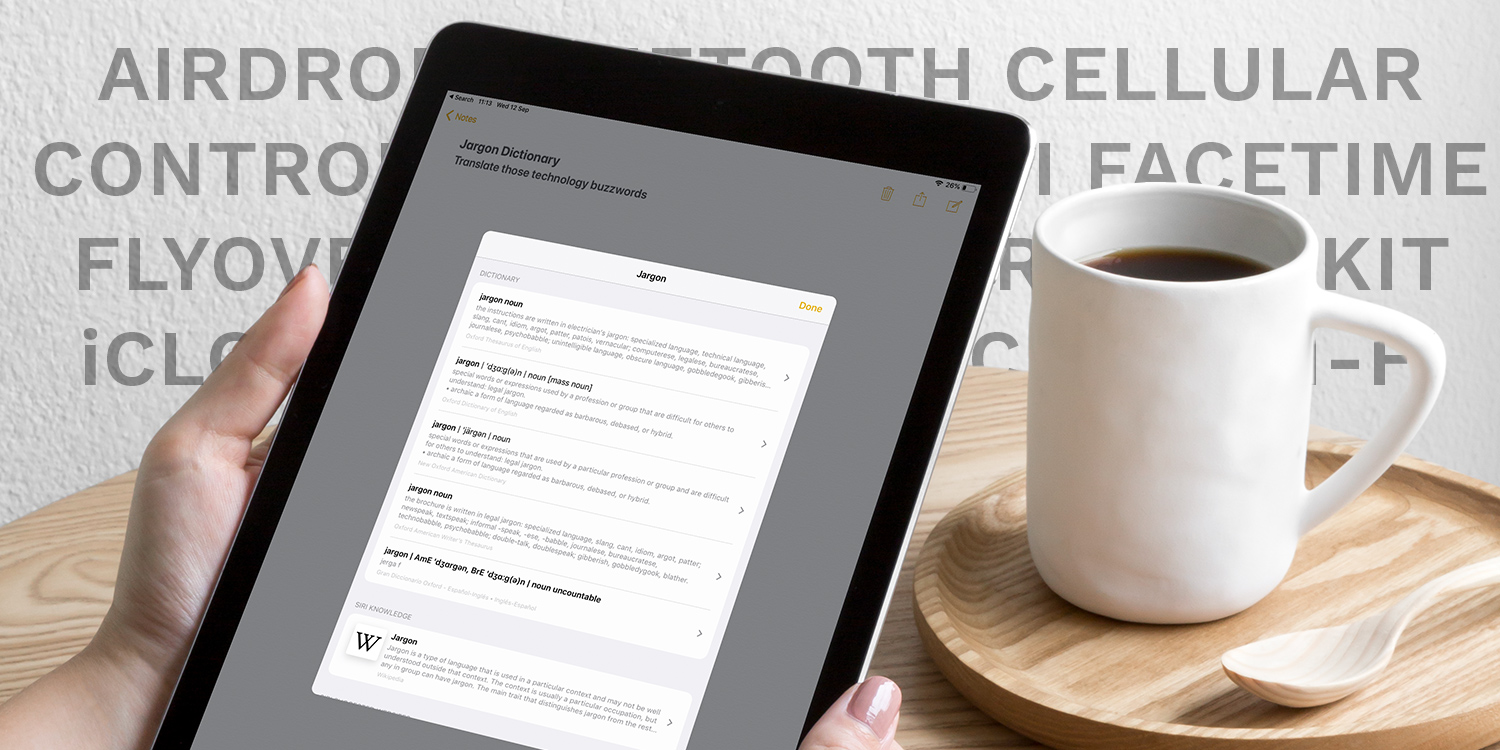Stumbled across a word or phrase and not sure what it means? You’ve come to the right place.
We’ve listed some of the most common phrases you might encounter in iOS, defined them all in plain English, and sorted them alphabetically for easy reference. If you want to dig a little deeper, many entries include links to full explanations. You can thank us later.
AirDrop
Used to transfer files such as photos or documents wirelessly between Apple devices. More info
Airplane Mode
Shuts off all connectivity features when activated, including cell coverage, Wi-Fi and Bluetooth. So-called because it’s useful for using your device on a flight. More info
AirPlay
Wirelessly transmits audio or video content to another device, such as an Apple TV. More info
AirPrint
Used to print photos or documents wirelessly over a Wi-Fi network. Only compatible with certain printers. More info
App Drawer
The home for all active iMessage extensions, including things like stickers, animated GIFs and multiplayer games. More info
AssistiveTouch
A virtual Home button offering various functions to help deal with certain hardware faults. More info
Bluetooth
A wireless technology used to connect two devices in relatively close proximity. Can be used to connect keyboards, speakers, and other gadgets to an iPhone. More info
Bookmark
Used in Safari to keep track of websites you want to remember while browsing the internet. More info
Camera Roll
The store of photographs kept on your device. Everything shot with the Camera app is saved here, in chronological order.
Cellular data
Information pulled from the internet while using a 3G or 4G connection. Not all iPads have cellular access. Known as “mobile data” in the UK.
Control Center
A sheet of handy shortcuts accessed by swiping upwards from the bottom of the screen. Includes volume and brightness sliders, audio controls, and much more. More info
Cover Sheet
The home of all recent notifications and alerts. Cover Sheet can be seen on the Lock screen, or by swiping down from the top of the screen any other time. More info
Dark Mode
An alternative toned-down look for iOS, better suited to low-light usage. More info
Do Not Disturb
This mode will temporarily mute/hide distractions like incoming alerts and phone calls. More info
Emoji
Pictograms representing various emotions, objects, and activities. Accessible via the iOS keyboard and used conversationally. More info
Face ID
Apple’s advanced facial recognition authentication used to log into compatible devices, and to validate purchases. More info
FaceTime
Apple’s internet-based video chat. Allows users to communicate with other Apple devices, and doesn’t require a cellular connection. More info
Flyover
The three-dimensional city tours available in the Maps app. More info
Game Center
A system to track your progress, high scores, and multiplayer sessions across the games you play on your iOS devices. More info
Guided Access
Customizable restrictions intended to be used when handing your device to a child, to limit what they can access. More info
Handoff
A feature that allows users to seamlessly move between Apple devices, without stopping the task at hand. More info
HDR
High Dynamic Range. A setting in the Camera app which can improve photographs taken in many lighting conditions. More info
HomeKit
Apple’s home automation platform, which can connect smart gadgets together via the Home app.
Home screen
The main page of iOS and home to all the apps installed on your device. The first thing you see when you unlock your device. More info
iCloud
An online service platform used by Apple to store files and photos, sync data between devices, create secure backups, and more. More info
iMessage
Apple’s chat platform used to send messages to other Apple users. Similar to SMS text messaging but sent via the internet. More info
Lock screen
The screen you see when waking the device. Shows the current time and date, any recent notifications, and allows users to log in with Touch ID or a password.
Memoji
Personalized 3D avatars that look just like you. More info
Memories
Automatically-generated video slideshows in the Photos app, themed around events or locations from your life. More info
Notifications
Alerts that buzz your device and subsequently show on the Cover Sheet. Notifications include messages, emails, and reminders from apps.
Panorama
Ultra-wide photographs taken by panning the camera slowly around to capture a whole scene. Intended for shooting wide landscapes. More info
Picture in Picture
Also known as PIP, this is an overlay allowing you to continue watching videos while multitasking in other apps. More info
Pin
Used to denote a specific location in Maps. Pins can represent existing places, or be “dropped” manually to help you remember a place for later. More info
QR Code
A square graphic, not unlike a barcode, which can prompt an action on your device when scanned with the camera. More info
Selfie
A photo of yourself taken with the front-facing camera.
Signature
The automated sign-off to all your emails, which could include your name and contact details. The default in the iOS Mail app is “Sent from my iPhone/iPad.” More info
Siri
Apple’s voice-controlled digital assistant, which can answer questions and perform certain actions for you. Press and hold the Home button to talk to Siri. More info
Spotlight
The search function in iOS that can find everything from apps and contacts to websites and emails. More info
Touch ID
Fingerprint-sensing technology embedded into the Home button of many Apple devices. Can be used to unlock the device. More info
Wallpaper
The background visuals seen on your device, which can be customized to your liking. Separate wallpapers can be set for the Home and Lock screens. More info
Wi-Fi
A wireless technology allowing devices to connect to the internet via a nearby router. Wi-Fi is available in most homes and many public places. More info
Widget
These give quick access to snippets of information from your favorite apps. Widgets can be found by swiping left to right from the Cover Sheet. More info