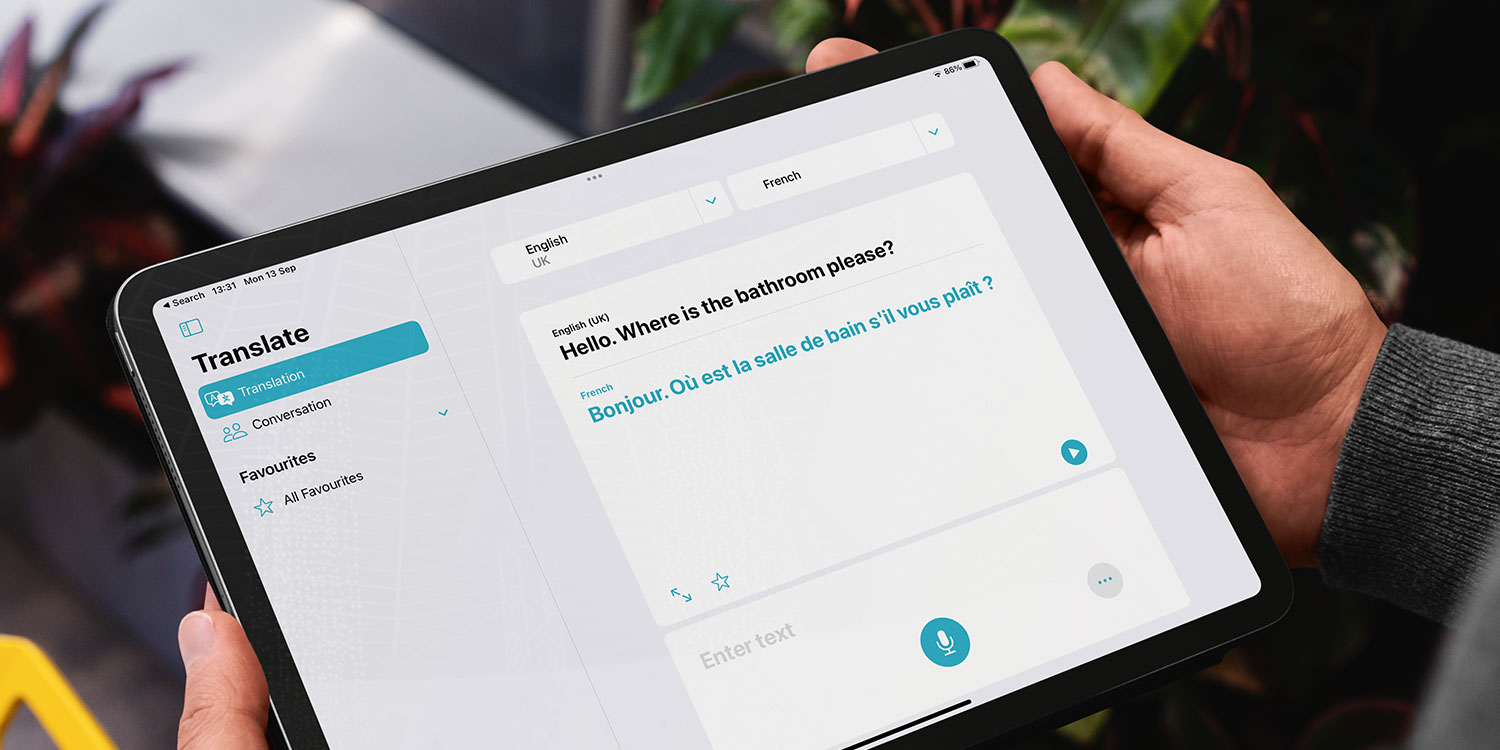The built-in Translate app enables real-time translations between a handful of languages.
Specifically, it supports English, Mandarin Chinese, French, German, Spanish, Italian, Japanese, Korean, Arabic, Portuguese, Russian, Turkish, Thai, Vietnamese, Polish, Indonesian, and Dutch.
Basic translation
Translate enables you to use either text or vocal inputs for your translation requests. First, Choose two languages by tapping the top drop-down boxes at the top of the app.
If you want to use text, tap on the Enter text field at the bottom and type out the word or sentence you’d like translating, followed by Go. The translation will appear in blue, and you can have it read out to you by hitting the Play button.
If you’d prefer to speak your translation request, hit the microphone button at the bottom of the screen and speak the word or sentence you’d like translated. The translation will be read back to you automatically in the second language, as well as being displayed in blue.
Conversational translation
Conversation mode listens out for both chosen languages simultaneously, translating between the two in real-time. Cleverly, the app will automatically detect which of the two you’re speaking in – so you won’t need to keep switching settings to maintain a fluid dialog.
Tap the Conversation button to activate this mode. Tap the microphone button before each person talks, and your iPhone will automatically translate! Use the … menu to ensure Detect Language is enabled.
While in this mode, use the view button to the left of the mic button if you want to change to Face to Face mode. This changes the layout so the two halves of the display are oriented away from each other, making it easier to speak with somebody right in front of you.
On-device translation
Mobile or Wi-Fi connectivity isn’t always possible when traveling, so Translate comes with offline functionality. It also lets you look up word definitions.
While connected to the internet over Wi-Fi (or cellular if you have a generous data allowance), tap one of the language selection boxes at the top. Scroll down and tap the Download arrow next to the languages you wish to be made available offline.
For definitions of translated words, simply tap on a word from one of the translations, and a dictionary explanation will appear.
Translate camera
Open the Translate app’s built-in Camera to scan the world for foreign languages and translate them immediately. Simply point the camera at a recognized language and hit the shutter button. This will grab a photo and automatically overlay your primary language over the original text. So handy!
You can pinch to zoom in and tap a text box for more information on each translated snippet. Here, you can hit the play button to hear how to pronounce the phrase, press Copy Translation if you want to paste the text elsewhere, or Add to Favorites to save the line for future reference.
Translate anywhere
Finally, all the language smarts from the Translate app are now available systemwide. That means anywhere you can select a block of text, you can translate it too – without opening another app. All you need to do it pick the Translate option from the pop-up menu after selecting text.