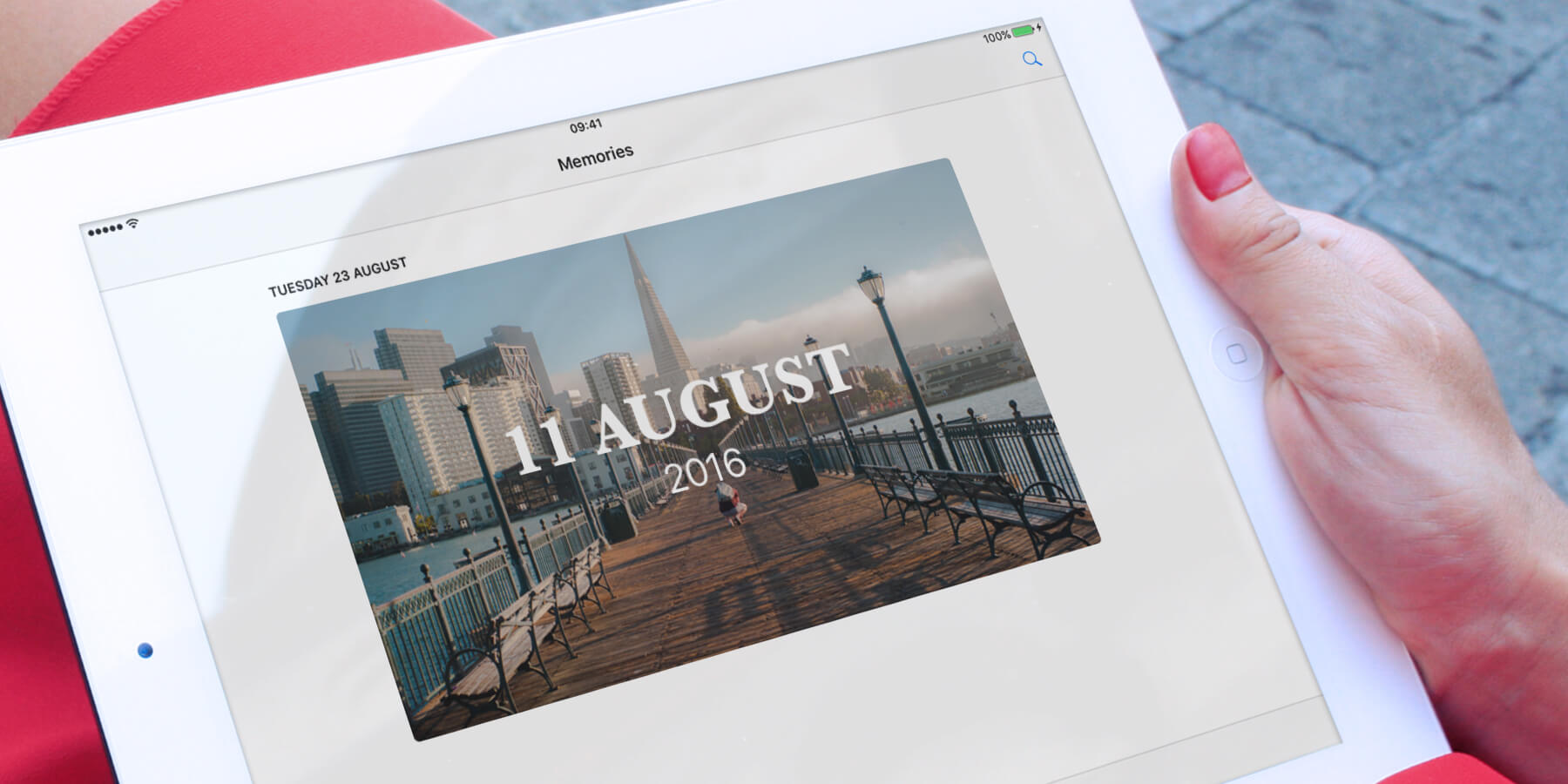Photos includes a smart feature called Memories, which automatically pulls together photos and videos based on criteria like dates or locations. It then presents these in auto-generated video montages, complete with titles and transitions.
So, how do you view and edit these? Let’s take a look.
Memories
Head to the For You tab in Photos. Here, you’ll find some pre-populated collections of Memories. The most recently generated are shown here, but you can tap See All for a full list.
Tap any of the memories and then hit the Play button to watch it. The video will automatically be edited to fit in either portrait or landscape mode, depending on how you’re holding your device.
Edit selection
Tap Edit and then Photos & Videos to see the collection of images and videos. You can then choose any images you don’t wish to include in the video and tap the trash icon in the bottom right corner, or you can add new images into the memory by hitting the + button to the left.
Edit video
Once you’ve made your selection of photos and videos, you can move on to edit the video montage itself. To do this, tap on the play button on the memory.
Once the app’s finished creating the music and it begins playing, tap the screen and the videos accompanying music and length options will be revealed. Swipe right and left on these options to change the way the video is presented, as well as the tone of the music accompanying it.
Further edits
To make additional edits, including to the introductory text, tap the Edit button in the top right corner. Here, you can edit the music and trim the length of the video. To edit the text, tap on Title.
Tapping Music will give you the option to add your own soundtrack, including music from the Music app.
Once you’ve finished editing, tap done, and your customized memory will be ready!