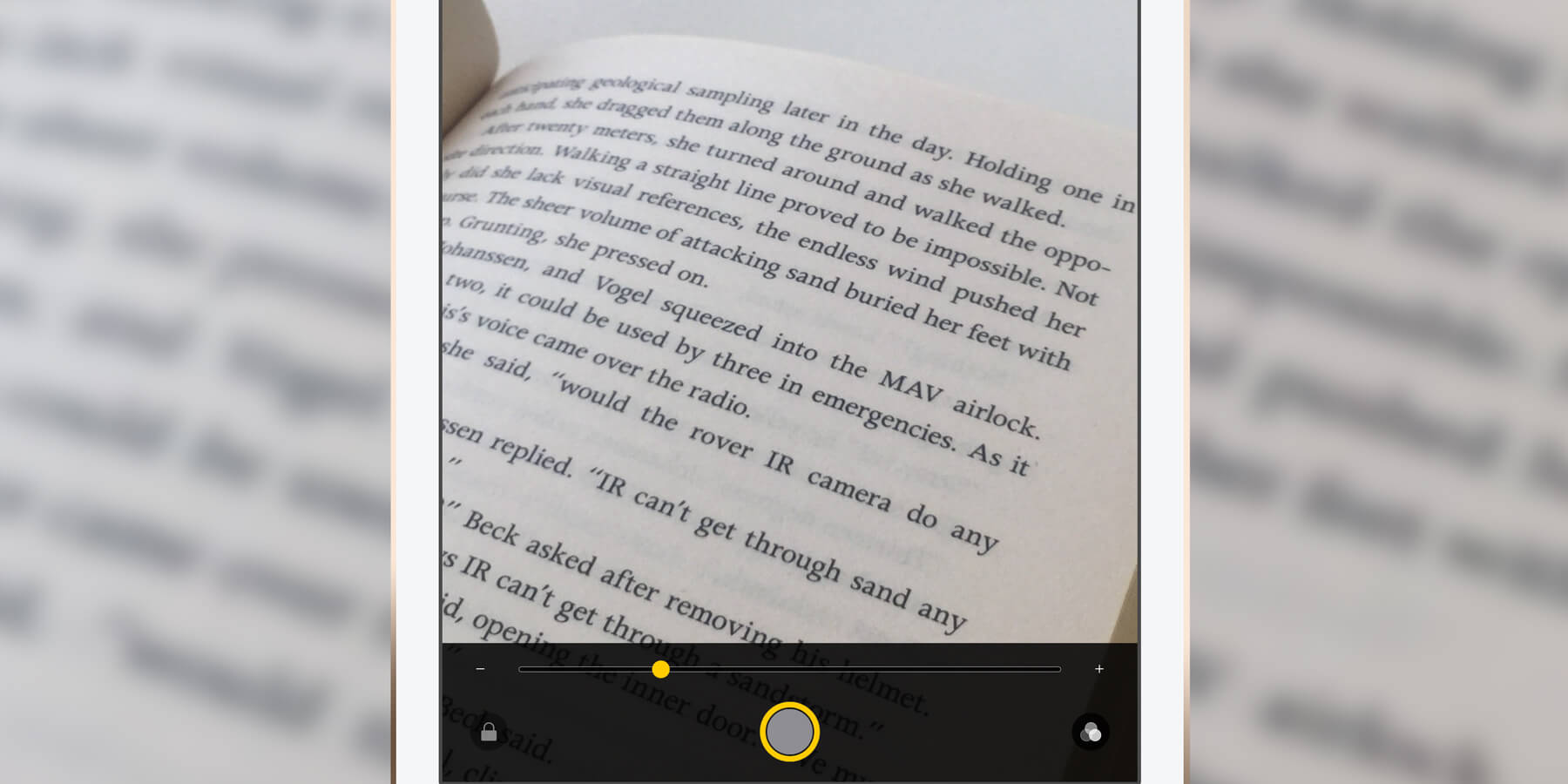There’s an option hidden under the Accessibility menu that allows you to use your device camera to magnify text on a page.
First, you’ll have to ensure the feature is enabled. To do this, go to Settings and tap Accessibility > Accessibility Shortcut. Turn on Magnifier from the list.
To use it, simply triple-click the iPad’s Top or Home button at any point to open up a camera screen which includes a slider to zoom in and out on text.
If you find you’re moving around too much, or you have a whole page to read, it’s worth tapping the shutter button to essentially take a photo, or freeze and stabilize the image, which you can then zoom in and out of as you read.
Additional options include locking the focus, turning on the camera’s flash if it’s dark, and applying color filters which may make text easier to read.