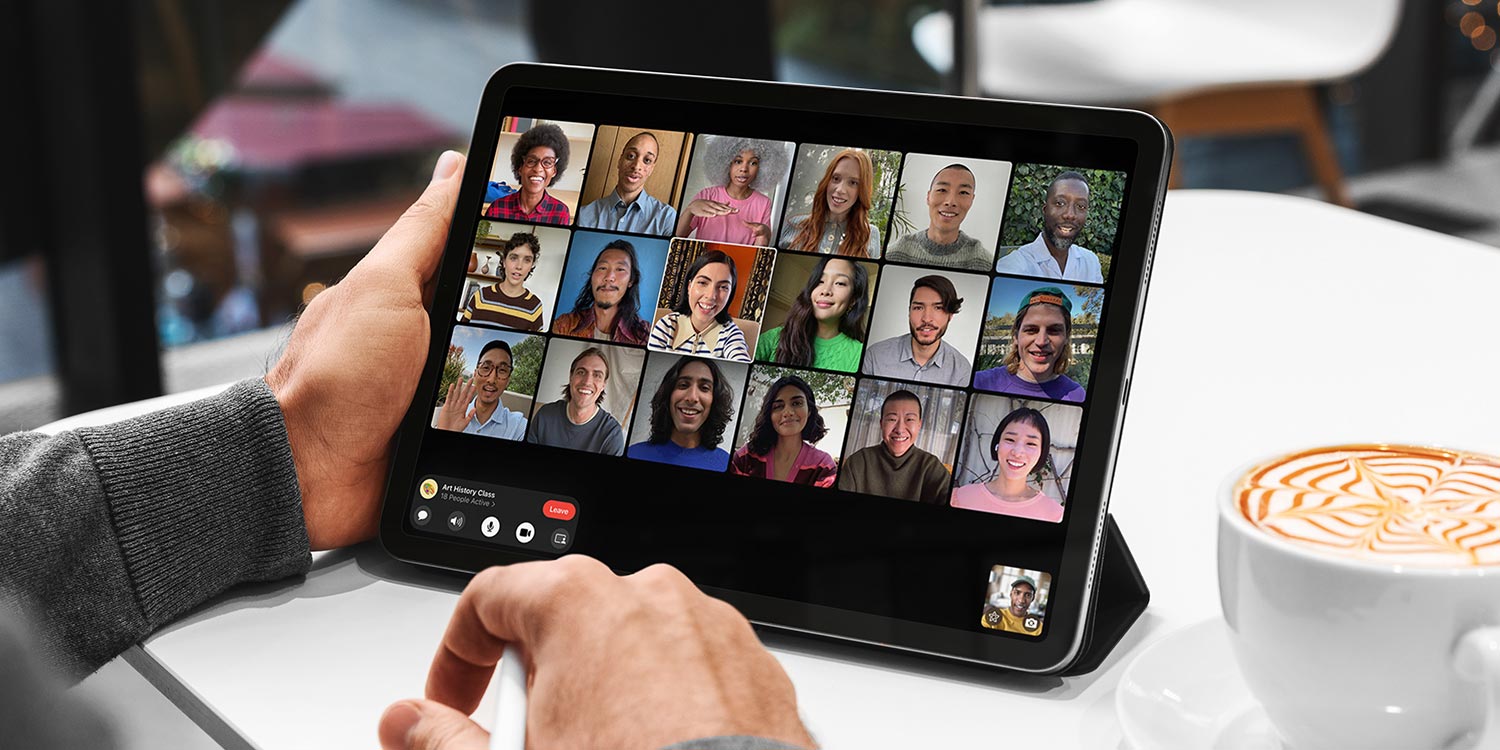It’s possible to conduct an audio or video conference call using FaceTime with up to 32 participants. That’s a lot of people!
To initiate a group call, open FaceTime and press the + in the top right. Choose the contacts you wish to invite in the To: field. Remember, only those with Apple devices can use FaceTime – you can tell these contacts apart from the rest as their details will be shown in blue.
Tap Audio or Video to start the call.
While you’re on a group video call, FaceTime will automatically detect who is speaking and bring their face into the foreground. If you want, you can tap any participant’s video tile to change its size manually.
Messages
You can also start a group call directly from the Messages app. Open any existing group chat and tap the thumbnails at the top of the screen. You can then tap audio to initiate a voice chat or FaceTime for a video call. Everyone in the group will be automatically invited to join.
Layout
Grid Layout can help you see everyone’s video feed at once. To activate this in a FaceTime call, tap the name of the call at the top of the app and choose Grid Layout.
Spatial Audio
On top of all that, Spatial Audio is also available in FaceTime calls by default. With this immersive sound feature activated, callers’ voices will sound as if they’re coming from the direction of their respective video feeds. This feature works best if you connect a pair of headphones to your device.