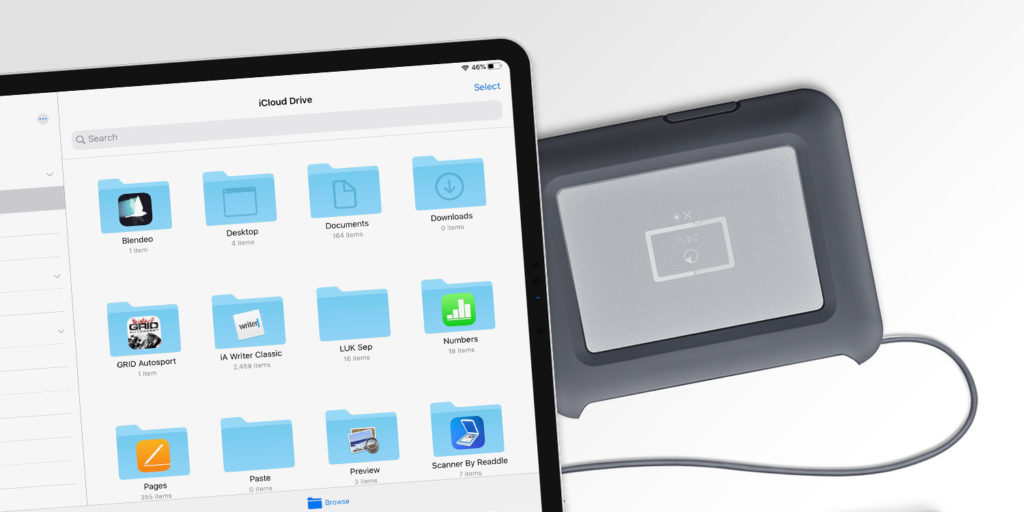It’s possible to plug an external drive into your device and access the contents of that drive directly from the Files app.
Plug a hard drive, SD card or thumbstick into your device’s main port and open up Files. Depending on the specific accessory, you may require an adapter.
You should see the storage device appear in the Browse > Locations section. Select it, and you’ll find that you’re able to interact with many files (like images and documents) directly, copying them between folders and even previewing them.
This doesn’t just work with conventional storage drives – many modern cameras are able to share their photos directly with iPadOS in this way.
Local servers
In Files, you can connect to SMB servers, to remotely access documents on a nearby Mac, PC, or hard drive using the same local network as you.
Tap the … button in the Browse pane, and select Connect to Server. Enter the server’s details, and, if relevant, a Name and Password. You can then view its contents from the Browse pane.