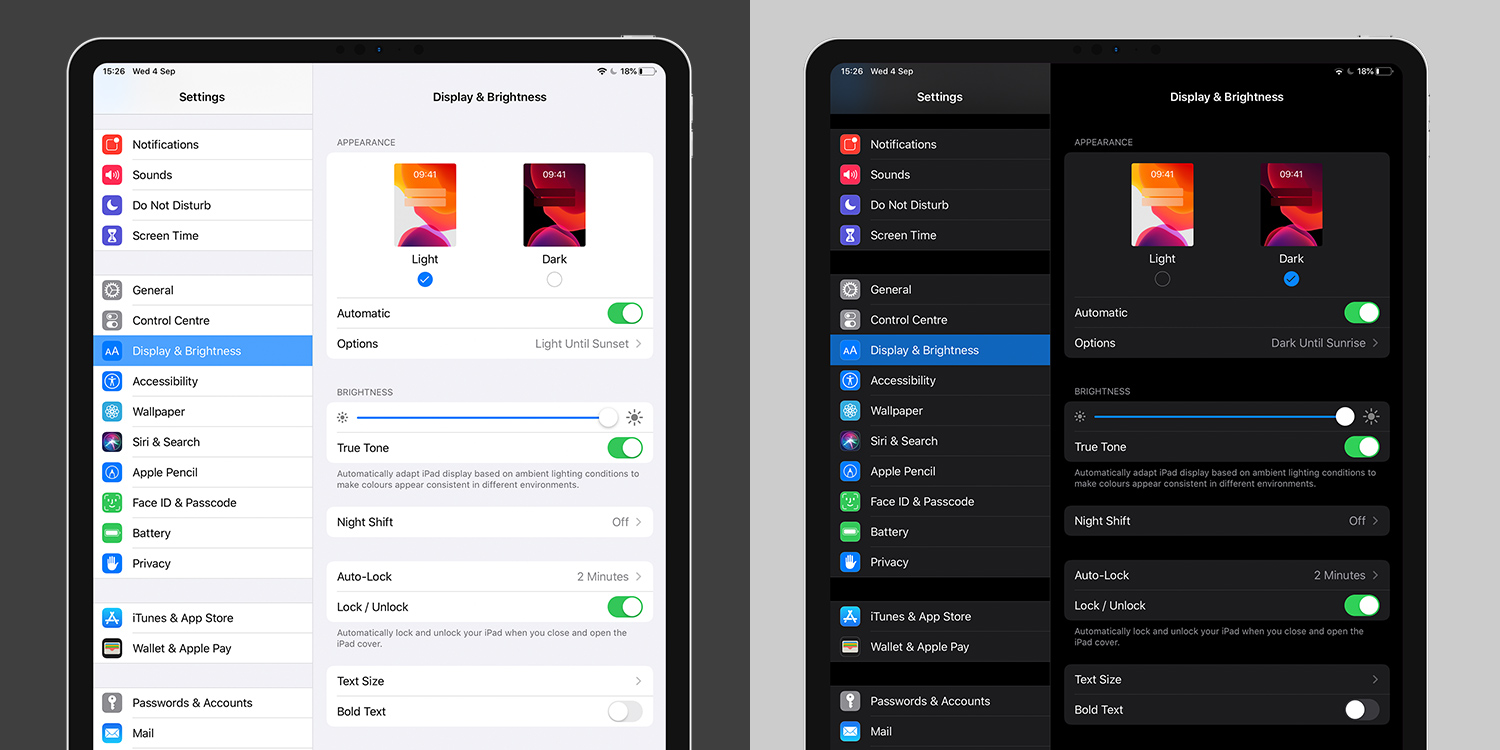When activated, Dark Mode initiates a system-wide shift to a darker color palette throughout iPadOS. Formerly white or grey interfaces will switch their backgrounds to darker hues, while all of the text will be white or light grey to make it stand out.
This is intended to lessen the glare on your eyes, so it’s the perfect setting for night time and low-light usage. It may also be easier on your device’s battery life, particularly if it uses an OLED display.
Head into Settings > Display & Brightness and select the Dark option in the top Appearance section. You’ll see that the settings menu will instantly switch to the new black theme, while the text will change to white or light grey.
Scheduling darkness
It’s possible to schedule Dark Mode to activate at certain times – such as at night, when potential eye strain will be more of a factor.
Go into Settings > Display & Brightness > Appearance and flick the Automatic toggle to the On position. Now tap Options, and you can either have Dark Mode activate automatically between Sunset and Sunrise or set up a Custom Schedule.
Say goodbye to that blinding white glow when you check your device in the middle of the night!