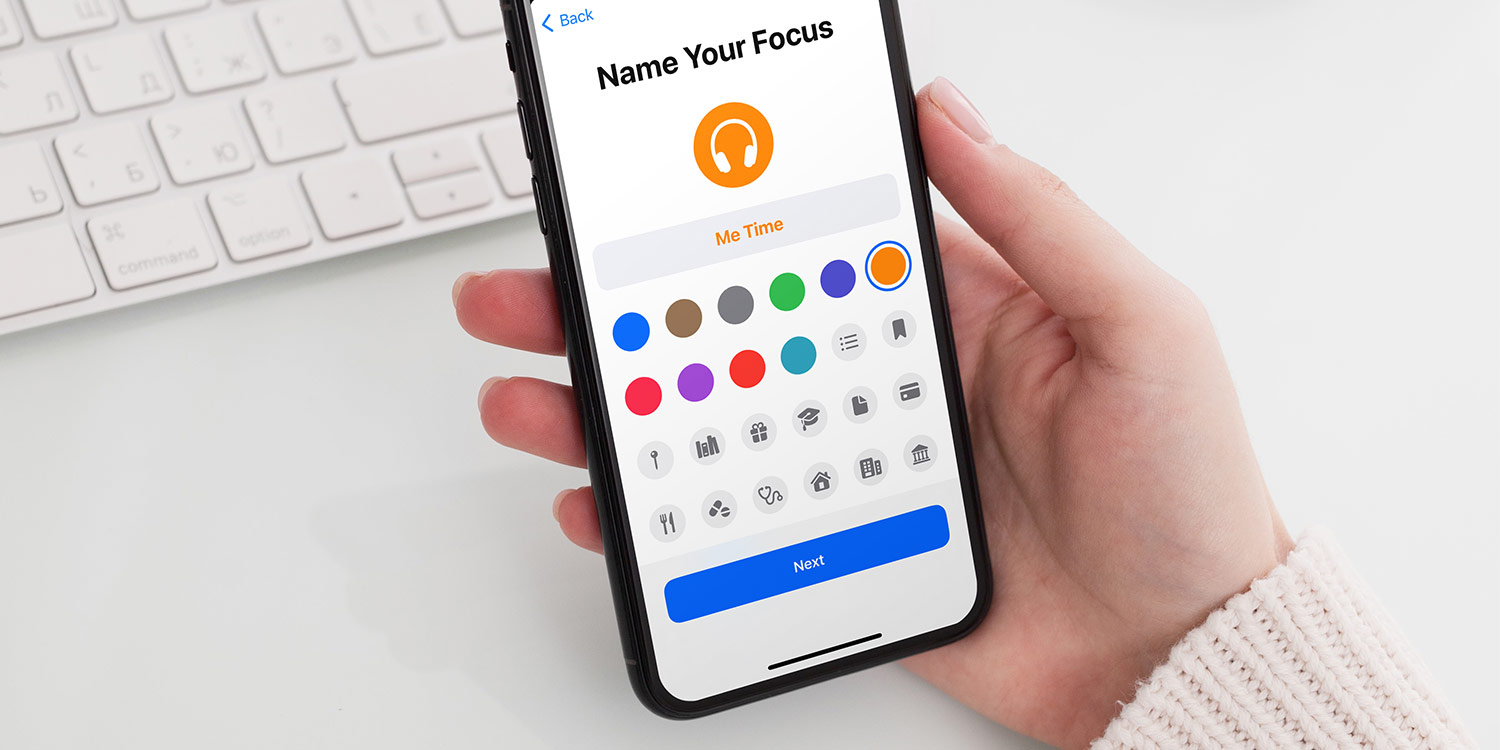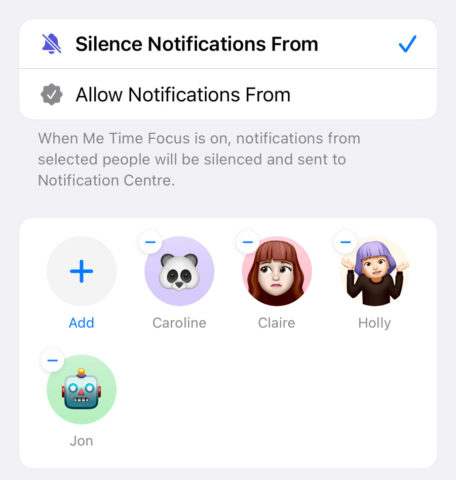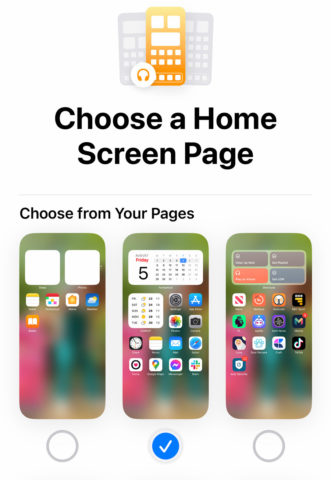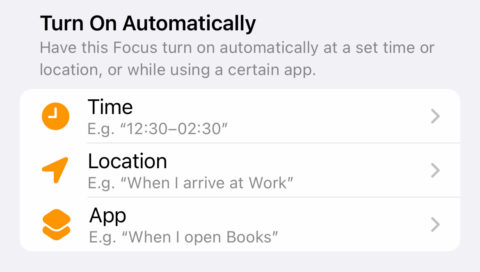Apple’s Focus mode arrived last year to expand on the popular Do Not Disturb setting, and this year iOS 16 adds even more features.
There’s a lot to absorb here, and for some, the Focus system could ironically become too convoluted to feel like it’s worth the effort to set up. But put in a little time to understand these settings and you’ll find some fantastic ways to streamline your device usage and get more done.
Here’s everything new about Focus modes this year.
Simplified setup
Focus modes had a tendency to be a bit confusing, but Apple has really improved the onboarding process in iOS 16. Create a new focus and choose Custom. After naming your focus and choosing an icon to represent it, you’re then taken to a customization screen.
Here, you can choose from several very handy options, many of which are new…
Silence lists
When Focus first launched, you could silence incoming notifications from people and apps, while choosing a select few to let through the filter.
That’s still possible, but with iOS 16 you can do things the other way around, too: allow everything by default, but blacklist certain people or apps you find particularly distracting. That way, only those things you chose will be silenced while this focus mode is active.
Essentially, you now have the option to create either a whitelist or a blacklist.
Customize screens
Also new is the ability to tie a specific Lock Screen and Home Screen(s) to your focus mode. This is a really powerful feature if used creatively!
You might want to set a Lock Screen with productivity widgets during work hours, or a Home Screen with easy access to the apps needed for the kids’ bedtime. Of course, you can switch up your wallpapers too depending on what you’re up to.
Choose from any Lock Screens or Home Screen(s) you’ve already made, or tap Create a New Lock Screen to make one specifically for this purpose. Unfortunately you can’t create a new Home Screen from this customization page, so if you have a certain layout in mind it’s best to rearrange your apps before creating a new focus. That way you’ll have something to choose ready and waiting.
If you use an Apple Watch, you can also set a custom Watch face to come on for a specific focus mode.
Focus schedules
You can program your schedules to turn on automatically based on certain criteria: time, location, and app use. For example, you might want to cut out social media apps after 9pm, switch to your work focus at the office, or silence alerts for distraction-free listening whenever you open the Podcasts app.
You can also toggle on something called Smart Activation, which uses various data to make a guess at when you might need certain focus modes. This pulls from your significant locations, time of day, app usage, etc. to figure out your habits – much like the Siri Suggestions found across iOS.
Focus filters
iOS 16 gives developers the chance to make their apps react to your focus modes. Not every app will utilize this feature, but in theory it means that apps you use regularly can filter distracting content when you have a certain focus enabled. This nuanced approach should help you avoid blocking certain apps completely when you need to focus, instead limiting their content.
At launch, you’ll find several first-party Apple apps that support focus filters. For example, you can configure Safari to only show a certain tab group or Messages to show only a select list of contacts. This is another potentially powerful feature that will require a bit of forethought.
This focus filters section also allows you to adjust system-wide settings, like Dark Mode and Low Power Mode.
Focus status
There’s a new menu in the Focus section of the Settings app in iOS 16. Focus Status allows you to share the fact you have notifications silences with your apps.
That means, for example, that if you get a message while in a deep productivity state and have alerts turned off, the person will be notified that you’re not being rude, you’re just busy.
Different apps will respond to this data in different ways, but each will need to ask your permission before accessing your focus status you can choose on a case-by-case basis even after enabling the setting.