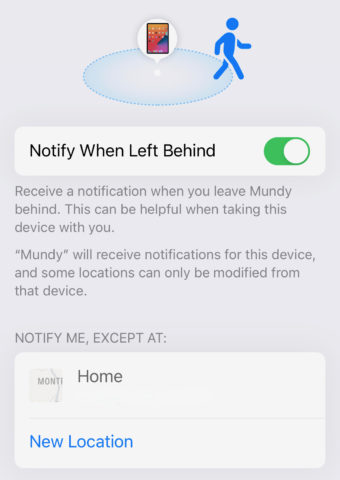iOS 15 provides several innovative ways to protect and access the data stored on your iPhone. Here are some of the ways you can keep your information safe, secure, and readily accessible.
Note that even if you’re using the iOS 15 beta already, some of these features aren’t yet fully operational. We’ve explained them as best we can, but there may be more detail to follow later this year as these features gradually roll out to the public. Stay tuned.
Account Recovery Contacts
If you forget your Apple ID password, iOS 15’s Account Recovery Contacts feature lets you designate a trusted third party to help you regain access.
Navigate to Settings > Apple ID > Password & Security > Account Recovery > Add Recovery Contact and tap Add Recovery Contact again when the relevant screen pops up, then follow the instructions to add a contact.
Note that the person you use must be over 13 and in possession of an Apple device. All of your Apple devices must be fully up to date.
Digital Legacy
For the first time, iOS 15 provides the ability for family members, close friends, or executors to access your secure data in the event of your passing. All you need to do is add these “legacy contacts” to your account.
These contacts will be able to view your choice of messages, emails, photos, videos, documents, notes, contacts, and calendar events. What you share can be different for each contact. Nobody will be able to view keychain data, payment information, subscriptions, or licensed media.
To access Digital Legacy head to Settings > Apple ID > Password & Security > Legacy Contact, then tap Add Legacy Contact twice. Enter your Apple ID password, search for the appropriate person in your contacts list, and hit continue.
You can then opt to Print a Copy or save the Access Key as a PDF.
Separation alerts
Separation alerts will notify you when you leave an Apple device or AirTag-fitted item, or Find My-enabled third-party device behind.
Head into the Find My app, tap on any of your Find-My-enabled devices, tap Notify When Left Behind, and ensure that the Notify When Left Behind toggle is set to the on position.
Add any exceptions (such as your home address) by tapping New Location under the Notify Me, Except At section.
Your device will now ping you an alert if it senses you’ve left a tracked item behind.