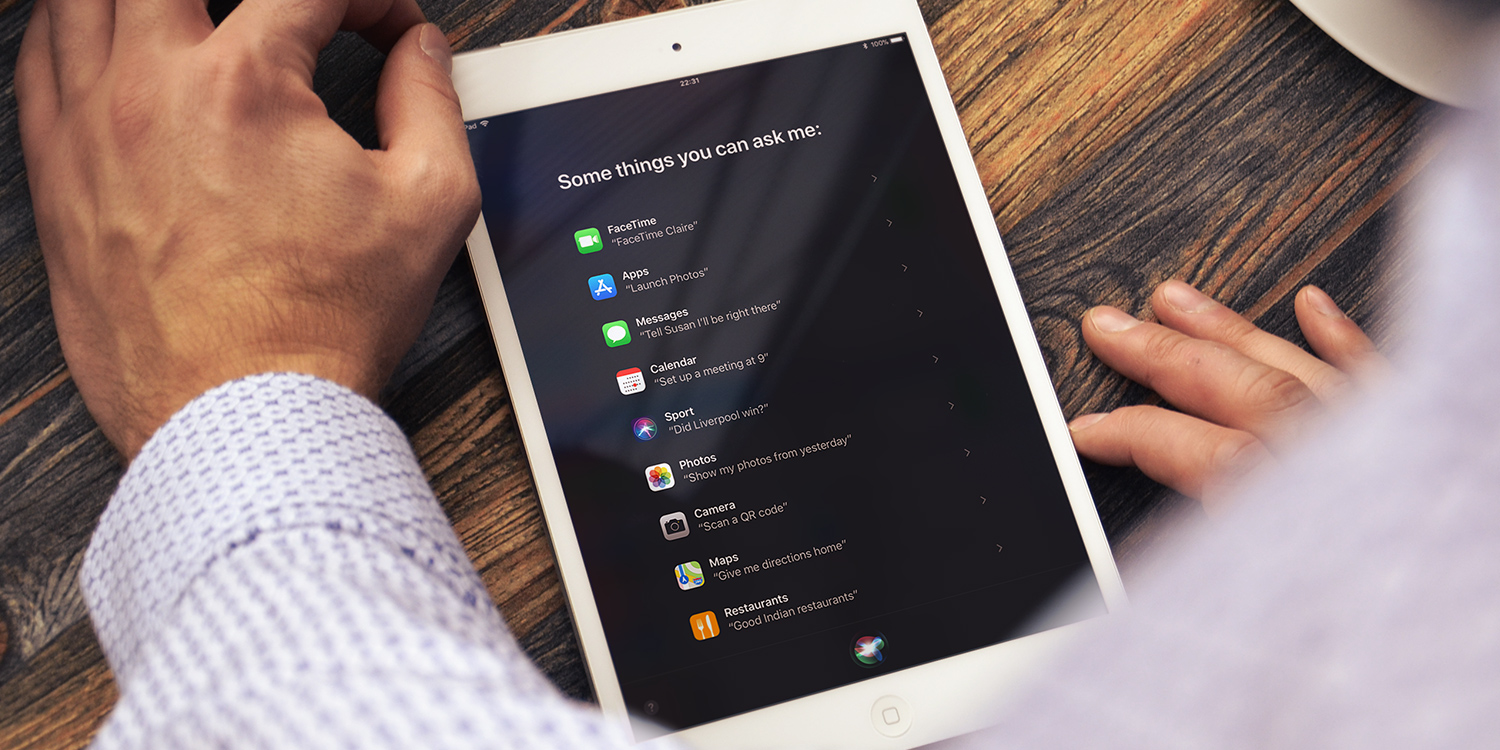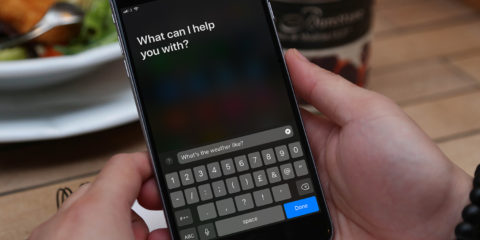Since last year, Siri speaks more naturally, in more languages, and knows when to be quiet
iOS 11 ushered in a significant update to Apple’s smart virtual assistant, Siri. With iOS 12 on the horizon, along with even more Siri improvements, we thought now would be a good time to remind you of everything that changed this time last year.
The most notable change was a new voice which is more natural-sounding than ever before. If you haven’t spoken to Siri recently, ask it a question – you might be surprised at the varied intonation and (relatively) realistic emotion in its voice. It’s a big improvement over iOS 10 Siri.
Beyond that, though, Siri’s learned some other tricks related to how it does (or doesn’t) speak to you. Let’s dive in.
Translations
You can now ask Siri to translate English into another language. Simply say “Translate” before the phrase or word you want Siri to translate and end the sentence with a language, e.g. “to French.” Similar phrasings work, too – try asking “how do you say X in Spanish,” for example.
Siri will respond out loud with the translation. It’s great when traveling if you’re trying to communicate to someone that doesn’t speak English. Unfortunately, it won’t translate into English, so it might be a one-sided conversation.
Currently, compatible languages include Mandarin, French, German, Italian, and Spanish.
Note: This feature only works with American English. If you’re in the UK and your device is set to British English, Siri won’t be able to help you – but you can easily change the language from Settings > Siri & Search > Language if you don’t mind the occasional US slang. Changing it won’t affect your device in any other way.
Type to Siri
This is a feature users have been after for a while. If for any reason you’d prefer to type your request to Siri instead of speaking it aloud, now you can.
Go to Settings, then General, then Accessibility. Choose Siri. On the next screen toggle on Type to Siri. Now when you invoke Siri, instead of waiting for you to speak it will pop up a keyboard and await a written query.
The only real downside is that this disables the ability to speak to Siri normally, so you’ll have to choose which input method you prefer and stick to it if you don’t want to keep diving into Settings.
Voice feedback
Ever get embarrassed by Siri chiming out in public? Or do you hold back from using the virtual assistant if you don’t want to disturb people? Now you can control when Siri speaks.
Go to Settings, tap Siri & Search then tap Voice Feedback and choose whether you want Siri to always speak, control the volume with the Ring Switch, or have Siri only respond if you use “Hey Siri.”
This setting pairs up particularly well with the previous Type to Siri feature. Finally, some peace and quiet!