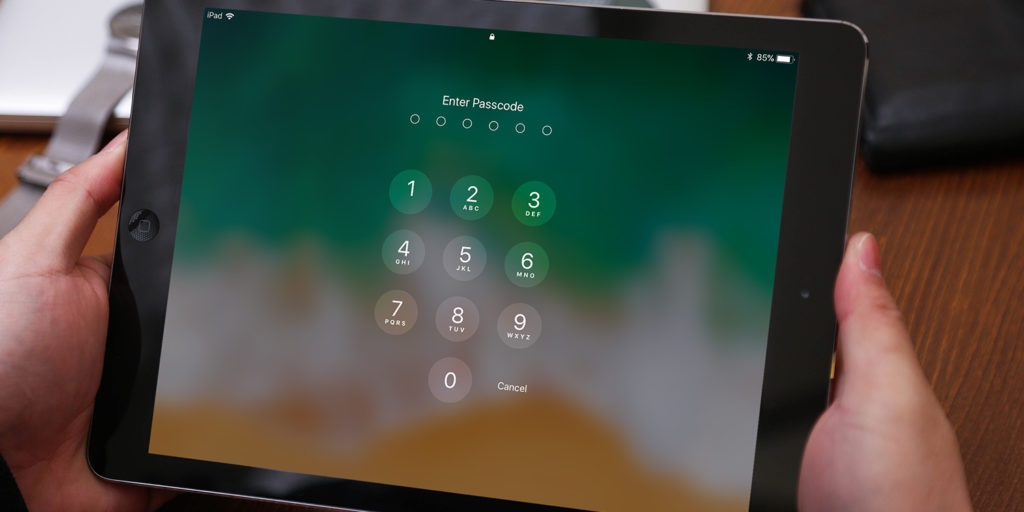If a passcode hasn’t been enabled on your device, it’s worth setting one up to avoid unwanted access – whether by family, a friend – or a stranger.
To do this, open the Settings app, and select Touch ID & Passcode, then Turn Passcode On. Enter a memorable numerical code. You’ll need this code to access the device in the future, so make sure to remember it.
The standard passcode is six digits long, but to enable a different type of passcode, tap the Passcode Options button when prompted to choose the code. You can then pick a 4-digit code, which is less secure, or an alphanumeric code, which is more secure but harder to type.
To disable a passcode, open Settings, select Passcode, then Turn Passcode Off. Now enter the passcode to disable it.
After setting a passcode, you can also choose how soon it’s needed after locking the device. Tap on Require Passcode and select from the options. A shorter length of time makes your device more secure.