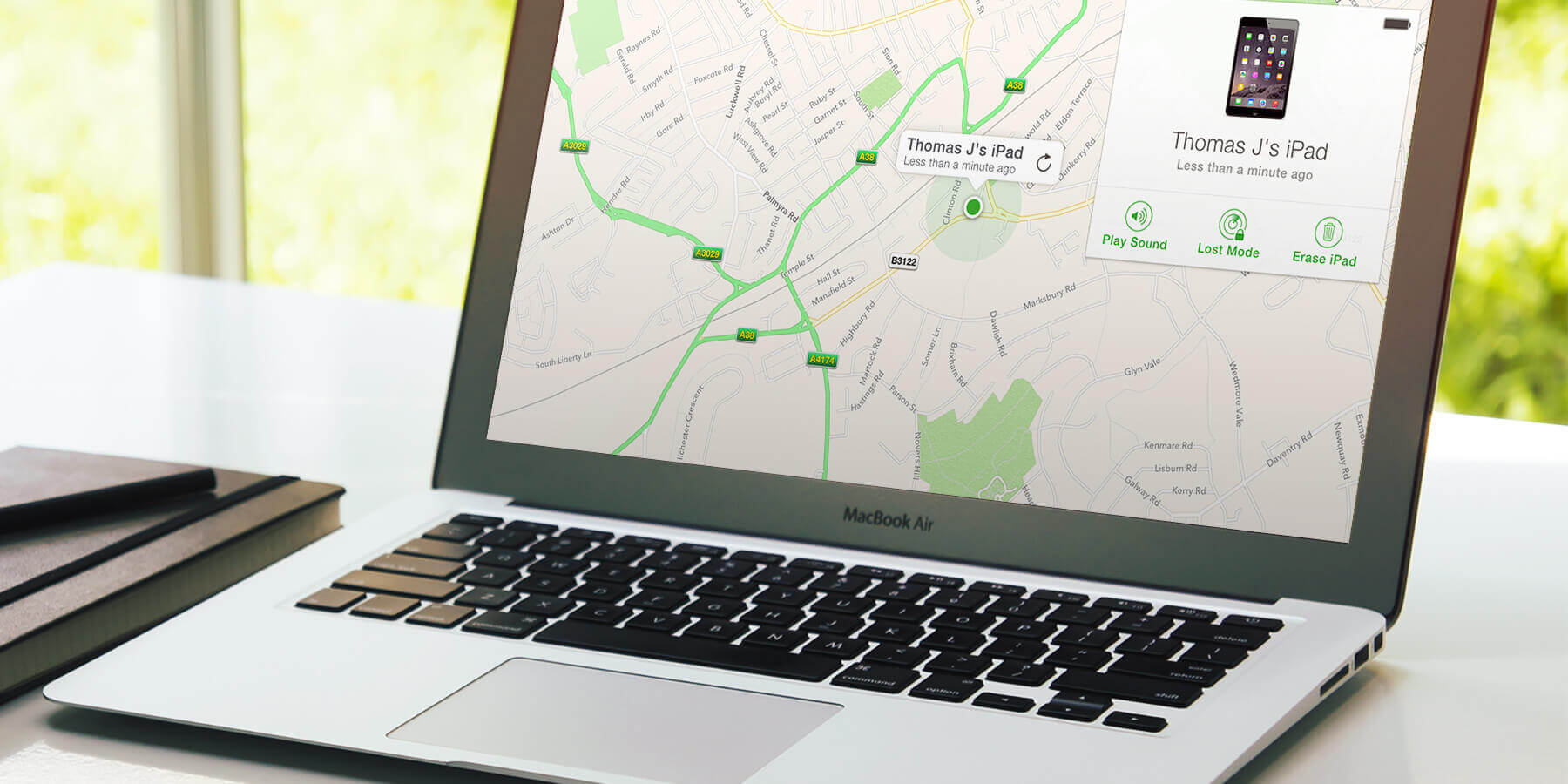When you set up your device to use iCloud the Find My iPad option needs to be turned on first. To check that it’s enabled, open Settings, then iCloud, and check the Find My iPad section to see if it’s enabled.
Then go to www.icloud.com on a computer, log in, and select Find My iPhone to reveal its location. You’ll be given several options to help find your iPad – let’s explore them.
Play a sound
Once the device is located, select it to see the available options. Choose Play Sound and the iPad will emit an audible alert.
If the device is nearby it’ll be easy to hear and its location can be determined – once found the on-screen alert can be dismissed.
Erase all data
If the device contains sensitive data, it can be wiped completely and reset to factory settings.
You’ll still be able to display a custom message and number to call but will no longer be able to track its location. If reunited with the iPad, you can use a computer or iCloud to restore the data from the last secure backup you made.
Lost mode
If it isn’t found nearby, enable Lost Mode via www.icloud.com. This allows you to lock the iPad and show a phone number on screen to encourage whoever finds the device to call that number.
The website will also show how much battery charge is remaining. The online map also shows any route it may be taking if it was stolen, so it can be tracked down – with the help of the police of course!